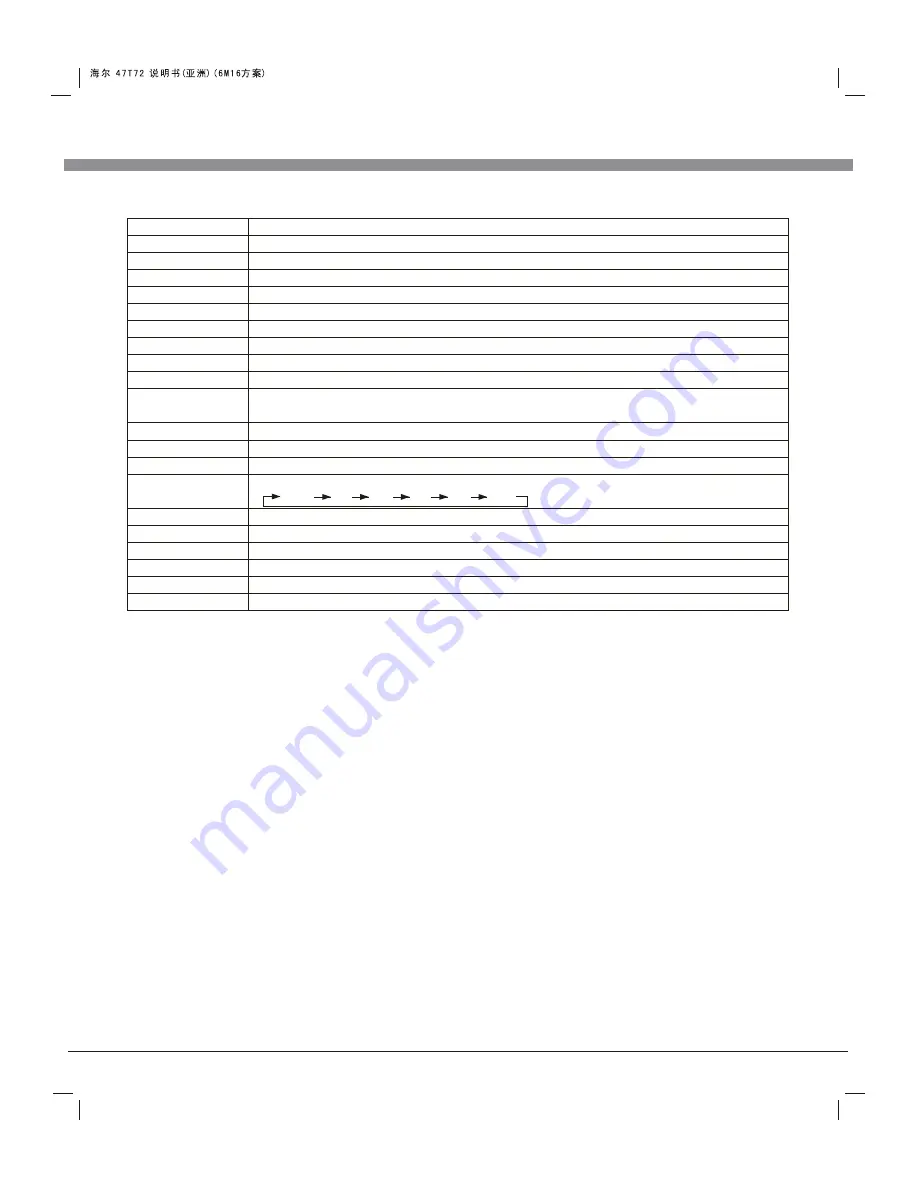
Remote Control
14
Remote Control Key Instruction
Precautions for use of remote control:
1. When using remote control you should point it to the remote-control inductive
window. The goods between remote control and inductive window may hinder
normal operation.
2. Do not cause the remote control to receive fierce vibration. In addition, do not
set or place the remote control under direct sunlight, for the thermal energy will
cause the distortion of remote control.
3. When remote-control inductive window of main machine is under direct sunlight
or intense illumination, the remote control may malfunction, by now, please
change the angle of illumination or this machine, or approach the inductive
window to operate the remote control.
4. When the battery voltage is insufficiency it influences the remote control
distance, you should replace with new battery; when not to use the remote
control for long or the battery is exhausted, please take out the battery, in order
to avoid bringing the battery leakage to corrode the remote control and thus
cause it out of commission.
5. Do not use different batteries. The mix use of new and old batteries is not
allowed, you should use battery pair.
6. Do not throw battery into fire, charge or disassembly, especially do not charge,
assemble and disassemble, heat or burn to the used battery. Please observe the
related environmental protection stipulation on wasted battery.
Key
POWER
MUTE
Numerical key
F1
Program list
MENU
SMART S
SMART P
SOURCE
Cursor key
VOL+/VOL-
CH+/CH-
INFO
Time
Return
16:9
Color
P/N
AUDIO
OK
Function
Turn on or standby
Eliminate sound
Number input button
Freeze picture
Look through or edit Program list
Press this button to display menu
Intelligent sound mode selection:
Intelligent image mode selection: STANDARD, DYNAMIC,
Press this button to display signal source selection menu
Up or Down cursor button: function select
Left or right cursor button: analog add or reduce
Sound volume add or reduce button
Select channel Number
System information display switch
Timer setting button, press this key can set time of turning down.
Press this button to return to last watching channel
Color temperature mode selection button: Normal, Warm, Cool
Color system mode selection button: PAL, NTSC(SECAM), Auto
Optional
Confirm operation
STANDARD, NEWS, MUSIC, PERSONAL
SOFT, PERSONAL
"FULL", "MOVIE", "CAPTION", "4:3", "PANORAMA"
OFF
15
30
45
60
120
Summary of Contents for L47K30B
Page 1: ...L47K30B ...
Page 25: ......










































