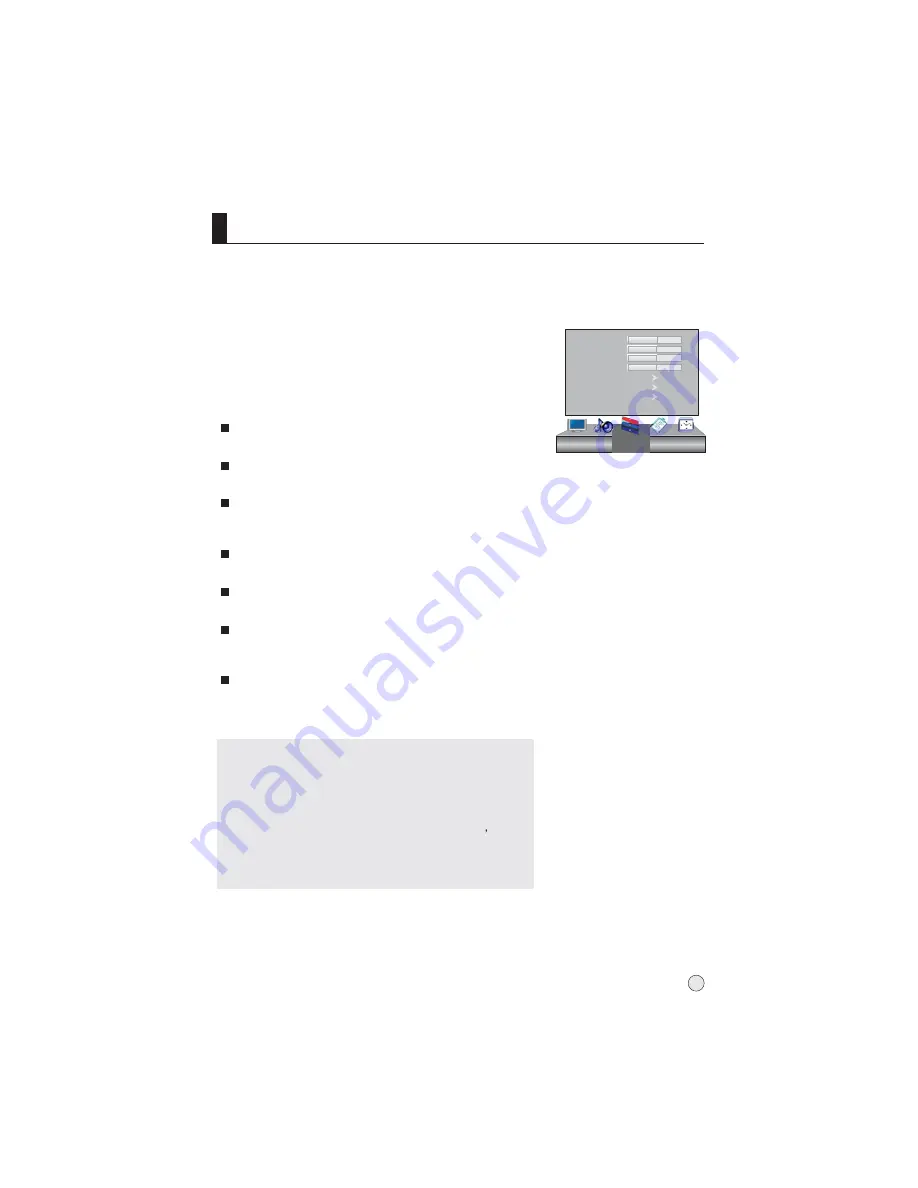
Adjust Menu
1
Press
MENU
button and then use
VOL+/-
button to select
Adjust
menu .
2
Press
CH+/
- button to select the item to be adjusted, then
press
VOL+/-
button to adjust the desired value.
In PC input mode , H-Position and V-Position can be used to adjust the picture
position.
When PC input mode is set.
H-Position
Horizontal position of picture can be adjusted in this item.
V-Position
Vertical position of picture can be adjusted in this item.
Clock
This is used for adjusting H Position and V Position as well
as relative parameters in PC modes.
Phase
This is used for adjusting the phase of pixel clock in PC mode.
RGB
This is used for adjusting the value of RGB in PC mode.
Auto Adjust
This is used to reset the default setting parameters (After
the operation, Auto Adjusting will be display on the screen).
To recover to the default value.
(Note: Only to recover the RGB to default value in PC mode. )
Reset
Note:
1.As adjusting H position or V position parameter, It is
natural that the picture will have faintness once in a
while if the range is more, then to adjust contrarily to
normal position.
2.As the frequency of display differ in PC device
you
may select the appropriate frequency to obtain desired
effect. If the signal of receive is excess, the picture can
be not displayed or wrong on the screen.
23
H-Position
V-Position
Clock
Phase
RGB
Auto Adjust
Reset
50
50
50
50
Adjust
Summary of Contents for L42T1
Page 43: ......
















































