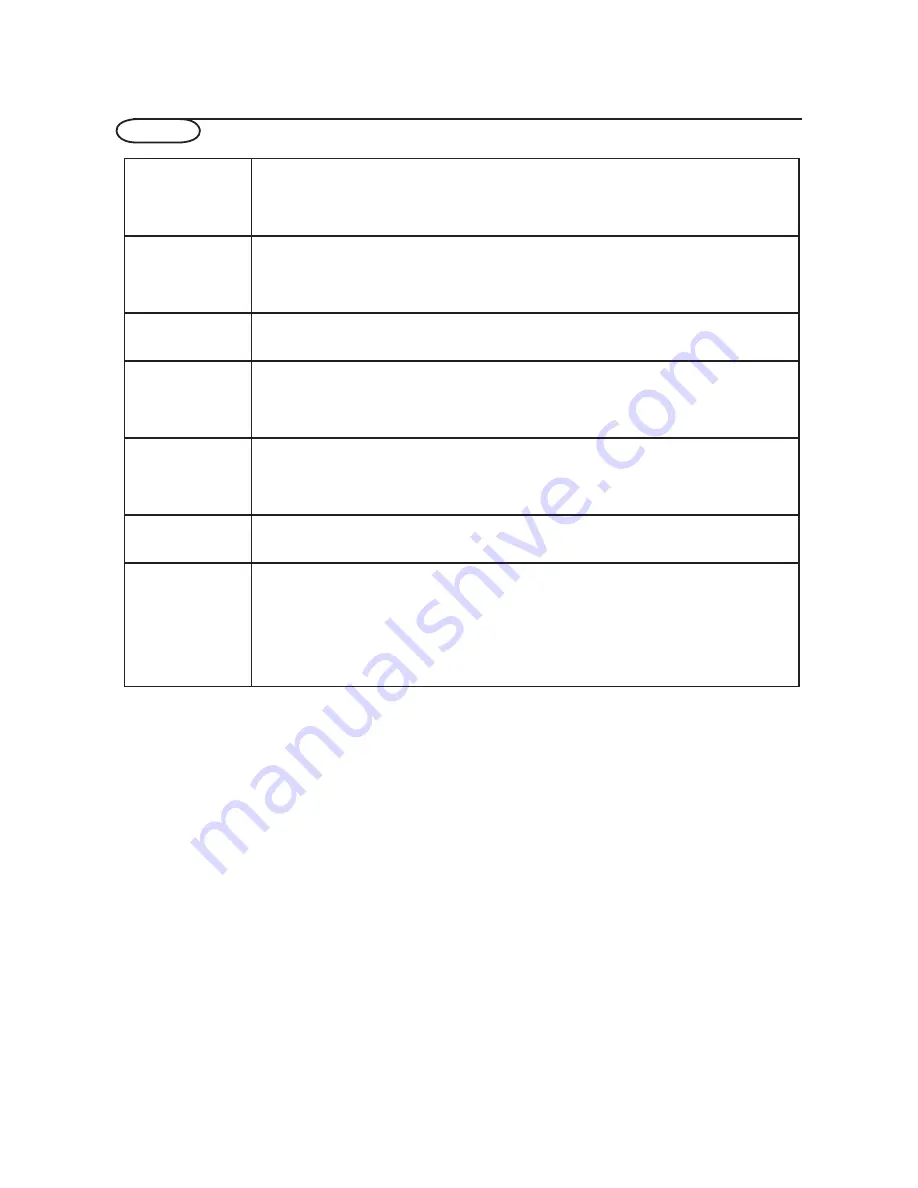
Glossary
Aspect Ratio
The ratio between the width and height of the TV picture on the screen. In a normal TV set the aspect
ratio is 4 to 3 (4:3). The new aspect ratio in HDTV is 16:9 which resembles the aspect ratio in a movie
theatre (Widescreen). New TV systems support both 4:3 and 16:9 aspect ratio and can automatically
switch between them.
Audio Video (A/V)
A term often used when discussing a channel on a TV receiver or on video equipment, which has been
especially designed to accept VCR audio-video signals. This channel automatically activates special cir-
cuitry within the TV set to prevent picture distortion and skewing. It is also used for audio-video proces-
sors, which handle both types of signals.
CVBS
Composite Video Baseband Signal. In broadcast television this refers to the video signal, including the
colour information and syncs.
Component Video
Input (Y Pb Pr)
Component Video Input is a type of connection that uses a cinch-type connector to allow set top boxes
or analog DVD players to connect a signal to the TV. By offering the cinch-type input (YPbPr) the pri-
mary colors, red, green and blue are connected from a set top box directly into the TV allowing for the
signal to display on the screen.
HDTV
resolution of today’s NTSC TV, which essentially makes the picture twice as sharp. HDTV also has a
screen ratio of 16:9 as compared with most of today’s TV screens, which have a screen ratio of 4:3.
HDTV offers reduced motion artifacts (i.e. ghosting, dot crawl).
Progressive Scan
In Progressive Scanning all the horizontal scan lines are scanned on to the screen at one time. The HDTV
Standards accept both Interlaced Scan and Progressive Scan broadcast and display methods.
Resolution
may be expressed as number of pixels in an image; or more commonly, As total number of (horizontally
scanned) Lines used to create the image.
Standard Digital TV Resolutions:
SDTV: 576i - The picture is 720x576 pixels, 576p - The picture is 720x576 pixels.
HDTV: 720p - The picture is 1280x720 pixels, 1080i/p - The picture is 1920x1080 pixels,
The generally agreed upon definition of HDTV is approximately twice the vertical and horizontal picture
Resolution: A measurement of the finest (smallest) detail that is visible in a video image. TV Resolutions
30
Summary of Contents for L42S9
Page 35: ......



















