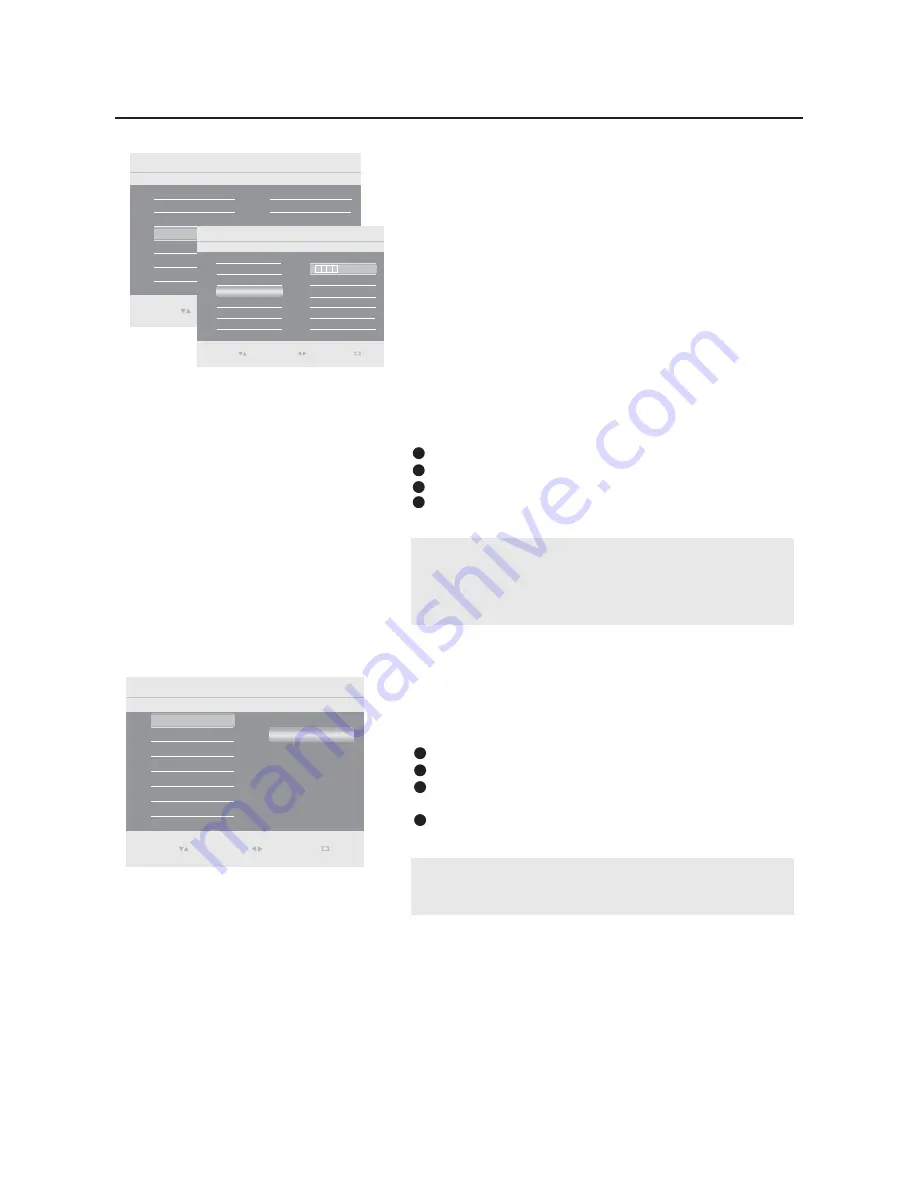
The
Auto lock
feature allows you to lock channels, and
prevent your children from watching unsuitable content of
programmes.
Auto lock
offers various Blocking controls from which to
choose:
Access code
- An Access code must be set to prevent
children from unblocking questionable or
censored programming set by their parents.
Lock program
- Select the TV channel you want to lock.
Change code
- To change your access code or overwriting.
Clear all
- To unlock all locked channels and programming.
Auto lock
ENTER
Features
Main Control
Auto lock
5
3
Change code
Source list
Timer
NR
Clear all
Lock program
Skin tone
Auto lock
EXIT
0(18
Features
Main Control
Auto lock
5
Access code
Timer
NR
Source list
Auto lock
Skin tone
Select
Auto lock
in the feature menu.
Press the cursor right to enter it.
Access code will appear on the screen.
Enter a four-digit code using the number buttons.
1
2
3
4
Note:
Remember that 0711 is the default Auto lock code. If your access
code has been changed by someone other than you (a child, for
example) or you have forgotten the code, you can always get in by
inputting the default code.
After your personal access code has been set, you are
ready to select the channels or inputs you want to block
out or censor.
Lock program
Select
Lock program
in the Auto lock menu.
Press the cursor right to enter it.
Use the number buttons to enter the channel which you
are going to block.
Press the cursor up/down to block the current channel.
1
2
3
4
Note:
You can block additional channels by using the number buttons to
jump to another channel.
Auto lock
Main Control
I
Features
Lock program
3
Change code
Clear all
Lock program
1
Select
Enter
0(18
Exit
Select
Select
Enter
0(18
Exit
20
Summary of Contents for L42S9
Page 35: ......





























