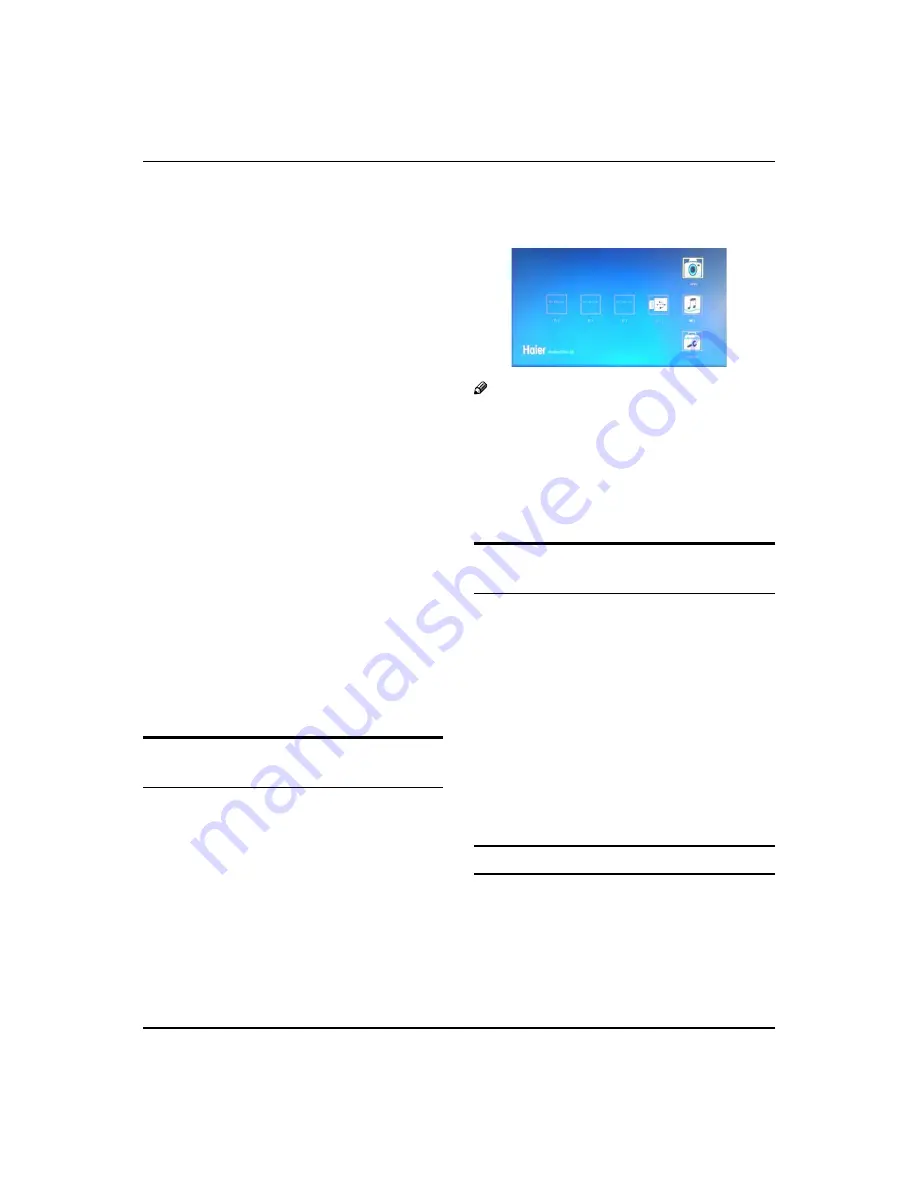
Basic Receiving and Playing Operations
18 TFT -LCD television Owner’s Manual
Support the equipment that supports Mass
Storage Protocol and whose file system is FAT/
FAT16/FAT32, such as some USB disks, mobile
hard disks, card readers, MP3 players and digital
cameras. If USB equipment could not be identified
due to unsupported file system, please format the
equipment to the above-mentioned file system;
The external card reader supports most of the digital
C
cards in the current market; the types of digital cards
that can be read are relevant to the performance
of selected card reader; you may attach standard
mobile hard disks (working voltage 5.0V, working
current not higher than 500mA); during media
playing, do not pull out storage media, otherwise it
may cause system halt, damage the files in storage
media or damage USB equipment; sometimes, the
TV may halt due to overhigh information error rate,
in which case you should restart the system; there
are a lot of nonstandard USB mobile equipment
in the market, they may not be identified when
connected to the streaming media playing system;
the above phenomena may also occur on computers
and are not the TV’s fault.
To achieve smooth playing, ensure the following:
D
The file code rate should be lower than 300KB/S;
q
Due to the limitation of USB signal transmission
q
distance, it is recommended not to use USB patch
cord, in case of using the cord, make sure that its
length is not over 1m;
Use high-speed USB equipment in conformity
q
with USB2.0 Interface Standard; if USB equipment
in conformity with USB1.1 Interface Standard is
used, the playing may be unsmooth.
Start/Exit Streaming Media Playing
System
Press
A
USB
on the remote control unit to select the
streaming media function.
Insert USB equipment into corresponding USB
B
interface 2s after starting the system.
After entering the system menu, press BACK on
C
the remote control unit to enter and then press
/
select the required USB equipment, and
then press OK to select JPEG/MP3/DEVICE option,
and then OK to enter.And then press
/
on the
remote control unit to select the required file.
Press
D
B
ACK
to exit the streaming media playing
system and watch a TV program, you must return to
the streaming media main menu at first (to protect
equipment), and then press
SOURCE
to select TV or
directly press
USB
to return to the TV mode.
Note
If a USB is inserted at the same time and each has
R
a partition letter, the USB will be defaulted as Disk
whichever is inserted first.
While playing a USB, press
R
SOURCE
, the screen
picture will return to USB main interface, and only
at this time can you switch corresponding signal
sources by pressing
SOURCE
again.
Operating Method of Streaming
Media Menu
Press
A
/
to scroll through main menu or
submenu and select your desired option.
Press
B
OK
to confirm your selection.
Press
C
REV/FWD
to achieve the FF (fast forward) and
FB (fast back) of the movie or music being played.
Press
D
PLAY/PAUSE
to pause playing, and press it
again or press
OK
to continue playing.
Press
E
ZOOM
to magnify pictures.
Press
F
BACK
to stop playing, or return to the previous
menu, and press
BACK
repeatedly to return to the
main menu.
Playing a Picture
After entering USB main interface, press
A
/
to
select the GPEG option.
Press
B
OK
to confirm the selection and enter the
picture playing interface.
Press
C
/
to select the picture you want to play,
and then press
OK
or
PLAY/PAUSE
to enter the





















