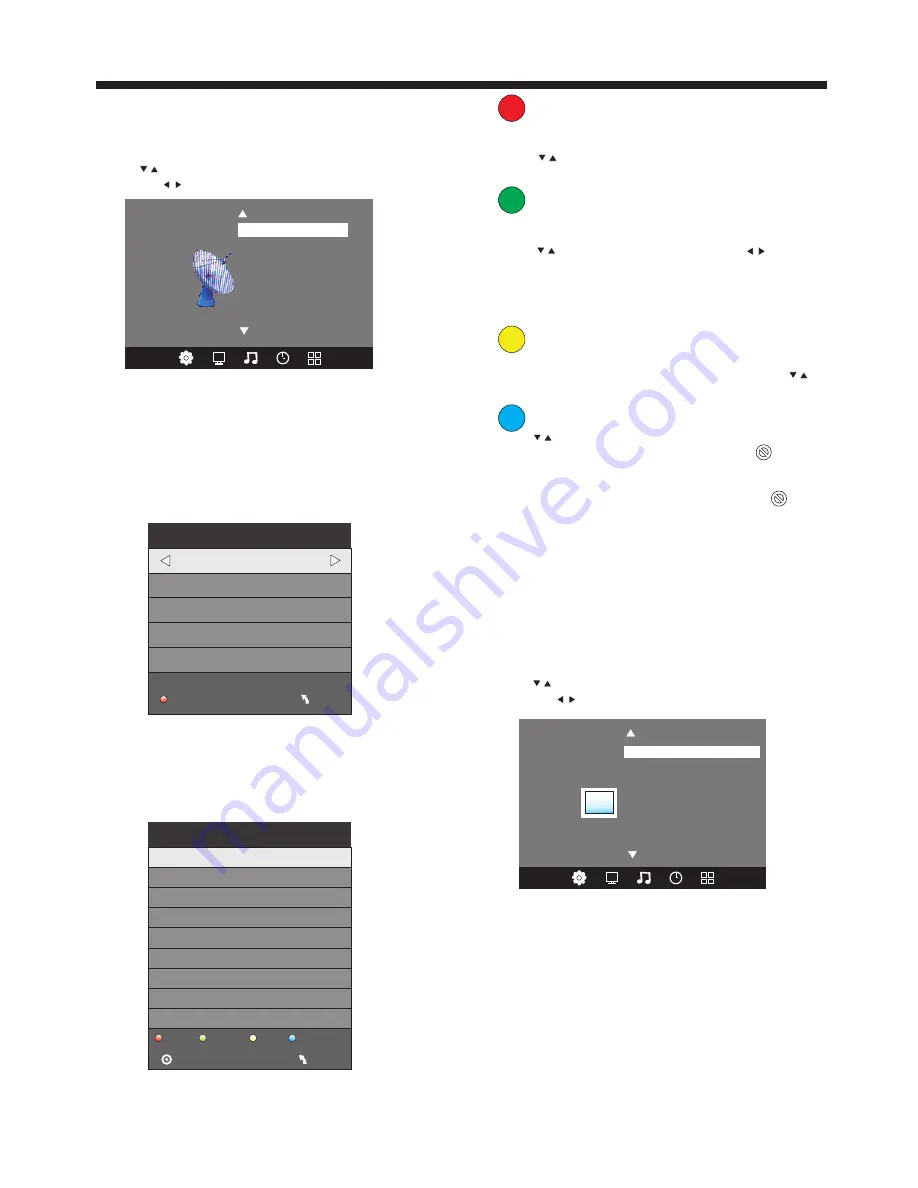
TV OPERATION
1. CHANNEL MENU
The first item of the MENU is channel menu ( for
TV source only).
You can search channels and edit programs here.
Press to move, press OK button to confirm,
and press to adjust.
1).Auto tuning:
Search all the TV channels automatically.
2). Sound System
:
You can change the sound system.
3). Manual tuning:
You can search the TV channels and fine tune the
channels, then storage the channels you selected.
-10-
Delete
Press teletext red button, it will shows red delete
cursor.
Press to choose the program.
Press red button again, the program will delete.
Rename
Move the cursor to the program, press teletext
green button to rename the program.
Press to choose the character. Press to
move the cursor.
Press MENU button to exit edit, Press EXIT to exit
the menu.
Note: The TV programs name only can be 5 characters.
Move
Move the cursor to the program, press teletext
yellow button, it will show yellow cursor, Press
to move the program.
Skip
Press to choose the program, press teletext
Delete
Rename
Move
Skip
blue button to skip this program, The icon will
show on the right side of the program.
Choose the skipped program, press the blue button
again, you can cancel the skip, Then the icon will
disappear.
5). Software update(USB):
Update the TV set' s software by USB.
2. PICTURE MENU
The second item of the MENU is PICTURE MENU.
You can adjust picture effect here, such as contrast,
brightness, etc.
Press to move, press OK button to confirm,
and press to adjust.
NOTE:
1).Tint is available in NTSC system only.
2).There are four color temperature modes
can be selected, such as medium, warm, cool,
and user.
3).Screen is available in PC mode only, which
can adjust horizontal position, vertical position,
size and phase.
< >
Color Temperature
Aspect Ratio
Noise Reduction
Screen
Picture Mode Standard
PICTURE
Sound System
Manual Tuning
Programme Edit
Software Update(USB)
< >
CHANNEL
Auto Tuning
_
+
Manual Tuning
Storage To 2
Current CH 2
Search
Fine-Tune
Frequency 874.37 MHz
Save MENU
NOTE:
Press teletext red button to storage to channels
after manual tuning .
4). Program Edit:
You can Delete, Rename, Move, or Skip any programs.
Programme Edit
1
2
3
Delete
Rename
Move
Skip
MENU
OK
Summary of Contents for L24C360
Page 16: ......
















