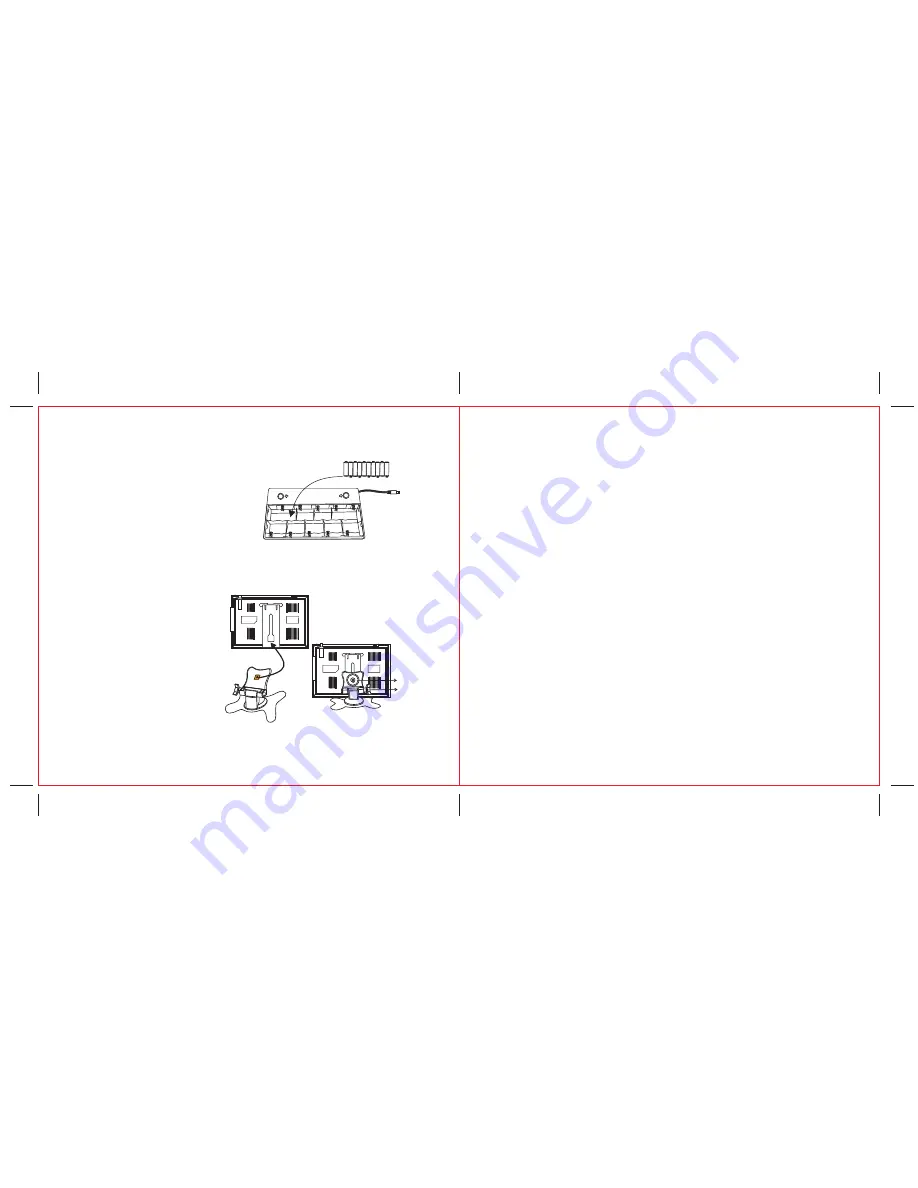
11
6. Battery Installation( Optional):
Open and remove the battery door located on
the bottom of the battery compartment stand
and pulling firmly outwards. Insert 10 "AA"
x (UM-3) batteriesinto thebatterycompartment
(see right picture). Be sure the polarity (+and-)
matches,as made inside thebattery compartment.
Closethe battery door and connect the power cord
ofthe battery compartment to the power source
input jack of the unit.
NOTE:
Metal washer
7. Stand Fixture(Optional)
Screw1
Screw2
3-1
3-2
3-3
- Release the metal washer on the top of
the stand but should not separate it from
the stand (see picture 3-1).
- Insert the metal washer with the stand
into a hollow at the back of the unit and
move the stand up to a suitable height
(see picture 3-2).
- Tighten the screw 1 (see picture 3-3) up
on the stand to fix the stand with the unit.
- Control the unit direction by controlling
the screw 2 (see picture 3-3).
-
Weak or dead batteries may leak or corrode the set. Always remove batteries
when the set will not be used for a long period of time.
- When the battery box is being charged, forbid the battery box to connect
with a machine, watch TV.
+ – + – + – + – + –
+
–
+
–
+
–
+
–
+
–
12
1. Description: Portable 7” TFT LCD Color TV Set
2. TV System: NTSC 3.58 System
3. AV System: NTSC 3.58
4. Audio System: M
5.
Display device: Color TFT-LCD
6. Display Screen Size: 7 inches
7. Video Input: 1Vp
-
p
8. Audio Outp
u
t:
O
250mW (MAX)
9. Power Consump
t
ion:
o
11w
10. Resolution: 1440 (H)*2
3
4 (V)
11. Dots Distance: 0.107(H) X 0.3
7
2(V)mm
12. Visible Range: 154.08(H) X 87
.
05(V)mm
13. Power Source: AC adaptor or car adaptor (normal:
DC 12V)
14. Measurement: 195 (L) X 135 (W) X 30(D) inches
15. Weight: A
p
prox. 490 lbs
16. Connection terminals:
1
.
Antenna Jack
2
.
AV Input Jack
3
.
Headphone Jack
4
.
External Power Source Input Jack
8. General Specification:


























