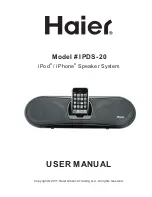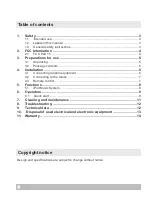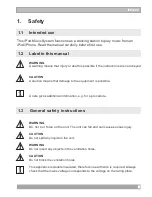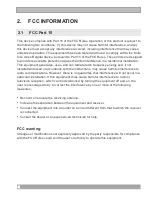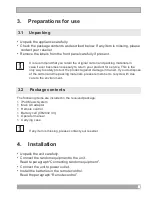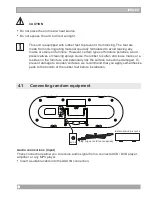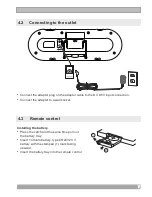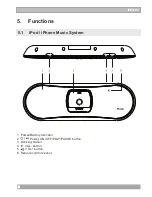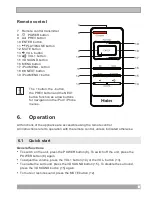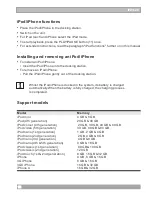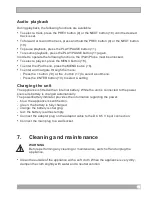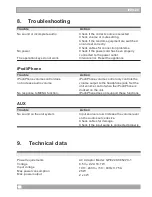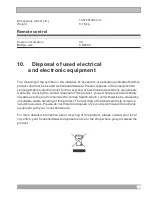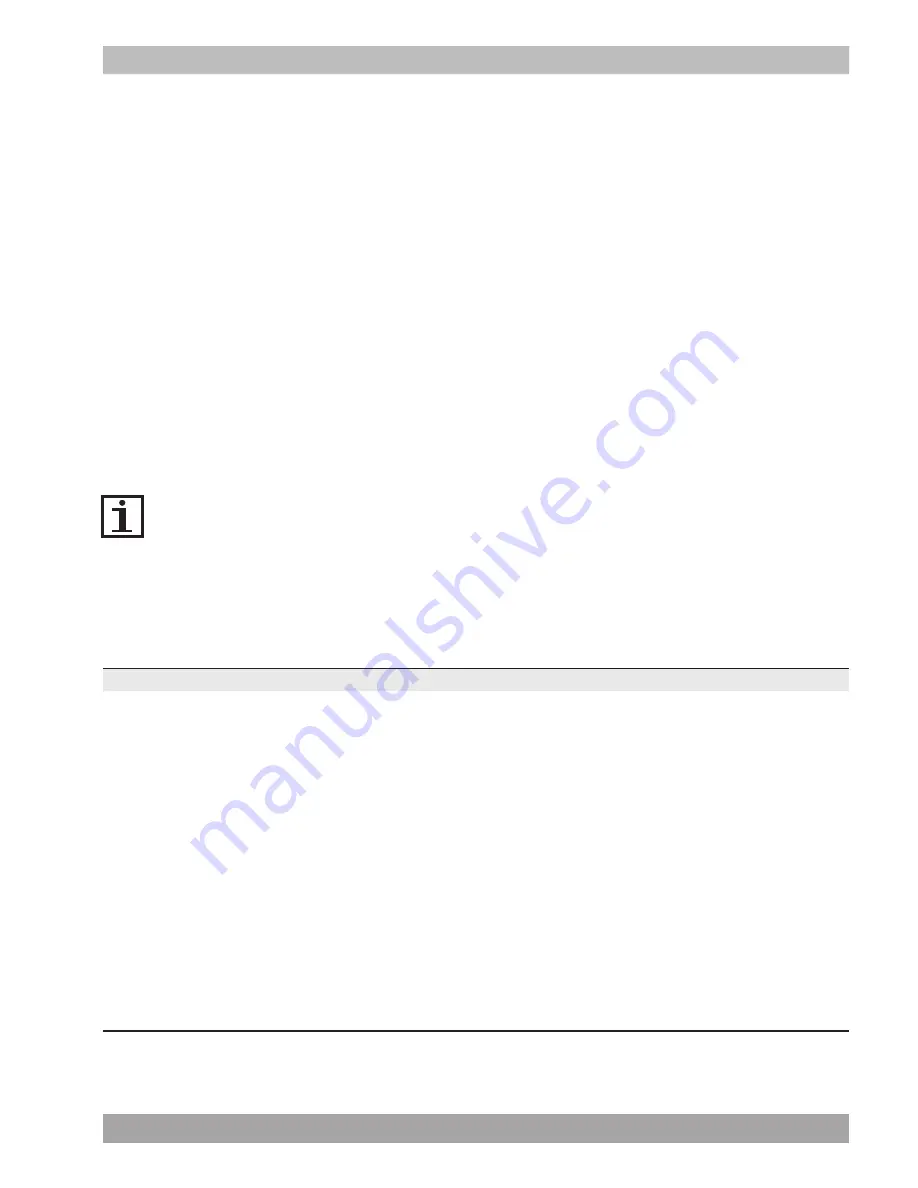
iPod/iPhone functions
•
•
Switch on the unit.
•
For iPod touch and iPhone select the iPod mode.
•
To start playback, press the PLAY/PAUSE button (11) once.
•
For extended instructions, read the paragraph "iPod functions" further on in this manual.
Place the iPod/iPhone in the docking station.
Installing and removing an iPod/iPhone
To install an iPod/iPhone:
•
Insert the iPod/iPhone into the docking station.
•
To remove an iPod/iPhone:
•
Pull the iPod/iPhone gently out of the docking station.
•
Whilst the iPod/iPhone is docked in the system, its battery is charged
automatically.When the battery is fully charged, the charging process
is completed.
Support models
iPod mini 4 GB & 6 GB
iPod (4th generation) 20 GB & 40 GB
iPod colour (4th generation) 20 GB , 30 GB, 40 GB & 60 GB
iPod video (5th generation) 30 GB, 60 GB & 80 GB
iPod nano (1st generation) 1 GB, 2 GB & 4 GB
iPod nano (2nd generation) 2 GB, 4 GB & 8 GB
iPod nano (3rd generation) 4 GB & 8 GB
iPod nano (4th & 5th generation) 8 GB & 18 GB
iPod classic (1st generation) 80 GB & 160 GB
iPod classic (2nd generation) 120 GB
iPod touch (1st & 2nd generation) 8 GB, 16 GB & 32 GB
iPhone 4 GB, 8 GB & 16 GB
3G iPhone 8 GB & 16 GB
3GS iPhone 16 GB & 32 GB
iPhone 4 16GB & 32 GB
Model Memory
IPDS-20
10