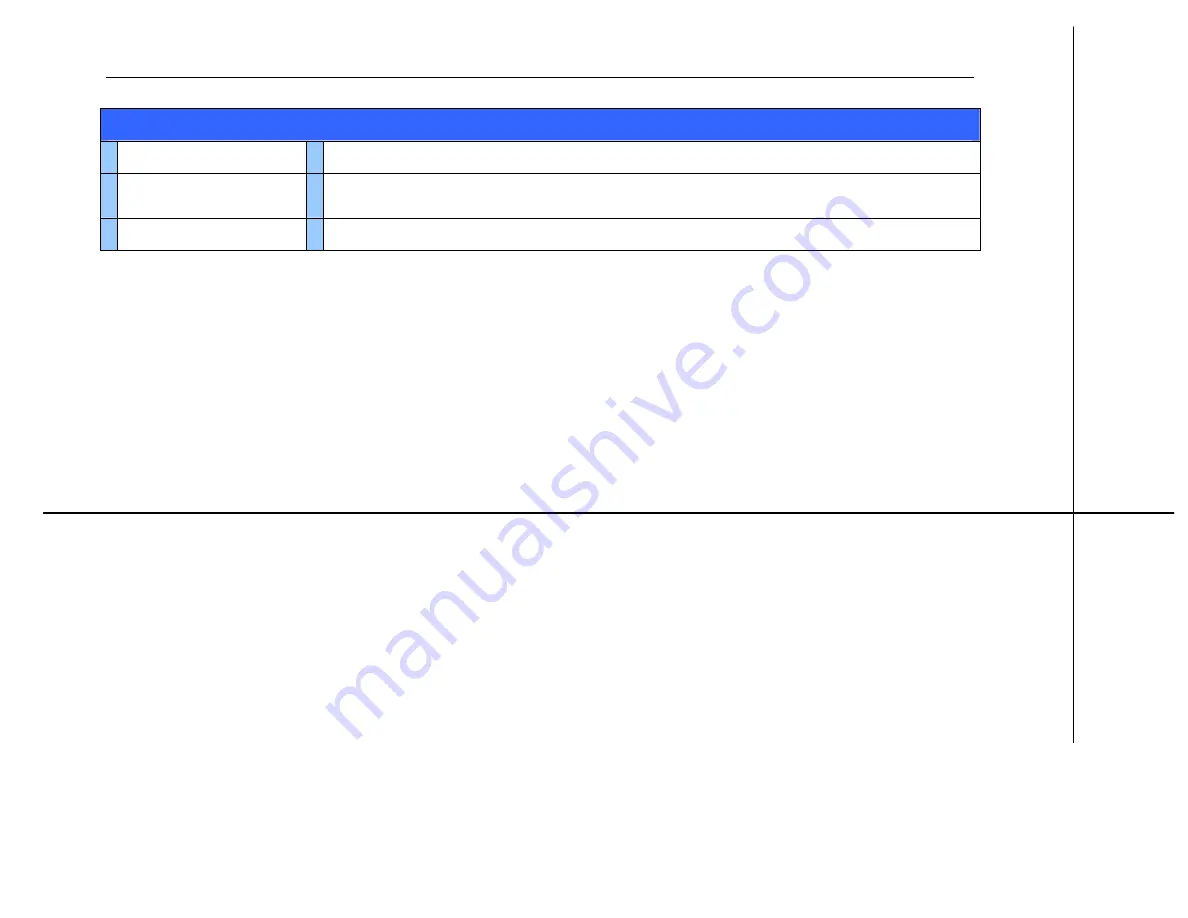
ibiza Rhapsody- Owner's Manual
Technical
Information
71
Physical Characteristics
AC
adapter
•
Input: 100-240V~50-60Hz 0.15A
•
Output: 5.0V 550mA
Connectors
and
ports
•
1/8” industry standard A/V headphones connector
•
USB 2.0 mini-B port for data and charging
•
Haier Advanced Docking Connector
Charging
•
Accepts 5.25 VDC standard USB mini-B charger




































