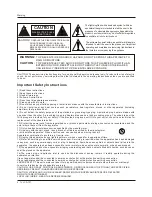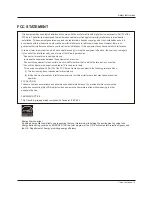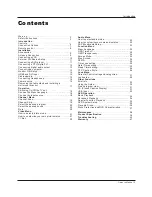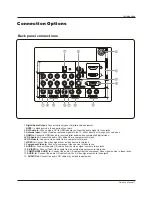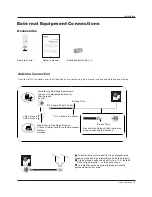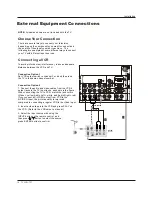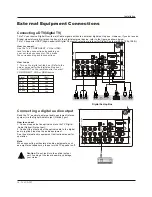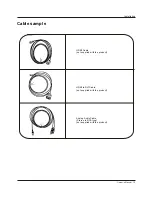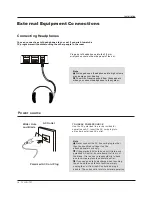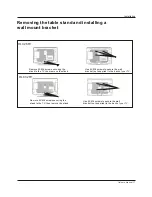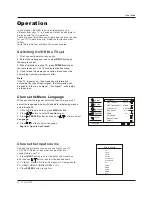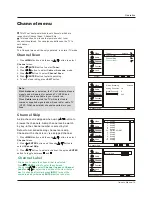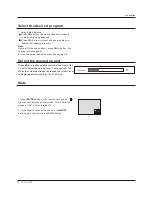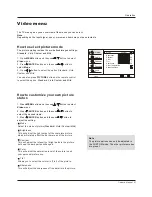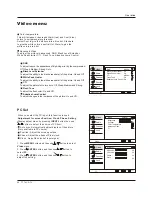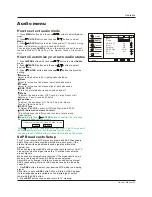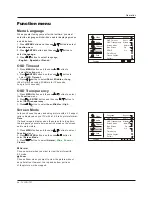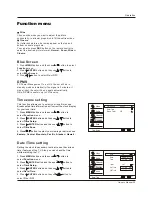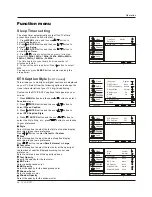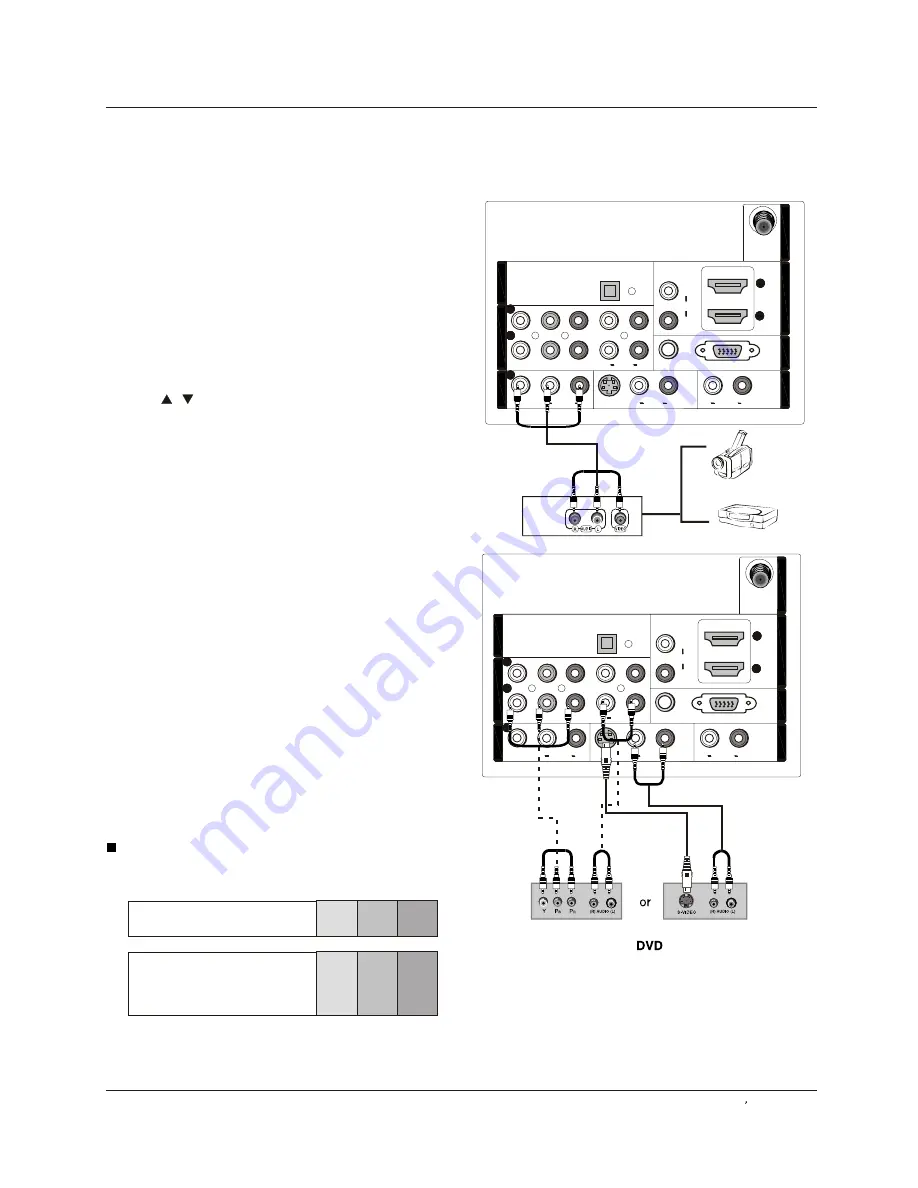
2
1
1
Y
Pb
Pr
Pr
L
R
L
L
R
R
VIDEO
VIDEO
S-VIDEO
S-VIDEO
VGA
VGA AUDIO
VGA AUDIO
AUDIO
AUDIO
AUDIO
L
R
DVI AUDIO
DVI AUDIO
AUDIO
AUDIO
2
L
R
AUDIO
AUDIO
COMPONENT
IN
COMPONENT
IN
VIDEO
IN
VIDEO
IN
1
AUDIO
O
UT
AUDIO
O
UT
VGA
IN
VGA
IN
HDMI
IN
HDMI
IN
ANT
IN
ANT
IN
OPTICAL
OUT
OPTICAL
O
UT
2
1
1
Y
Pb
Pr
Pr
L
R
L
L
R
R
VIDEO
S-VIDEO
S-VIDEO
VGA
VGA
VGA AUDIO
VGA AUDIO
AUDIO
AUDIO
AUDIO
AUDIO
L
R
DVI AUDIO
DVI AUDIO
AUDIO
AUDIO
2
L
R
AUDIO
AUDIO
COMPONENT
IN
COMPONENT
IN
VIDEO
IN
VIDEO
IN
1
AUDIO
O
UT
AUDIO
O
UT
VGA
IN
VGA
IN
HDMI
IN
HDMI
IN
ANT
IN
ANT
IN
OPTICAL
O
UT
OPTICAL
O
UT
How to connect
1. Connect the DVD video outputs (COMPONENT) to
the Y Pb Pr jacks on the TV and connect the DVD audio
outputs to the YPbPr Audio IN jacks on the TV, as
shown in the figure.
2. If your DVD only has an S-VIDEO output jack,
connect this to the S-VIDEO input on the TV. as shown
in the figure.
Note
If your DVD player does not have component video
output, use S-Video.
How to use
1. Turn on the DVD player, insert a DVD
.
2. Use INPUT button on the remote control to select
component mode.
3. Press PLAY button on external equipment for
program play.
4. Refer to the DVD player's manual for operating
instructions.
disc
External Equipment Connections
How to connect
Connect the audio and video cables from the external
equipment's output jacks to the TV input jacks, as shown
in the figure.
When connecting the TV to external equipment, match the
jack colors (Video = yellow, Audio Left = white, and Audio
Right = red).
How to use
1. Select the input source with using the INPUT button on
the remote control.
2. Press
/
button to select the desired source.
3. Press ENTER button to confirm.
4. Operate the corresponding external equipment.
Video Game Set
Camcorder
Component Input ports
To get better picture quality, connect a DVD player to the
component input ports as shown below.
Installation
Component ports
on the TV
Video output ports
on DVD player
Y Pb Pr
Y Pb Pr
Y B-Y R-Y
Y Cb Cr
Y P P
B
R
External A/V Source Setup
Connecting a DVD player
Owner s Manual 11