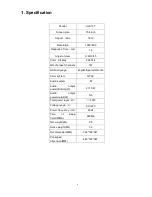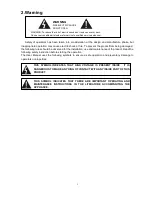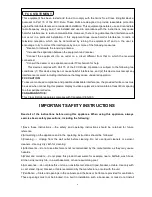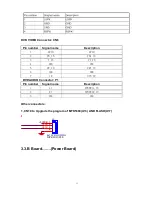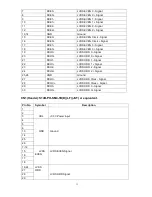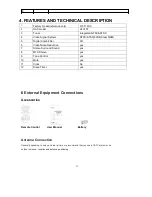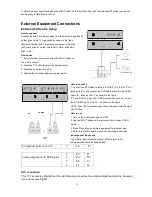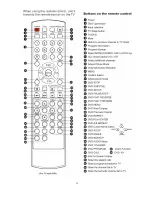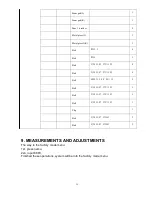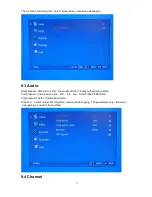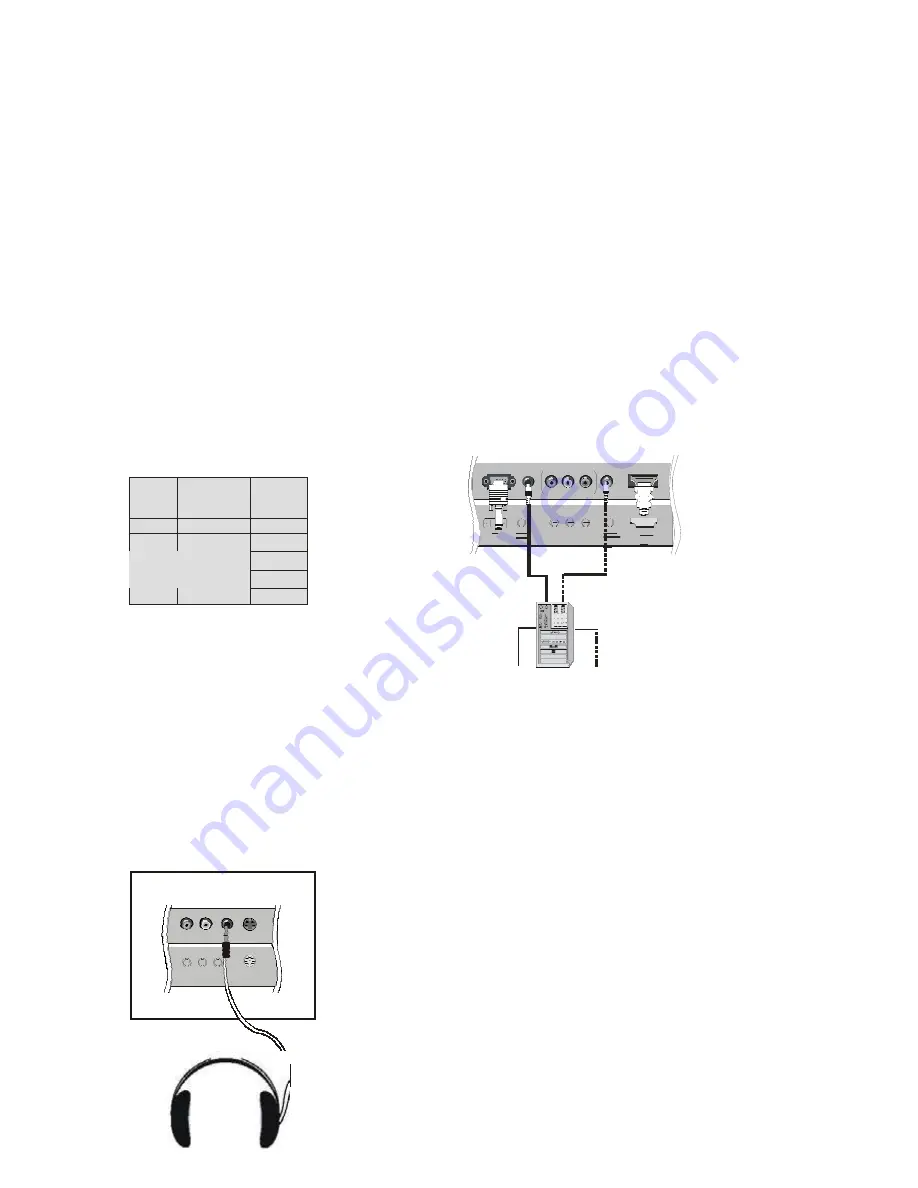
L R
required.
How to use
1. Turn on the PC and the TV.
2. Turn on the display by pressing the POWER button on the TV's remote control.
3. Use INPUT on the remote control to select VGA or HDMI source.
4. Check the image on your TV. There may be noise associated with the resolution, vertical pattern,
contrast or brightness in PC mode. If noise is present, change the PC mode to another resolution,
change the refresh rate to another rate or adjust the brightness and contrast on the menu until the
picture is clear. If the refresh rate of the PC graphic card can not be changed, change the PC graphic
card or consult the manufacturer of the PC graphic card.
NOTES:
1 Use a DVI cable.
2 Avoid keeping a fixed image on the TV's screen for a long period of time. The fixed image may
become permanently imprinted on the screen.
3 The synchronization input form for Horizontal and Vertical frequencies is separate.
R eso lu t i on
Mo de
Re sol uti on
Fra me
fre q ue ncy
(Hz)
VGA
64 0*4 80
60Hz
SVGA
80 0*6 00
60Hz/75Hz
60 Hz
75 Hz
XGA
1024*768
85 Hz
Connecting Headphones
You can connect a set of headphones to your set if you wish to watch a
TV program without disturbing the other people in the room.
Plug a set of headphones into the 3.5mm
mini-jack socket on the rear panel of the set.
Note
:
■
Prolonged use of headphones at a high volume
YP bPr
Audio In
Headphone
out
S- VID EO
may damage your hearing.
■
You will not receive sound from the speakers
when you connect headphones to the system.
25
Summary of Contents for HLC15T
Page 1: ...HLC15T 1 ...
Page 3: ...11 5 Pannel failure 57 12 MAINTENANCE 60 3 ...
Page 20: ...7 2 Back panel controls 27 ...
Page 21: ...7 3 Setting Up Your Remote Control 28 ...
Page 22: ...29 ...
Page 49: ...11 WIRING CONNECTION DIAGRAM 42 ...
Page 55: ...Sincere Forever 48 ...