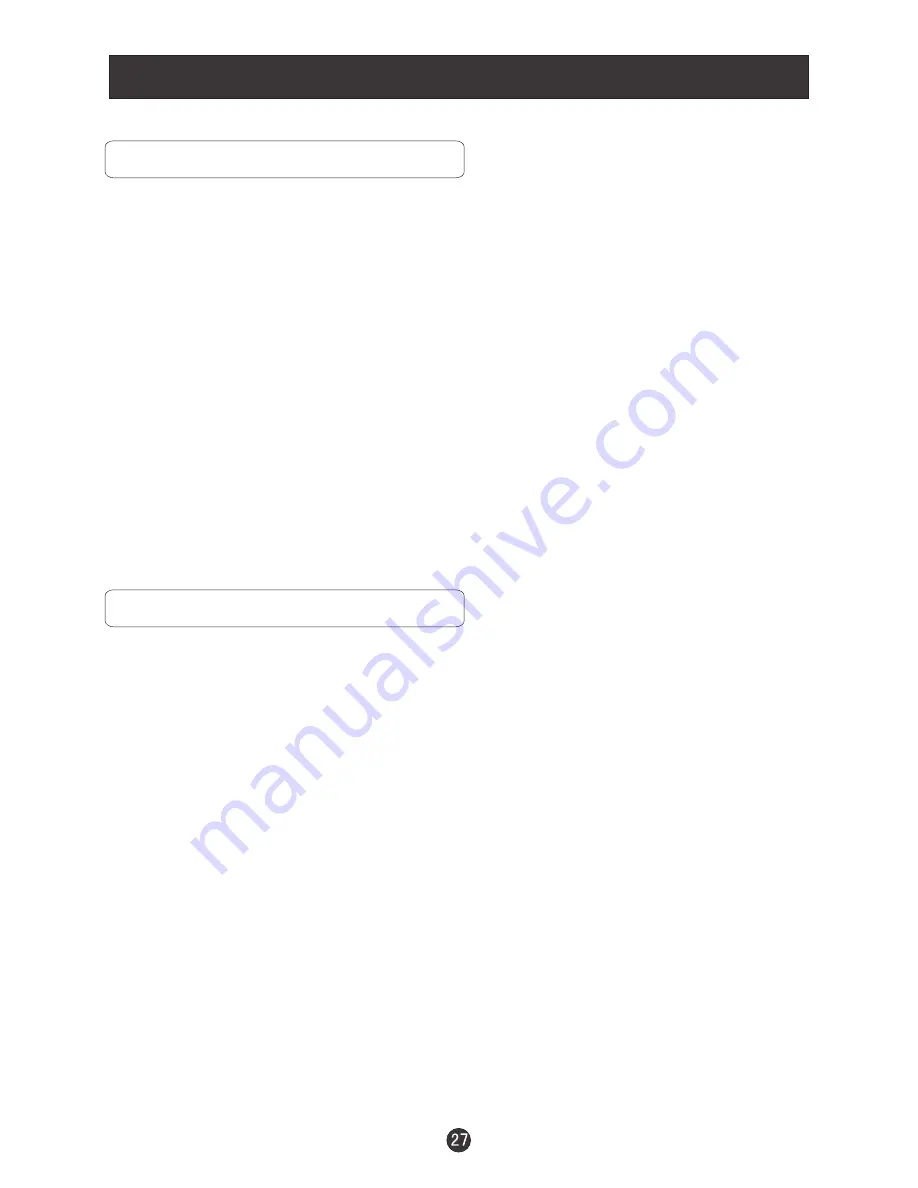
Special Function Playback
JPEG DISC PLAYBACK
This unit employs a screen saver mode to help protect the tube during static video pictures. This can
be turned off on the GENERAL SETUP PAGE.
When a disc containing standard JPEG picture files is inserted into the player, a
navigation menu will be displayed automatically. Use the UP and DOWN cursor
buttons to select a file then press PLAY/ENTER. The slide show will commence.
Press PREVIOUS or NEXT to move between pictures. Press pause to stop on the
current picture. Press PLAY/ENTER to resume normal playing.
A JPEG disc contains JPEG (.jpg) format picture information that can be decoded
by a micro-computer software and displayed through the video output interface or on
the television screen.
This function has many applications. For example one can save files from a scanner
or digital camera in the JPEG format, record these on a CD-R disc and present them
to an audience through this player.
The JPEG format is a convienient method to store images in a small amount of
memory space, and is ideal for archiving information.
SCREEN SAVER FUNCTION

























