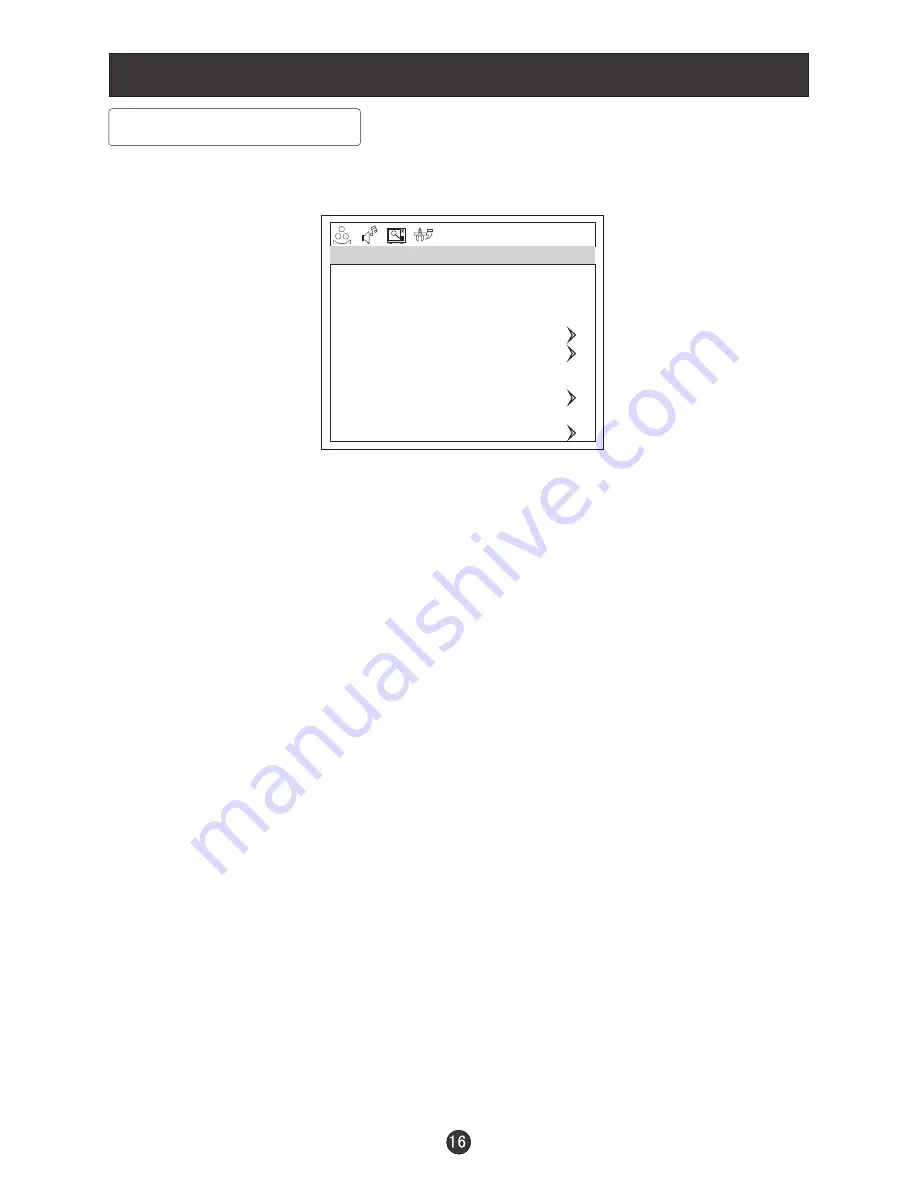
Menu Operations
Function Menu Options
1. Press
MENU
button and
VOL+/VOL-
until the following menu appears
on the screen.
2. Press
CH+/CH-
button to enter the function menu and to go up and down to
select the desired option .
3.Press
VOL+/VOL-
button to increase and decrease the level to adjust the
selected option to your preference .
4.
Functions:
1. INPUT SOURCE : Display current mode . There are TV, AV, S-VIDEO, PC,
COMPONENT to display .
2. LANGUAGE : Press
VOL+/VOL-
to select the OSD language.
3. CC MODE: Press VOL+/VOL- to select ON or OFF.
4. NTSC CAPTION(not available in PC) :Press
VOL+/VOL-
buttons to select
the Closed Caption options. Closed Captioning helps the hearing impaired
with the broadcast program, as well as helping children learn how to read.
A built in decoder displays the audio portion of a program as text on the
screen when this option is selected.
CC1: When CC1
on TV means CC MODE is turned on.
CC2 to CC4: For other modes of video related broadcast information.
TT1: For program guide and other information displayed by broadcasters.
(This blocks a large portion of the picture on your screen).
TT2 to TT4 :For other modes of information displayed by broadcasters.
(This blocks a large portion of the picture on your screen).
Repeat step 2 and step 3 until desired settings have been achieved .
is displayed
IMPORTANT
: Closed captioning availability entirely depends on broadcasters
supplying the signal. Therefore, closed captioning might not always be
available and language availability will differ by broadcast.
INPUT SOURCE TV
LANGUAGE ENGLISH
CC MODE ON
NTSC CAPTION CC1
DTV CAPTION
LOCK
BLUE SCREEN ON
ASPECT RATIO NORMAL
TIME
OSD TIMEOUT SHORT
RESET
FUNCTION
















































