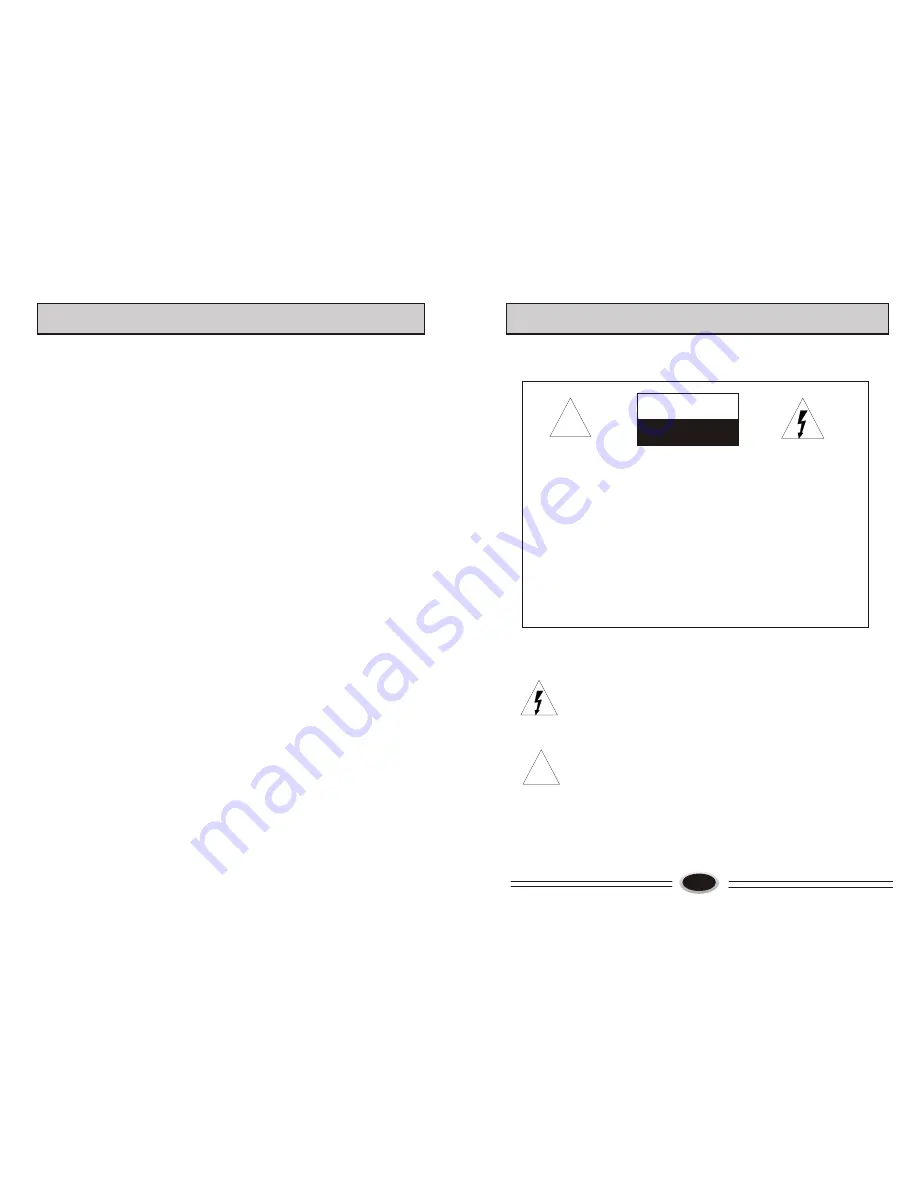
CONTENTS
Warning and caution...........................................................................................2
Important safety instructions..................................................................................4
Buttons and interface position............................................................................5
Preparation for remote control..........................................................................6
Remote control panel..........................................................................................7
Basic operation.................................................................................................8
Screen display...................................................................................................9
TV program setting..........................................................................................10
Image control................................................................................11
Sound control...................................................................................................12
Function setting......................................................................................13
Time setting...........................................................................................................17
Signal source setting..............................................................................................18
Other setting function............................................................................19
External audio and video equipment connection..............................................20
Using your TV as a computer display..............................................................21
Specifications...................................................................................................22
Trouble shooting guide...............................................................................................23
1
WARNING AND CAUTION
CAUTION:
TO REDUCE THE RISK OF ELECTRIC SHOCK, DO NOT REMOVE
COVER (OR BACK). NO USER SERVICEABLE PARTS INSIDE
.
FOR
ANY PROBLEM, REFER SERVICING TO QUALIFIED SERVICE
PERSONNEL.
THERE IS A LIGHTNING ARROW SYMBOL IN THE TRIANGLE:
THIS SYMBOL INDICATES HIGH VOLTAGE IS PRESENT INSIDE.
IT IS DANGEROUS TO MAKE ANY KIND OF CONTACT WITH ANY
INSIDE PART OF THIS PRODUCT.
THERE IS A EXCALMATION MARK IN THE TRIANGLE: THIS
SYMBOL ALERTS YOU THAT IMPORTANT LITERATURE
CONCERNING. OPERATION AND MAINTENANCE HAS BEEN
INCLUDED WITH THIS PRODUCT.
CAUTION
DO NOT OPEN
DO NOT OPEN
RISK OF ELECTRIC SHOCK
RISK OF ELECTRIC SHOCK
!!
!!
CAUTION:
TO REDUCE THE RISK OF ELECTRIC SHOCK AND FIRE,
DO NOT PUT THE TV SET NEAR SOURCES OF HUMIDITY.
DO NOT USE ANY ABRASIVE CLEANSERS WHICH MAY
SCRATCH OR DAMAGE THE LCD SCREEN. AVOID CONTACT
WITH OBJECTS THAT MAY SCRATCH THE LCD SCREEN.
NOTE: SERVICING THE UNIT YOURSELF IS UNAUTHORIZED
AND COULD LEAD TO INJURY OR PRODUCT DAMAGE.
Summary of Contents for HLA26
Page 3: ......













