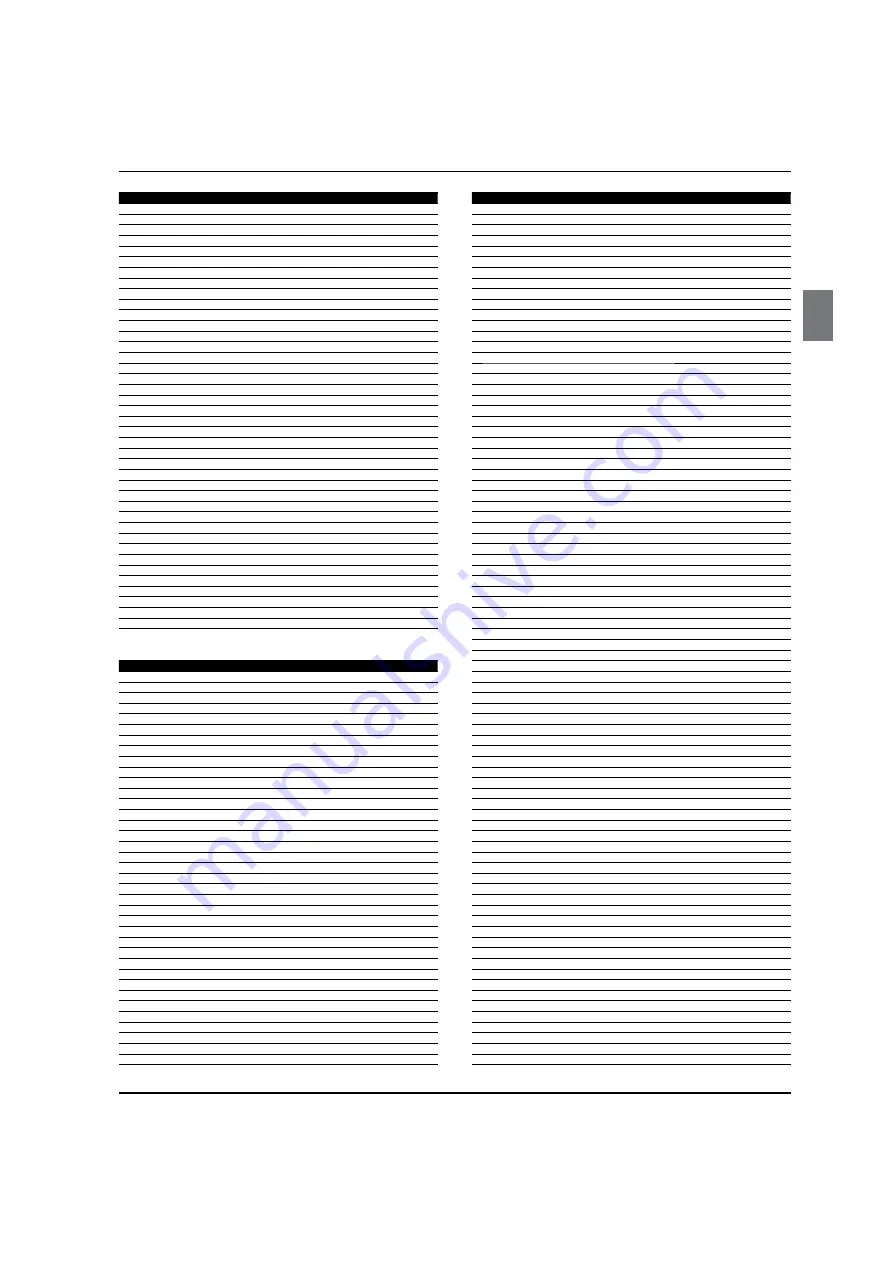
Universal Remote Control
Haier LCD HDTV
EN-34
NO. Brand
Code
54
Quasar
044
55
Radio Shack
045 049
56
RCA
014 030
57
Realistic
016
58
Recoton
048
59
Regal
020
60
Regency
021
61
Rembrandt
010
62
Runco
044
63
Samsung
001 026 035 046
64
Scientific Atlanta
001 002 003 007 013 037 038 041
65
Signal
045
66
Signature
010
67
Sony
006 051
68
Sprucer
030
69
Standard Component
027
70
Starcom
031 045
71
Stargate
045
72
Starquest
045
73
Supercable
040
74
Supermax
049
75
TIME WARNER
004
76
Tocom
011
77
Torx
052
78
Toshiba
044
79
Trans PX
054
80
Tristar
049
81
TS
052
82
Tusa
045
83
Tv86
025
84
Unika
015 016
85
United Cable
031
86
Universal
015 016
87
V2
049
88
View Star
020 023 025
89
Viewmaster
049
90
Vision
049
91
Vortex View
049
92
Zenith
029 034 044 050
93
Zentek
048
AUDIO
NO. Brand
Code
1
Accuphase
292
2
Acurus
266
3
ADC
319
4
Adcom
208 219
5
Admiral
308
6
ADS
309
7
Aiwa
118 126 168 318
8
Akai
310
9
Alco
332
10
Altec Lansing
301
11
Amphion Media Works
325
12
AMW
325
13
Anam
321
14
Angstrom
267
15
Apex
195
16
Arcam
294 311
17
AudioSource
268
18
Audiotronic
322
19
Audiovox
190 214 220 332
20
B & K
213 236
21
Bang & Olufsen
336
22
Bel Canto Design
269
23
Biamp
270
24
BOSE
071 088 285
25
Boston Acoustics
305
26
California Audio Labs
271
27
Cambridge Sound Works 241
28
Capetronic
319
29
Carver
318 322
30
Cary Audio Design
272
31
Casio
329
32
Chase Technologies
273
33
Clarinette
329
34
Classe
297
35
Classic
221
36
Coby
147 331
37
Creative
274 302
NO. Brand
Code
38
Curtis
207
39
Curtis Mathes
283
40
Dell
312
41
Denon
053 054 055 056 057 133 134 156 157 158 160 161 163 164 165 171 172 176 180 185 187
188 189 206
42
Digital Audio Control
275
43
Dual
258
44
Durabrand
299
45
Eclipse
218
46
Elan
295
47
Emerson
229
48
Fisher
326
49
Fonmix
303
50
Fosgate
276
51
GE
048 282
52
Glory Horse
331
53
Go Video
306
54
GPX
196
55
Gradiente
235 313
56
Harman/Kardon
177 224 286 318
57
Hitachi
326
58
iLive
244
59
Inkel
314
60
Insignia
233 240
61
Integra
317
62
iSymphony
245
63
Jamo
256
64
JBL
186 193
65
Jensen
257
66
JVC
032 033 034 035 036 037 104 121 150 182 211 284 331
67
Kenwood
038 039 040 041 042 073 082 089 095 115 122 130 135 323
68
KLH
332
69
Knoll Systems
277
70
Koss
237 324
71
Krell
225
72
Left Coast
386
73
Lenoxx
299 333
74
LG
175
75
Linn
318
76
Lloyd's
329
77
Logitech
278
78
Luxman
279 288
79
Magnavox
075 191 318 319 322 329
80
Marantz
215 228 260 286 291 318 322 328
81
Mark Levinson
298
82
McIntosh
227
83
MCS
328
84
Memorex
315
85
Midiland
280
86
Mitsubishi
184 194
87
Modulaire
329
88
NAD
261 335
89
Nakamichi
291 334
90
NEC
290
91
Nikko
281
92
Onkyo
043 044 045 046 047 080 018 087 094 097 119 124 127 146 166 167 178 181 203 217
93
Optimus
283 293 319 320 321 330
94
Oritron
324
95
Panasonic
019 020 201 022 023 024 069 076 077 091 098 107 113 144 151 209 328
96
Parasound
230
97
Penney
329
98
Philco
332
99
Philips
183 210 286 294 318 322
100
Pioneer
025 026 027 028 029 030 031 062 068 072 090 100 101 105 123 132 148 149 162 212 246
247 248 249 250 251 252 253 254 283 287 319 320
101
Polaroid
222 226
102
Polk Audio
216 286 318
103
Prima
307
104
Proscan
048
105
Qisheng
304
106
Quasar
328
107
RadioShack
331
108
RCA
048 049 050 051 151 137 234 283 319 320 321 332
109
Realistic
293 329
110
Regent
333
111
Rio
327
112
Rotel
231
113
Samsung
084 103 138 143
114
Sansui
291 318
115
Sanyo
238 326
116
Sharp
205 242 296
Summary of Contents for HL42XZK2a
Page 38: ...Warranty Haier LCD HDTV EN 38 ...





































