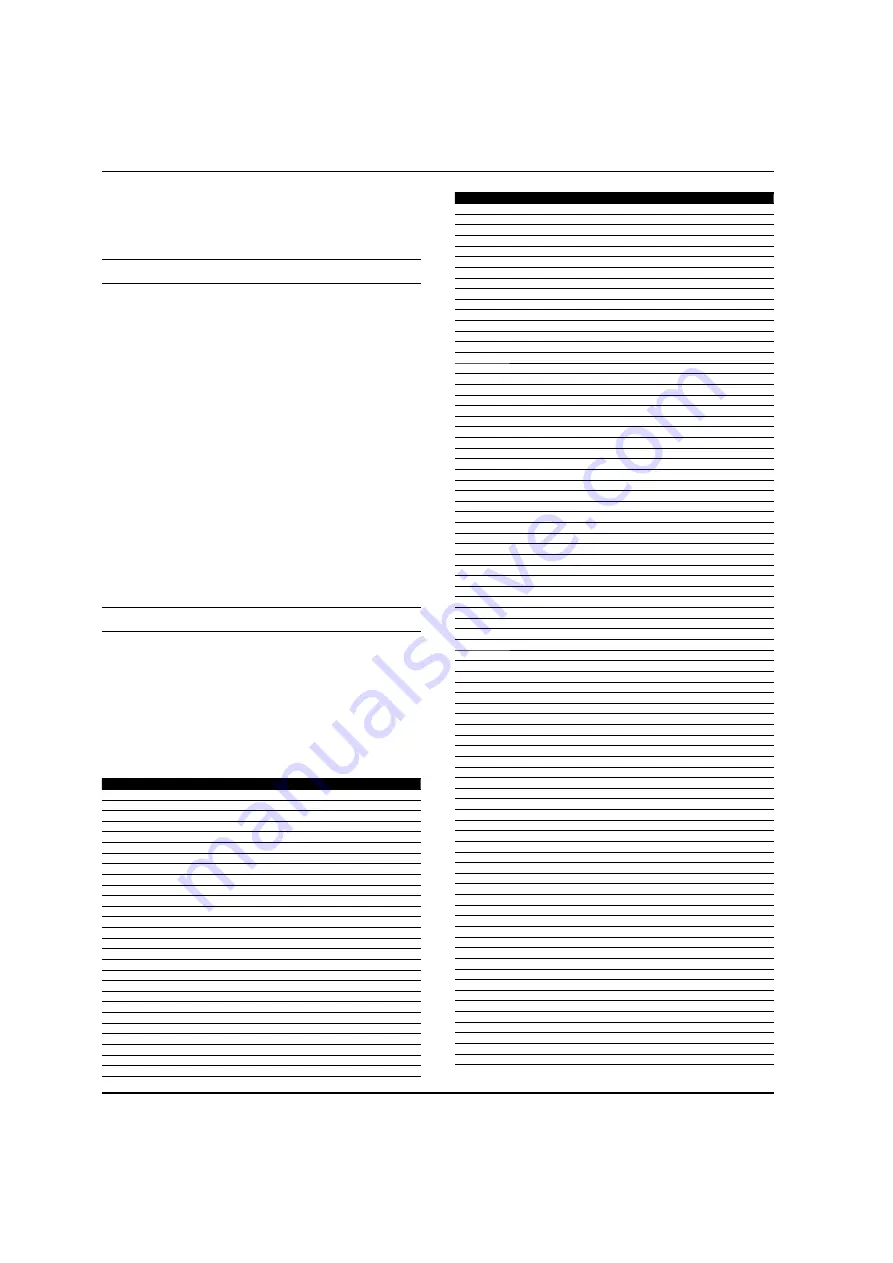
Universal Remote Control
EN-29
Haier LCD HDTV
Controller will not send out data in this mode if user
presses any keys other than digit 1, 2, 3, or no key was
pressed in 30 seconds, display mode is ended.
Punch-Through Features
The Controller provides two punch-through features
that allow users to control TV volume and DVD or VCR
operation while the Controller is in another device mode
control certain features of another device.
Volume Punch-Through
Y
The TV Volume/Mute punch-through feature allows
you to control the volume and mute function of your
TV while the Controller is in another device mode. The
feature is applicable for all devices and brands that do
not use the volume control buttons for other purposes.
Transport Key Punch-Through
Y
The DVD or VCR transport key punch through feature
lets you control the PLAY, STOP, PAUSE, REWIND, FF and
RECORD functions of your DVD or VCR while the Control
operates in other modes. The feature is applicable for all
devices and brands that do not use the transport keys
for other purposes.
Fast Programming Haier default TV codeset
Press and holding the
ENTER
key and then press
POWER
key for 3 seconds, the LED will blink 3 times and turn off,
default Haier codeset (001) will be programmed to the
control.
Remote Control Codes
TV
NO. Brand
Code
1
Haier
001 002 003 004 005 006 007 008 009 010 240 241 297 307 355
2
Abex
077
3
Acer
267
4
Addison
333
5
Admiral
057 078 334 338
6
Advent
324
7
Adventura
079
8
Aiko
066 333
9
Aiwa
165
10
Akai
038 058 258 271 279 331 350
11
Albatron
321 325
12
Alleron
068
13
America Action
335
14
Ampro
323
15
Amtron
067
16
Anam
335
17
Anam National
059 067
18
AOC
060 061 062 222 331 349 350 353
19
Apex
092 135 151 195 339
20
Archos
308
21
Astar
259
22
Audiovox
067 189 191 207 256 333 335 337
23
Aventura
053
24
Axion
280
25
Bang & Olufsen
345 346
26
Baur
058
27
Belcor
060 349
NO. Brand
Code
28
Bell & Howell
057
29
Benq
245 246 284 329
30
Bradford
067 335
31
Brillian
342
32
Brockwood
060 349
33
Broksonic
197 335 338
34
byd:sign
310
35
Candle
060 062 063 079 331 350
36
Carnivale
331 350
37
Carver
055 320
38
CCE
239 351
39
Celebrity
058
40
Celera
339
41
Centurion
064
42
Changhong
339
43
Ching Tai
333
44
Chun Yun
333 335 361 374
45
Chung Hsin
335 364
46
Citizen
060 062 063 066 067 074 076 331 333 350 352 354 380
47
Clarion
335
48
Coby
210
49
Colortyme
060 062
50
Colt
377
51
Commercial Solutions
332
52
Concerto
060 062
53
Contec
335
54
Contec/Cony
065 067
55
Craig
067 335
56
Crosley
055 293 320
57
Crown
067 071 335 352
58
CTX
235
59
Curtis Mathes
038 055 056 060 062 074 076 088 320 331 332 334 337 340 350 352 354
60
CXC
067 335
61
Cytron
238 278
62
Daewoo
060 061 062 066 076 093 117 125 152 333 337 349 352 380
63
Daytron
060 062 076 349
64
Dell
251 285 304
65
Denon
340
66
DiamondVision
311 317 319
67
Dimensia
056 088
68
Disney
132
69
Dumont
031 060 330 349
70
Durabrand
053 097 137 341 335 338
71
Dwin
322 334
72
Electroband
058
73
Electrograph
243
74
Electrohome
058 059 060 062
75
Element
228
76
Emerson
053 060 062 065 067 068 076 093 137 266 292 335 338 349 352 380
77
Emprex
314
78
Envision
060 062 222 331 350
79
Epson
225
80
Erres
347
81
ESA
053
82
Ether
362
83
Firstar
372
84
Fujitsu
068 216
85
Funai
053 067 068 335
86
Furi
368
87
Futuretech
067 335
88
Gateway
243 274 341 360
89
GE
027 056 059 060 062 069 070 085 088 107 116 332 337 378
90
GFM
051 305
91
Gibralter
031 060 330 331 349 350
92
Go Video
328
93
Goldstar
060 061 062 065 076 077 331 349 350 379
94
Gradiente
242
95
Grundig
351
96
Grunpy
067 068 335
97
Hallmark
060 062
98
Hankook
335 362 371
99
Harman/Kardon
055
100
Harvard
067 335
101
Havermy
334
102
Hello Kitty
337
103
Hewlett Packard
175 204 219
104
Hisense
250 370 375
105
Hitachi
032 060 062 065 126 127 134 149 150 186 200 340
106
HP
204 219
107
Hyundai
327
108
Ilo
174 254 266 312
Summary of Contents for HL42XZK2a
Page 38: ...Warranty Haier LCD HDTV EN 38 ...










































