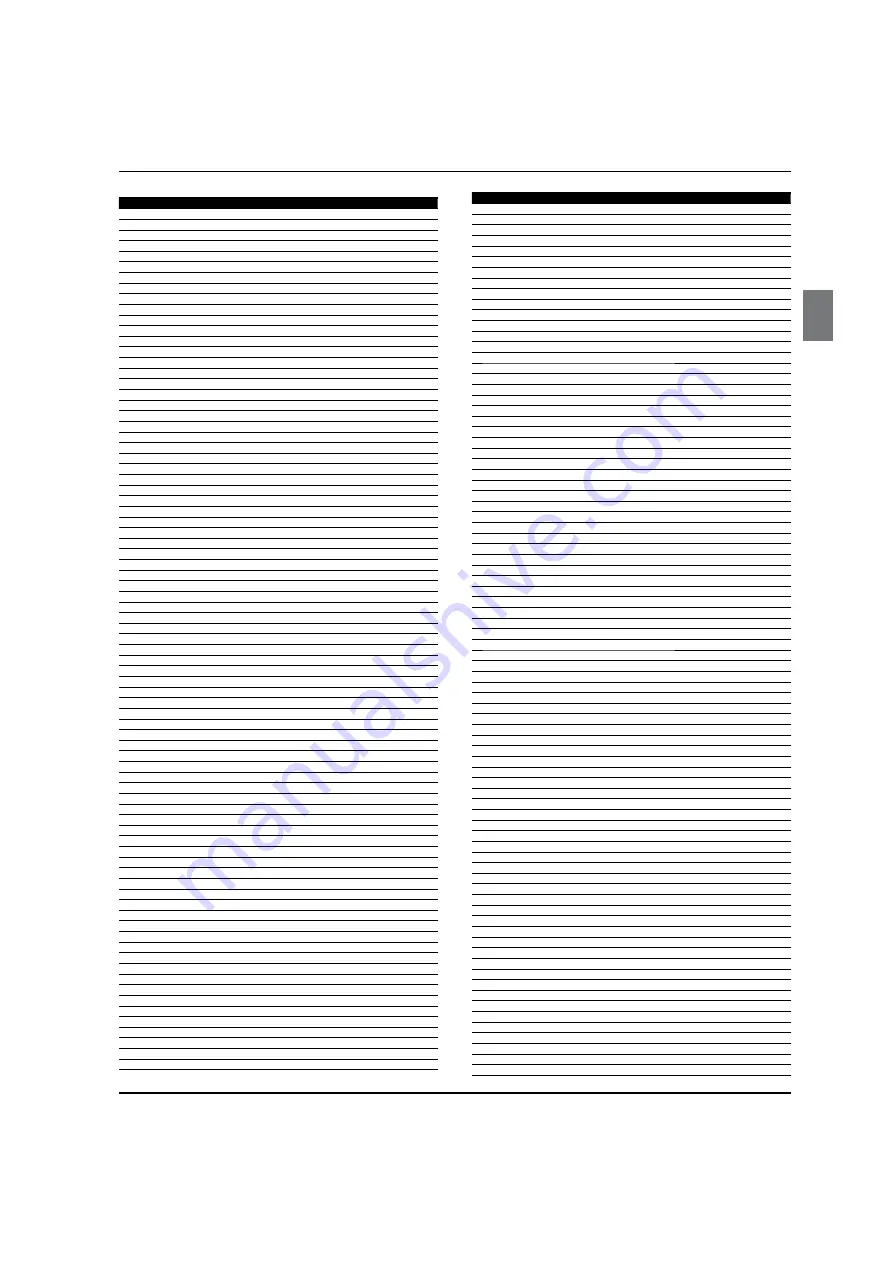
Universal Remote Control
Haier LED HDTV
EN-30
NO. Brand
Code
101
Havermy
334
102
Hello Kitty
337
103
Hewlett Packard
175 204 219
104
Hisense
250 370 375
105
Hitachi
032 060 062 065 126 127 134 149 150 186 200 340
106
HP
204 219
107
Hyundai
327
108
Ilo
174 254 266 312
109
IMA
067
110
Infinity
055 071 320
111
InFocus
275
112
Initial
277
113
Innova
351
114
Insignia
097 237 298 299 300 306 313
115
Inteq
330
116
Janeil
079
117
JBL
055 071 320
118
JC Penney
056 060 061 062 063 069 070 074 076 077 088
119
JCB
058
120
Jean
333 363 370 372
121
Jensen
060 062 236
122
Jinxing
365 368 370
123
JVC
047 048 049 065 070 114 154 172 199 201
124
Kawasho
058 060 062
125
Kaypani
353
126
KEC
335
127
Kenwood
060 062 331 349 350
128
Kioto
055
129
KLH
339
130
Kloss Novabeam
067 079
131
Kolin
335 369
132
KTV
067 076 331 335 350 352
133
LG
030 060 061 182 224 257 302 321 350
134
Loewe
071
135
Logik
057
136
Luxman
060 062
137
LXI
055 056 062 071 088 151 320 332
138
M & S
055
139
Magnasonic
380
140
Magnavox
052 055 060 062 063 071 090 105 108 110 163 174 176 218 320 331 350
141
Magnin
378
142
Majestic
057
143
Marantz
055 060 062 071 231 272 320 331 350 351
144
Matsushita
336
145
Maxent
243 252 301
146
Mediator
374
147
Megapower
321
148
Megatron
062 340
149
Memorex
057 061 062 137 181 338 376 379
150
MGA
060 061 062 331 349 350 378
151
Midland
031 070 076 077 330 332 352
152
Mintek
174
153
Minutz
069
154
Mitsubishi
060 061 062 119 159 170 334 349
155
Monivision
321 325
156
Montgomery Ward
057
157
Motorola
059 078 334
158
MTC
060 061 062 074 331 349 350 354
159
Multitech
067 335
160
Multivision
072
161
NAD
062 151 351
162
NEC
059 060 061 062 234 268 331 349 350
163
Netsat
351
164
NET-TV
243 247
165
Newave
333 367 371
166
Nikko
062 066 331 333 350
167
Norcent
222
168
Noshi
348
169
NTC
066 333
170
Olevia
138 192 221 357 358
171
Onwa
067 335
172
Oppo
282
173
Optimus
336 376
174
Optoma
276
175
Optonica
073 078 334
176
Orion
097 338
177
Otto Versand
058
178
Panasonic
021 022 023 024 025 026 059 070 071 086 103 122 144 147 155 168 183 185 336 376
179
Penney
151 331 332 348 349 350 352 354 378 379
180
Philco
055 059 060 061 062 063 065 071 181 320 331 349 350
181
Philips
040 041 042 043 044 045 046 055 059 060 063 065 071 089 090 091 096 160 162 164 169
NO. Brand
Code
174 177 179 190 208 291 320 347 351
182
Philips Magnavox
042 045 089 090 096
183
Phonola
347
184
Pilot
060 076 331 349 350 352
185
Pioneer
060 062 156 157 205 212
186
Plasmsync
269
187
Polaroid
211 217 220 228 315 339
188
Portland
060 061 062 066 076 333 349 352
189
Price Club
074
190
Prima
281 324
191
Princeton
321
192
Prism
070
193
Proscan
027 056 088 332
194
Proton
060 062 065 353
195
Protron
196 262
196
Proview
263 343
197
Pulsar
031 060 330 349
198
Pye
347
199
Quasar
022 059 070 336 376
200
Quelle
058
201
Radio Shack/Realistic
056 060 062 065 067 073 076 077
202
Radiola
347
203
Radio Shack
088 331 332 335 349 350 352
204
RCA
027 028 029 056 059 060 061 062 082 088 095 098 332 348 349 354 378
205
Realistic
088 331 335 349 350 352
206
Runco
031 330 331 350
207
Sampo
060 062 076 077 243 283 331 350 352 353
208
Samsung
037 038 039 060 061 062 065 074 076 077 129 130 140 143 158 166 178 193 194 209 213
229 232 286 294 295 331 349 350 351 354
209
Samsux
352
210
Sansui
097 338
211
Sanyo
060 249 270 378
212
SBR
347
213
Sceptre
264
214
Scimitsu
349
215
Scotch
062
216
Scott
060 062 065 067 068 255 335 349
217
Sears
053 055 056 060 062 068 080 088 151 244 320 332 379
218
SEI
058
219
Sharp
033 034 035 036 060 062 065 073 076 078 083 112 131 139 142 145 167 171 180 198 202
203 334 352
220
Shen Ying
333
221
Sheng Chia
334 367
222
Shogun
060 349
223
Signature
057
224
Simpson
063
225
Sinudyne
058
226
SKY
351
227
Skygiant
335
228
Sony
011 012 013 014 015 016 058 087 094 101 102 118 124 128 136 148 153 184 206 226 287
288
229
Soundesign
060 062 063 067 068 335
230
Sowa
366 370
231
Squareview
053 080
232
SSS
060 067 335 349
233
Starlite
067 335
234
Studio Experience
325
235
Superscan
052 260 334 356
236
Supre-Macy
079
237
Supreme
058
238
SVA
230 355
239
Sylvania
046 050 051 052 053 054 055 060 062 063 071 137 141 161 289 320 331 350
240
Symphonic
053 067 080 141 335
241
Synco
333 337 361 366 367 371
242
Syntax
138 192 344 357 358
243
Syntax-Brillian
192 244
244
Tacico
333 371
245
Tandy
078 334
246
Tatung
059 253 273 341 360 363 366 370
247
Technics
070 336
248
Techview
326
249
Techwood
060 062 070
250
Teco
363 367 371
251
Teknika
055 057 060 061 062 063 065 066 067 068 074 076 320 333 335 349 352 354
252
Telecaption
075
253
Telefunken
038
254
Thomson
088
255
TMK
060 062
256
TNCi
330
257
Toshiba
017 018 019 020 074 075 099 100 104 106 109 111 113 115 120 123 146 151 173 227 354
258
Totevision
076 352
259
Trutech
248
Summary of Contents for HL40XSL2b
Page 39: ...Warranty Haier LED HDTV EN 38 ...































