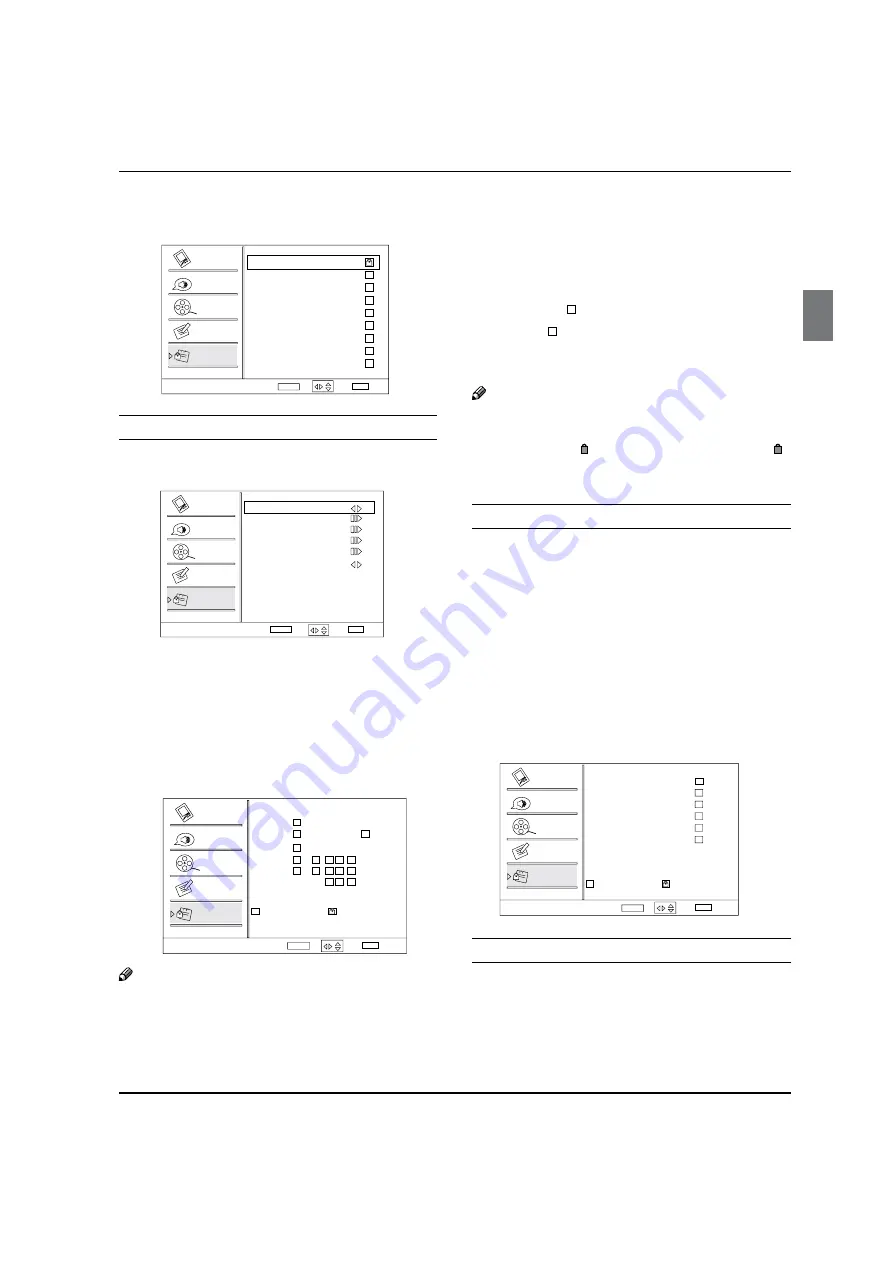
Operation
Haier LED HDTV
EN-22
Press
C
/
button to select the item, press
OK
button to set.
Channel Block
10-1 Digital
11
Analog
11-1 Digital
12
Analog
13
Analog
14
Analog
14-1 Digital
14-2 Digital
14-3 Digital
15
Analog
Select
Back
EXIT
Set
Video
Audio
Channel
Lock
Function
WCAU-DT
MBC DTV
ATSC-1
ATSC-2
ATSC-3
ENTER
/
Program Block
Press
VOL+
/
ENTER
button to enter the submenu as
follows.
Program Block
Parental Lock
Parental Guide
MPAA Rating
CA Eng Rating
CA Fren Rating
Block Unrated
Select
ENTER Enter
Back
EXIT
Video
Audio
Channel
Lock
Function
On
On
/
Parental Lock
Y
: Press
VOL+/-
button to select On or
Off. Used to lock all the system following. To set Off,
the system following can not be available.
P
Y
arental Guide:
Press VOL+/ ENTER button
to enter the submenu as follows.
To clearly
understand TV program rating codes, read the
following information:
TV-Y
TV-Y7
TV-G
TV-PG
TV-14
TV-MA
A
D L S V FV
Allowed Rating
Blocked Rating
Parental Guide
Select
Back
EXIT
Video
Audio
Channel
Lock
Function
Set
ENTER
/
Note
The Parental control will automatically block certain
R
categories that are “more restrictive” . For example,
if you block “TV-Y” category, then all the categories
in the “young adult” group will be blocked (TV-Y,
TV-Y7, TV-G, TV-PG, TV-14 and TV-MA).
The sub-ratings (A, D, L, S, V, FV) work together
R
similarly.
How to set the A, D, L, S, V and FV sub-ratings
Y
First, press
q
/
button select one of these
Ratings: TV-Y, TV-Y7, TV-G, TV-PG, TV-14, or TV-MA,
and press
/
button.
A symbol “
q
” will be displayed for each sub-rating.
While “
q
” is selected, press
ENTER
button to go
to a sub rating. To select a different Rating, press
/
buttons and then repeat the process.
Note
The V-chip will automatically block certain
R
categories that are “More restrictive” . For example,
if you block “ ” sub-rating in TV-PG, then the “ ”
sub-ratings in TV-14 and TV-MA will automatically
be blocked.
MPAA Rating
Blocks movies according to the movie ratings limits
q
specified, so children cannot view certain movies.
You can set the ratings limit by blocking out all the
movies with the ratings above a specified level. Keep
in mind that the movie ratings limit only applies to
movies shown on TV, not TV programs, such as soap
operas.
Press
A
/
button to select
MPAA Rating
item.
Press
B
/
ENTER
button and then use
/
button to select the rating.
Press
C
ENTER
button to set block or unblock.
Allowed Rating
Blocked Rating
MPAA Rating
Select
Back
EXIT
Video
Audio
Channel
Lock
Function
Set
G
PG
PG-13
R
NC-17
X
ENTER
/
CA Eng Rating
Canadian English Language Rating
Y
Press
A
/
button to select
CA Eng Rating
item.
Press
B
/
ENTER
button and then use
/
button to select the rating.
Summary of Contents for HL40XSL2b
Page 39: ...Warranty Haier LED HDTV EN 38 ...















































