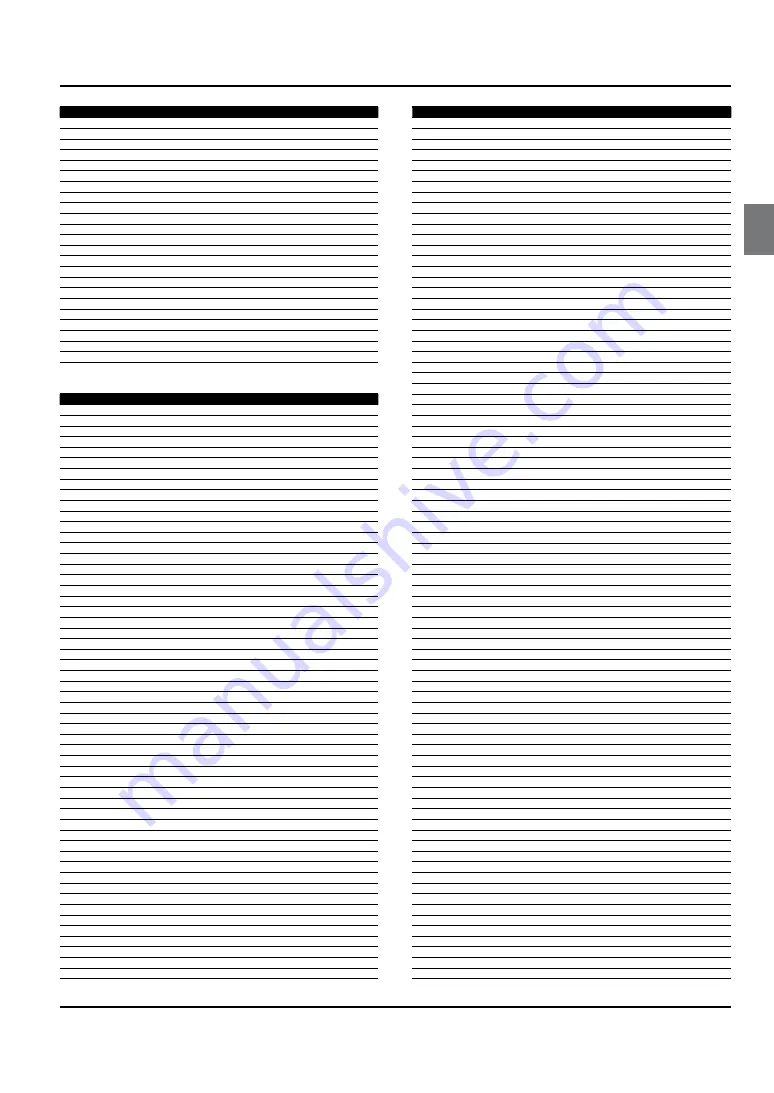
Universal Remote Control
Haier LED HDTV
EN-32
NO. Brand
Code
137 Superscan
124 324
138 SVA
364
139 Sylvania
042 063 124 133 159 204 225 285 324 354 385 386
140 Symphonic
133 159 385
141 Teac
266 328 371 379 380
142 Technics
325
143 Techwood
261
144 Terapin
366
145 Theta Digital
340
146 Toshiba
007 008 009 010 011 050 053 084 088 089 096 107 130 131 140 163 169 170 171 175 186 212 215
216 217 221 238 239 240 254 255 323 336
147 Tredex
362
148 Trutech
296
149 Tview
313
150 Urban Concepts
336
151 US Logic
213
152 Venturer
288 328
153 Vizio
367 369
154 Vocopro
315
155 Westinghouse
222
156 Xbox
338
157 Yamaha
180 253 325 339
158 Zenith
102 116 120 139 149 336 345 349
VCR
NO. Brand
Code
1
ABS
111
2
Adventura
008 032
3
Aiwa
008 032 095 112
4
Akai
019
5
Alienware
111
6
American High
031
7
Apex
115
8
Asha
012 029
9
Audio Dynamics
016
10
Audiovox
030 082 112
11
Bang & Olufsen
113
12
Beaumark
012 029
13
Bell & Howell
028
14
Broksonic
074 099 114
15
Calix
030 112
16
Candle
029 030
17
Canon
031
18
CineVision
094
19
Citizen
029 030 112 121
20
Colortyme
016
21
Colt
118
22
Craig
012 029 030 112
23
Curtis Mathes
016 029 031
24
Cybernex
012 029
25
Cyperpower
111
26
Daewoo
018 032 051 093 121
27
Davidson
008
28
DBX
016
29
Dell
111
30
Denon
013
31
DiamondVision
107
32
DIRECTV
110 122 124 125 129 130 134 136
33
Dishpro
133
34
Durabrand
025
35
Dynatech
008 032
36
Echostar
133
37
Electrohome
010 030 112
38
Electrophonic
030 112
39
Emerson
008 010 020 030 031 032 105 112 116 121
40
ESA
101
41
Expressvu
133
42
Fisher
028 073
43
Fuji
031
44
Funai
008 020 032 105 116
45
Garrard
008 032
46
Gateway
111
47
GE
012 029 031 055 119
48
Go Video
012 072
49
GOI
133
50
Goldstar
016 030 106 112 120
51
Gradiente
008 032
52
Harley Davidson
032
53
Harman/Kardon
016
54
Headquarter
028
NO. Brand
Code
55
Hewlett Packard
111
56
Hitachi
008 013 048
57
HNS
110
58
Howard Computers
111
59
HP
111
60
HTS
133
61
Hughes Network Systems
013 110 122 124 125 130
62
Humax
110 122
63
Hush
111
64
iBUYPOWER
111
65
Insignia
081
66
Instant Replay
031
67
JC Penney
016 028 029 030 031
68
JCL
031
69
JVC
014 015 016 028 040 059 060 083 084 085 086 122 133
70
KEC
112
71
Kenwood
016 028
72
Kodak
030 031 112
73
LG
030 081 091
74
Linksys
111
75
Lloyd's
008 032
76
LXI
030 112
77
Magnasonic
020 121
78
Magnavox
008 020 021 025 027 031 044
79
Magnin
012 030 119
80
Marantz
016 028 031
81
Marta
030 112
82
Matsushita
031
83
Media Center PC
111
84
MEI
031
85
Memorex
008 012 025 028 029 030 031 032 100 108 112 114 117 120
86
MGA
010 012 119
87
MGN Technology
012 029
88
Microsoft
111
89
Mind
111
90
Minolta
013
91
Mitsubishi
010 041
92
Motorola
031
93
MTC
008 012 029
94
Multitech
008 029 032
95
NEC
016 028
96
Nikko
030 112
97
Niveus Media
111
98
Noblex
012 029
99
Northgate
111
100 Olympus
031
101 Optimus
020 030 112 117
102 Optonica
023
103 Orion
045 108
104 Panasonic
000 001 002 003 031 035 037 056 063 079 089 098 109 117 128
105 Penney
012 013 112 119 120
106 Pentax
013
107 Philco
031
108 Philips
023 031 044 071 087 110 116 122 124 125 126
109 Philips Magnavox
044
110 Pilot
030 112
111 Polaroid
104 115
112 Presidian
116
113 Profitronic
012
114 Proscan
069 070 134
115 Pulsar
025
116 Pye
103
117 Quarter
028
118 Quartz
028
119 Quasar
031 076 117
120 Radio Shack
008 023 030
121 Radio Shack/Realistic
023 028 029 030 031 032
122 Radix
030 112
123 Randex
030 112
124 RCA
011 012 013 029 031 034 058 067 097 110 119 122 124 134 136
125 Realistic
008 023 028 029 030 031 032 112
126 ReplayTV
109 127
127 Ricavision
111
128 Runco
025
129 Samsung
012 017 018 019 029 043 049 050 068 080 110 124
130 Sanky
025
131 Sansui
008 045 102 108 114
132 Sanyo
012 028 029 073 119
133 Scott
010 018
134 Sears
008 013 028 030 031 112 120
135 Sharp
022 023 052 090 096
Summary of Contents for HL40XSL2a
Page 39: ...Warranty Haier LED HDTV EN 38 ...







































