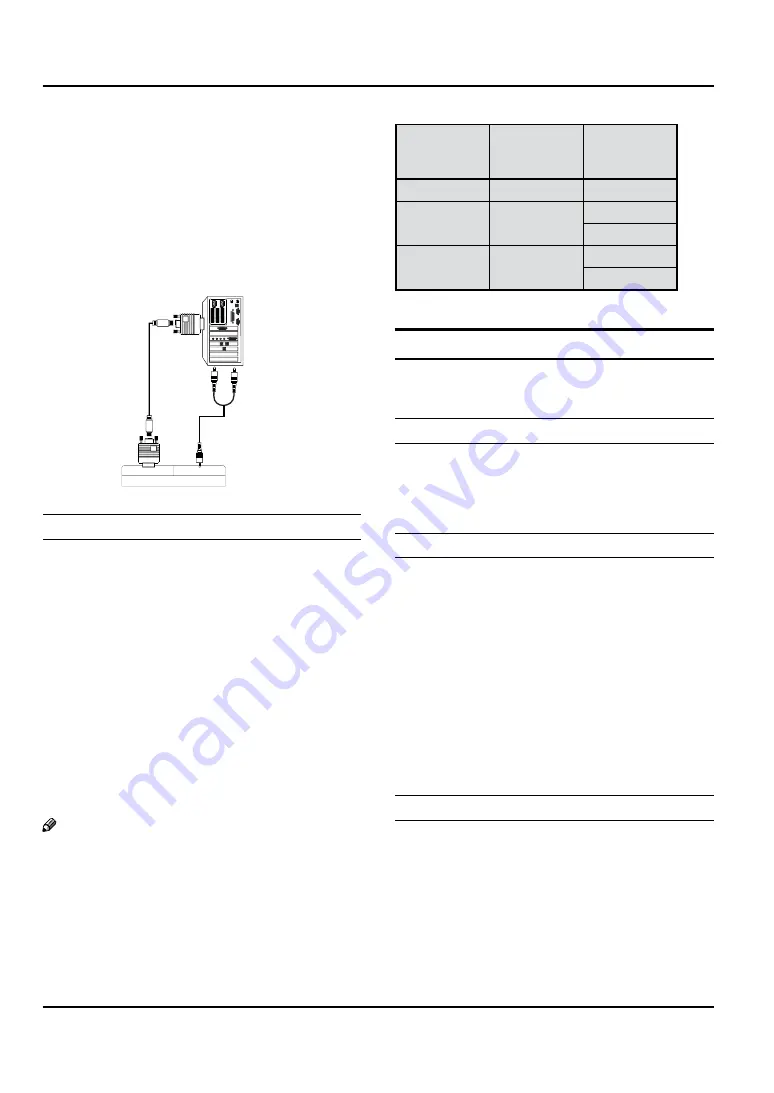
Installation
EN-11
Haier LED HDTV
output analog and digital RGB simultaneously,
connect only one of either VGA IN or HDMI IN to
display the VGA on the TV.
If the graphic card on the computer does output
•
analog and digital RGB simultaneously, set the TV
to either VGA or HDMI; (the other mode is set to
Plug and Play automatically by the TV.)
Then, make the corresponding audio connection.
C
If using a sound card, adjust the VGA sound as
required.
PC
PC/DVI AUDIO
PC IN
Back of TV
How to use
Turn on the computer and the TV.
A
Use INPUT on the remote control to select VGA or
B
HDMI source.
Check the image on your TV. There may be noise
C
associated with the resolution, vertical pattern,
contrast or brightness in VGA mode. If noise
is present, change the VGA mode to another
resolution, change the refresh rate to another rate
or adjust the brightness and contrast on the menu
until the picture is clear. If the refresh rate of the VGA
graphic card can not be changed, change the VGA
graphic card or consult the manufacturer of the VGA
graphic card.
Note
Use a DVI cable.
R
Avoid keeping a fixed image on the TV’s screen
R
for a long period of time. The fixed image may
become permanently imprinted on the screen.
The synchronization input form for Horizontal and
R
Vertical frequencies is separate.
Resolution
Y
Mode
Resolution
Frame
frequency
(Hz)
VGA
640
×
480
60 Hz
SVGA
800
×
600
60 Hz
75 Hz
XGA
1024
×
768
60 Hz
75 Hz
HDMI and DVI input
When the source device (DVD player or Set Top Box)
supports HDMI
How To Connect
Connect the source device to HDMI port of this TV
A
with an HDMI cable (not supplied with this product).
No separated audio connection is necessary.
B
How To Use
If the source device supports Auto HDMI function,
•
the output resolution of the source device will be
automatically set to 1280
×
720 p.
If the source device does not support Auto HDMI,
•
you need to set the output resolution appropriately.
To get the best picture quality, adjust the output
resolution of the source device to 1280
×
720 p.
Select HDMI input source in input source option of
•
Select Main source menu.
When the source device (DVD player or Set Top Box)
supports DVI
How To Connect
Connect the source device to HDMI port of this TV
A
with a HDMI-to-DVI cable (not supplied with this
product).
A separated audio connection is necessary.
B
C
If the source device has an analog audio output
connector, connect the source device audio output to
DVI Audio In port located on the left side of HDMI port.
Summary of Contents for HL40XSL2a
Page 39: ...Warranty Haier LED HDTV EN 38 ...













































