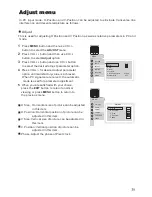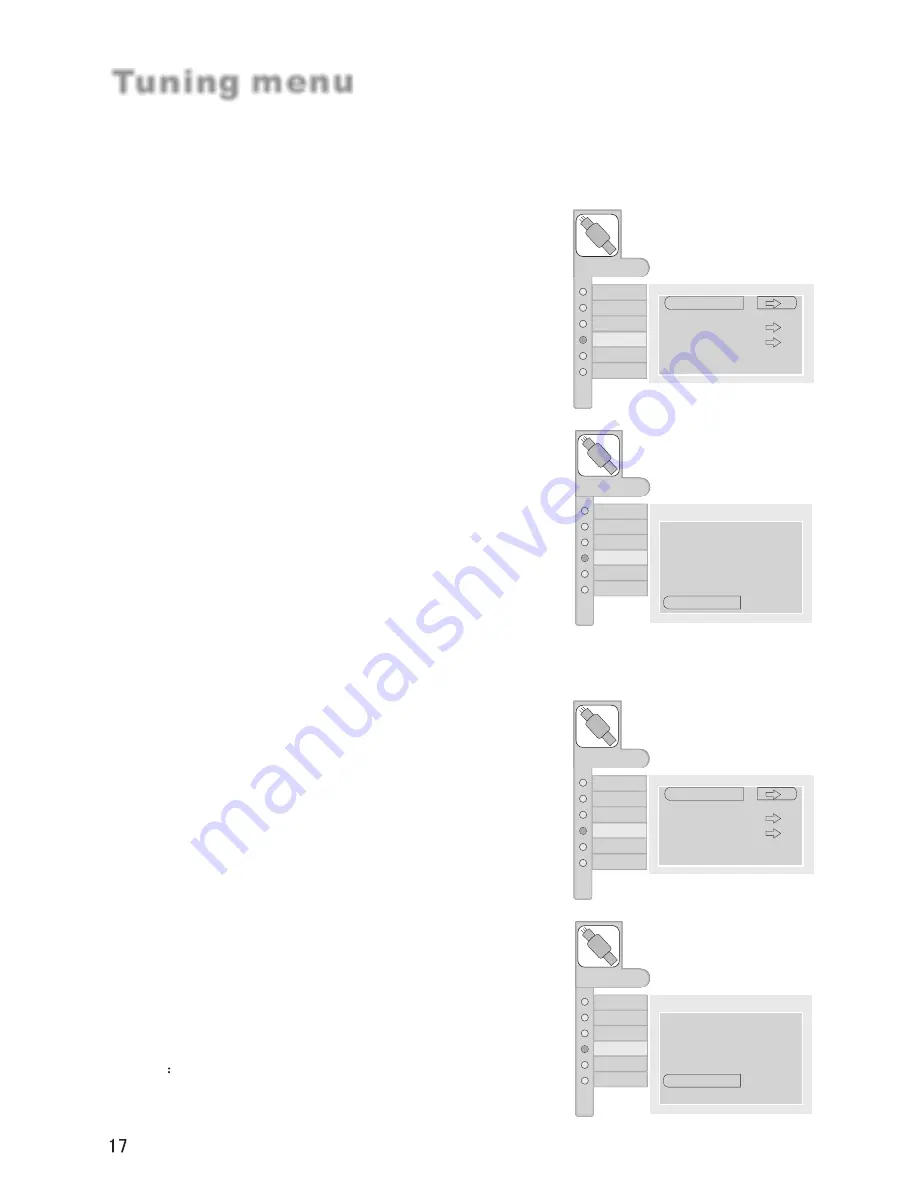
Manual search
If excessive channel signals of unwanted programs are received in local area,
manual search function is recommended.
Tuning menu
AUDIO
ADJUST
FUNCTION
TIMER
MENU
PICTURE
TUNING
Program Number
Edit Name
Color System
Sound System
Manual Search
AFT
Skip
OFF
18
C 28
AUTO
D/K
62.25MHz
AUDIO
ADJUST
FUNCTION
TIMER
MENU
PICTURE
TUNING
Tuning Program
Auto Search
Program Table
Country
England
1
Press
MENU
button and then use CH+/- button to
select the
TUNING
menu.
2
Press VOL+/- button and then use CH+/- button to
select
Tuning Program.
3
Press VOL+/- button to enter the submenu.
4
Press CH+/- button to select
Manual Search.
5
Press VOL-/+ button repeatedly, till the best picture
and sound are obtained.
If you are familiar with the frequency value, press
the desired digits direct.
. Or press VOL+/- button to surpass for 3 seconds,
then become semiautomatically searches for
channel, till the channel is obtained.
AFT(Auto Fine Tuning)
If the picture and/or sound are poor, try using the Auto Fine Tuning feature. Do not
use this feature unless reception is poor.
AUDIO
ADJUST
FUNCTION
TIMER
MENU
PICTURE
TUNING
Program Number
Edit Name
Color System
Sound System
Manual Search
AFT
Skip
OFF
18
C 28
AUTO
D/K
62.25MHz
AUDIO
ADJUST
FUNCTION
TIMER
MENU
PICTURE
TUNING
Tuning Program
Auto Search
Program Table
Country
England
1
Press
MENU
button and then use CH+/- button to
select the
TUNING
menu.
2
Press VOL+/- button and then use CH+/- button to
select
Tuning Program.
3
Press VOL+/- button to enter the submenu.
4
Press CH+/- button to select
AFT.
5
Press VOL-/+ button to set AFT as on or off.
6
Press the
EXIT
button to return to normal viewing or
press
MENU
button to return to the previous menu.
Note
If the AFT harmonious effect is not good, suggested
uses manually searches for the adjustment picture the
effect
OFF
OFF
Summary of Contents for HL37S - 37" LCD TV
Page 38: ...0090508958 01 ...