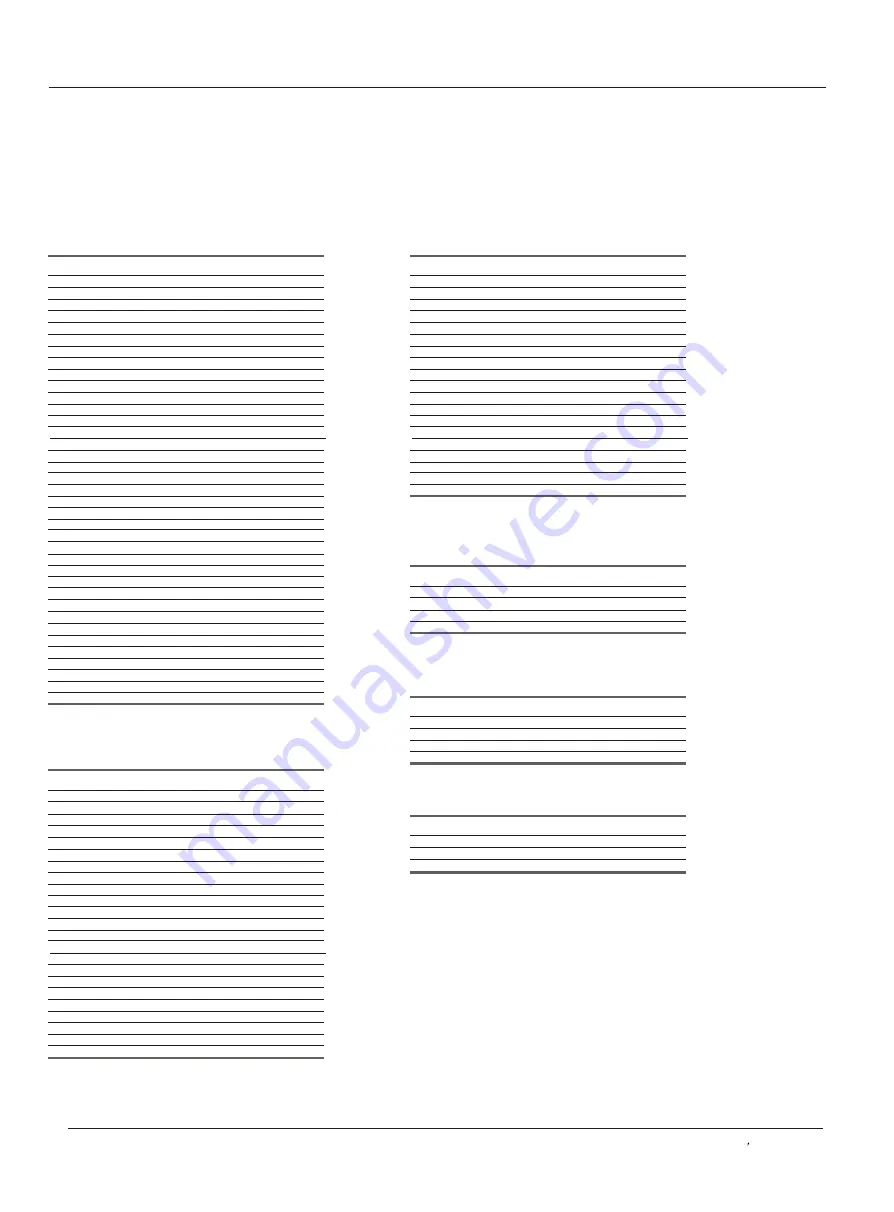
Operation
Remote Control Codes
Remote Control
NO. Brand Code
1
2
3
4
5
6
7
8
9
10
11
12
13
14
15
16
17
18
19
20
21
22
23
24
25
26
27
28
29
30
31
32
33
34
35
36
37
AUDIO
Aiwa
BOSE
Carver
Curtis Mathes
Denon
Fisher
Gradiente
Harman Kardon
Hitachi
JBL
Jensen
JVC
Kenwood
Luxman
Marantz
McIntosh
NAD
Nakamichi
NEC
Nikko
Onkyo
Optimus
Panasonic
Philips
Pioneer
Quasar
Radio Shack
RCA
Sansui
Sanyo
Sharp
Sherwood
Sony
Technics
Toshiba
Yamaha
Zenith
017 036 039
010
051
041
006 026 027 052
042 044 049
062
008 038 046
059
038
061
007 030
005 028 048 056
064
019
058
040
054
040
063
003 021 055
041 047
009 012 016 029 050
014
004 023 041 045
050
047
071 072
057
042 044
060
047
000 024 043
002 020 050
025
048 053
065
Receiver/Tuner
Aiwa
Curtis Mathes
Denon
Fisher
GE
Kenwood
NAD
Nakamichi
Onkyo
Optimus
Panasonic
Philips
Pioneer
Proscan
Quasar
Radio Shack
RCA
Sansui
Sanyo
Sherwood
Sony
Technics
Yamaha
NO. Brand Code
1
2
3
4
5
6
7
8
9
10
11
12
13
14
15
16
17
18
19
20
21
22
23
039
041
052
042 049
070
048 056
040
054
055
041 047
015 050
013
018 041 045
070
050
047
070
057
044
047
043
050
053
Audio Cassette
NO. Brand Code
1
2
3
4
5
6
7
8
9
10
11
12
13
14
15
16
17
18
19
Audio System
Aiwa
Carver
Curtis Mathes
Denon
Harman Kardon
Jerrold
Kenwood
Nakamichi
Panasonic
Philips
Pioneer
RCA & Dimensia
Sansui
Sanyo
Scientific Atlanta
Sony
Starcom
Technics
Yamaha
039
051
041
052
046
066 068
048 056
054
015 016
013 014
018 041
031 032 033 034 035
057
044
067
043
066
050
053
NO. Brand Code
1
2
3
4
Amplifier
Kenwood
Pioneer
RCA
Yamaha
048
041
069
001 053
NO. Brand Code
1
2
3
4
Phono
Kenwood
Pioneer
Sony
Yamaha
048
041
043
053
NO. Brand Code
1
2
3
HTIB
010
022
025
BOSE
Philips
Toshiba
Owner s Manual 39
Summary of Contents for HL26S-A
Page 44: ......






































