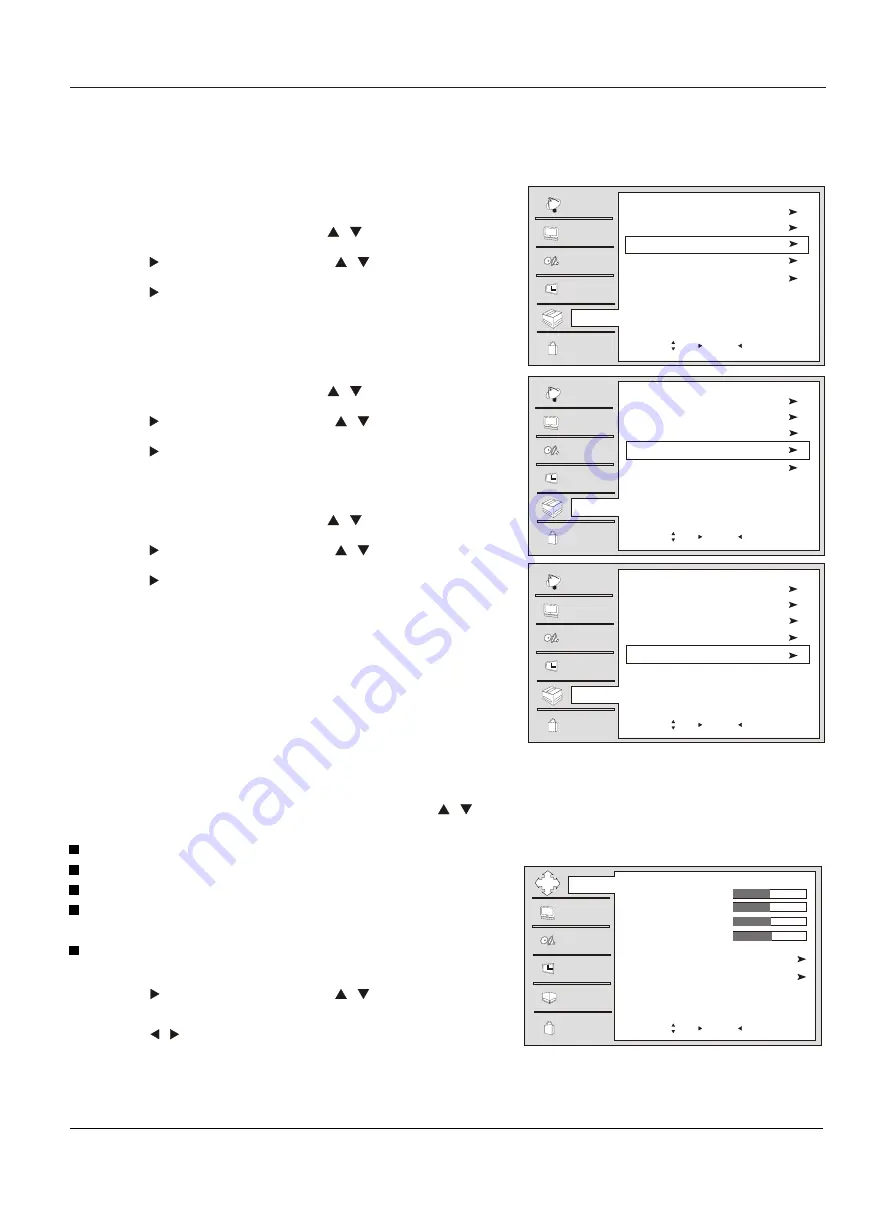
Operation
OSD Timeout
1. Press the
MENU
button and then use
/
button to
select the
Function
menu.
2. Press the
button and then use
/
button to select
OSD Timeout
.
3. Press the
button to select
short, middle or Long
.
(
)
OSD transparency
1. Press the
MENU
button and then use
/
button to sele
ct the
Function
menu.
2. Press the
button and then use
/
button to select
OSD Transparency
.
3. Press the
button to select
Low ,middle
or
High
.
DNR
1. Press the
MENU
button and then use
/
button to select
the
Function
menu.
2. Press the
button and then use
/
button to select
DNR
.
3. Press the
button to select
Off, Weak, Medium, Strong.
or
OK
or
OK
short is for 5 seconds; middle is for 10 seconds; long is
for 15 seconds
or
OK
or
OK
or
OK
or
OK
Channel
Video
Audio
Time
Lock
Function
Menu Language English
DTV Caption Style
OSD Timeout Middle
OSD Transparency Middle
DNR Off
Channel
Video
Audio
Time
Lock
Function
Menu Language English
DTV Caption Style
OSD Timeout Middle
OSD Transparency Middle
DNR Off
Function menu
When you select the Component or PC input, this function is used.
Adjustment for screen Position, Clock, Phase, Setting
Display Adjust menu by pressing
INPUT
button then use
/
button
to select the the source of Component1, Component2 or PC item.
Position : Adjust the screen position.
Clock : Adjust the clock of input signal.
Phase : Adjust the phase of Pixel clock.
Auto sync: Automatically adjust display of the picture(Olny
available in PC source).
Setting:Change to the default value.
1
Press the
MENU
button and then select the
Adjust
menu.
2
Press the or OK button and then use
/
button to select the
desired items
.
3
Press the
/
button to adjust the setting
.
4
When you are satisfied with your choice, press
MENU
button to
return to the previous menu or press the
EXIT
button to return to
TV viewing.
Time
Lock
Function
H Position 48
V Position 48
Clock 50
Phase 51
Auto Sync
Setting Default
Video
Audio
Adjust
Channel
Video
Audio
Time
Lock
Function
Menu Language English
DTV Caption Style
OSD Timeout Middle
OSD Transparency Middle
DNR Off
Adjust menu
28 TV LCD-TFT
Screen Setup for Component or PC mode
Move /OK: Select /EXIT/ MENU: Exit
Move /OK: Select /EXIT/ MENU: Exit
Move /OK: Select /EXIT/ MENU: Exit
Move /OK: Select /EXIT/ MENU: Exit
NOTE
: Auto Sync is unuseful under
Component.
Summary of Contents for HL26S-A
Page 44: ......






























