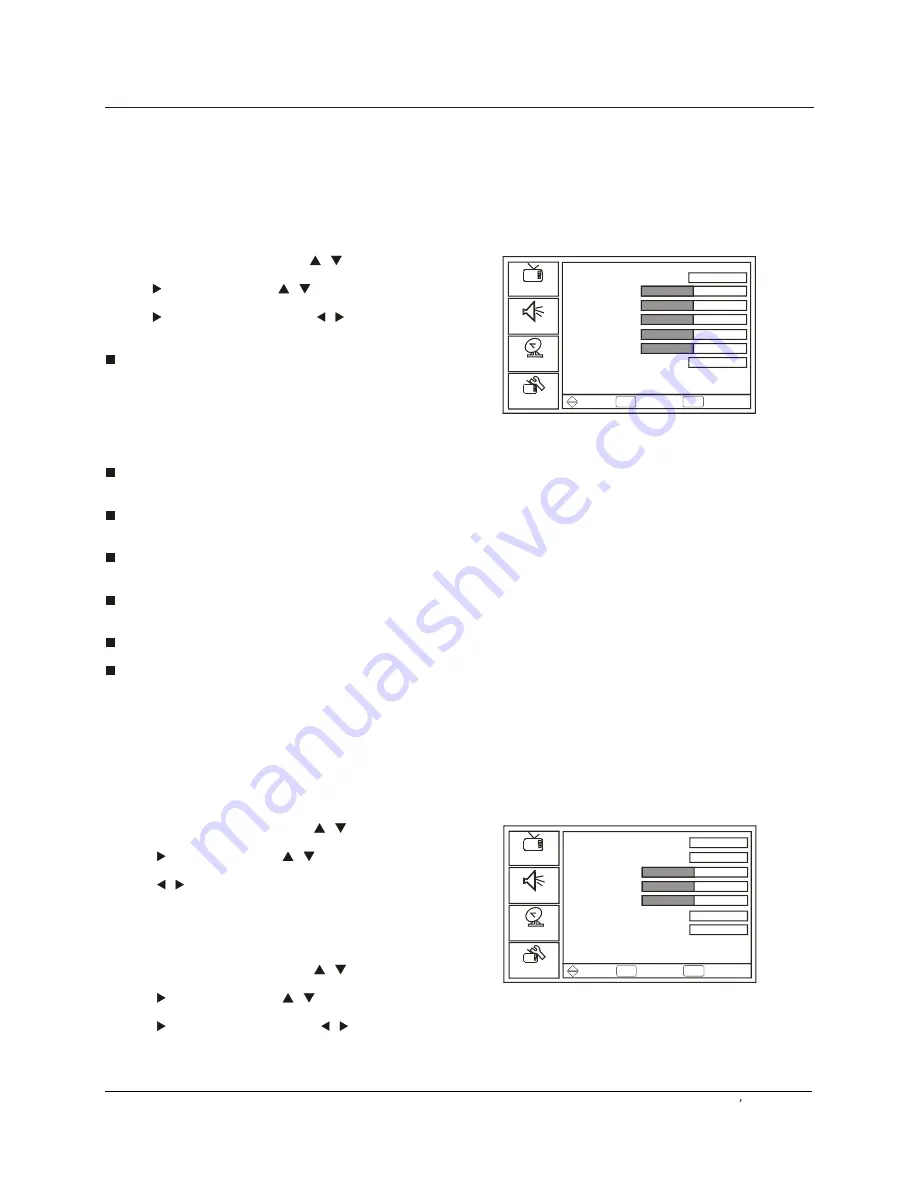
Operation
Menu Operations
Owner s Manual 21
Video Menu Options
How to customize your own picture status
1 Press
MENU
button, then press
/
button to select
Picture
menu.
2 Press button, then press
/
button to select an
option.
3 Press or
OK
button
,
then press
/
button to adjust
the option.
Picture Mode
Select the mode of picture.
You can select
Standard/Vivid/Bright/User
.
Standard
normal mode.
Vivid
best for watching action picture.
Bright
produces a brighter picture.
User
allows adjustment of the picture to your
personal taste.
Contrast
This will adjust the intensity of bright parts in the
picture but keep the dark parts unchanged.
Brightness
This will adjust the light output of the complete picture,
which will mainly affect the darker areas of the picture.
Sharpness
This will adjust the sharpness of fine details in the
picture.
Color
This will adjust the saturation level of the colors to suit
your personal preference.
Tint
Allows you to select the color mix (Tint) of the picture.
Aspect Ratio
Selects the screen aspect ratio:
Zoom, Wide, Cinema,
Waterglass or normal
.
Press
ZOOM
on the remote control to select the
aspect ratio.
1. Press
MENU
button ,then press
/
button to select
Audio
menu.
2. Press button, then press
/
button to select the
Audio
.
3. Press
/
button to select t
You can also press
AUDIO
button on the remote control
to select the option.
button
button
button
button
button
Audio Menu Options
How to select audio mode
Mode
How to Customize your own audio status
he option.
1. Press
MENU
, then press
/
to select
Audio
menu.
2. Press
, then press
/
to select the
desired items.
3. Press or
OK ,
then press
/
to adjust
the setting.
Wide
Standard
50
50
50
50
50
Picture Mode
Contrast
Brightness
Sharpness
Color
Tint
Aspect Ratio
Picture
Audio
Setup
Feature
To Move OK To Select Exit To Exit
Default
On
User
AC-3
Audio
Language
Audio Mode
Bass
Treble
Balance
Digital Audio Output
TV Speakers
Picture
Audio
Setup
Feature
To Move OK To Select Exit To Exit
Summary of Contents for HL26R-A
Page 31: ...R ...

























