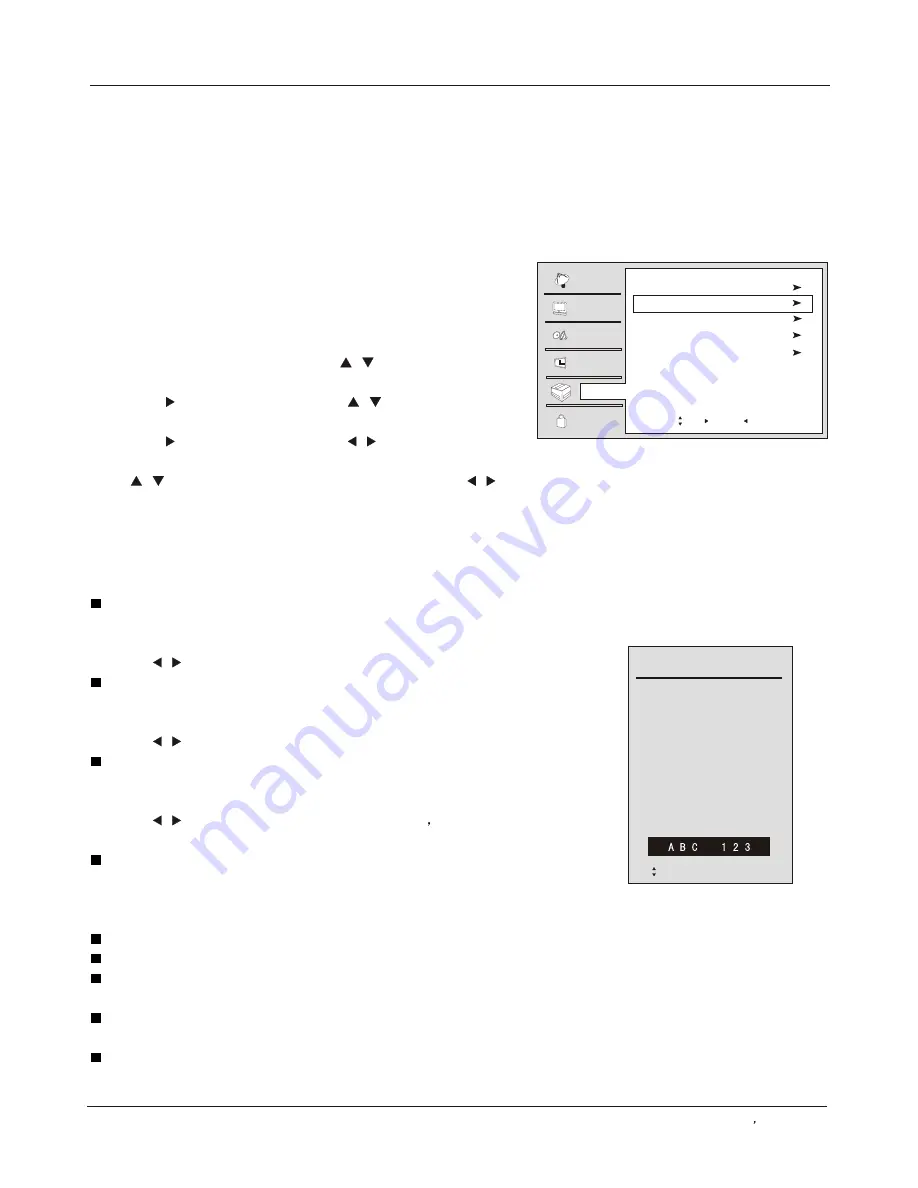
Operation
Channel
Video
Audio
Time
Lock
Function
Menu Language English
DTV Caption Style
OSD Timeout Middle
OSD Transparency Middle
DNR Off
This allows you to modify how digital captions are displayed on
your TV. Select from the following options to change the visual
characteristics of your TV`s digital captioning.
Customize the DTV/CADTV captions that appear on your screen.
1. Press the
MENU
button and then use
/
button to select the
Function
menu.
2. Press the or
OK
button and then use
/
button to select
DTV Caption Style
.
3. Press the or
OK
button and then use
/
or
OK
button to set
style as
Custom
.
4. Use
/
button to select the Style, Font, etc., and press
/
or
OK
button to customize to your preference .
5. When you are satisfied with your choice, press
MENU
button
to return to the previous menu or press the
EXIT
button to
return to TV viewing.
Style
Select this option to select the font style of caption display according
to your own preference.
Press the
/
or
OK
button to select
Default
or
Custom.
Size
Select this option to select the size of caption display according to your
own preference.
Press the
/
or
OK
button to select
Small
,
Normal
or
Large .
Font
Select this option to select the font of caption display according to your
own preference.
Press the
/
or
OK
button to select
Default
,
Font1
Font2, Font3, Font4,
Font5
Font6
or
Font7.
Text color
Select this option to select the text color or the opacity of the text box
of caption display according to your own preference. Select a color
and one of the opacity options.
Text Opacity
: Specify the opacity for the text color.
BG (Background) Color
: Select a background color.
BG (Background) Opacity
: Select the opacity for the background
color.
Edge Effect
Select Edge Effect of caption.
Edge Color
Select Edge color of caption.
DTV Caption Style
Style
Size
Font
Text Color
Text Opacity
BG Color
BG Opacity
Edge Effect
Edge Color
Default
Default
Default
Default
Default
Default
Default
Default
Default
Function menu
DTV Caption Style (
In DTV mode
)
Owner s Manual 27
Move /OK: Select /EXIT/ MENU: Exit
Move OK: Select EXIT : Exit
Summary of Contents for HL26B
Page 44: ......
















































