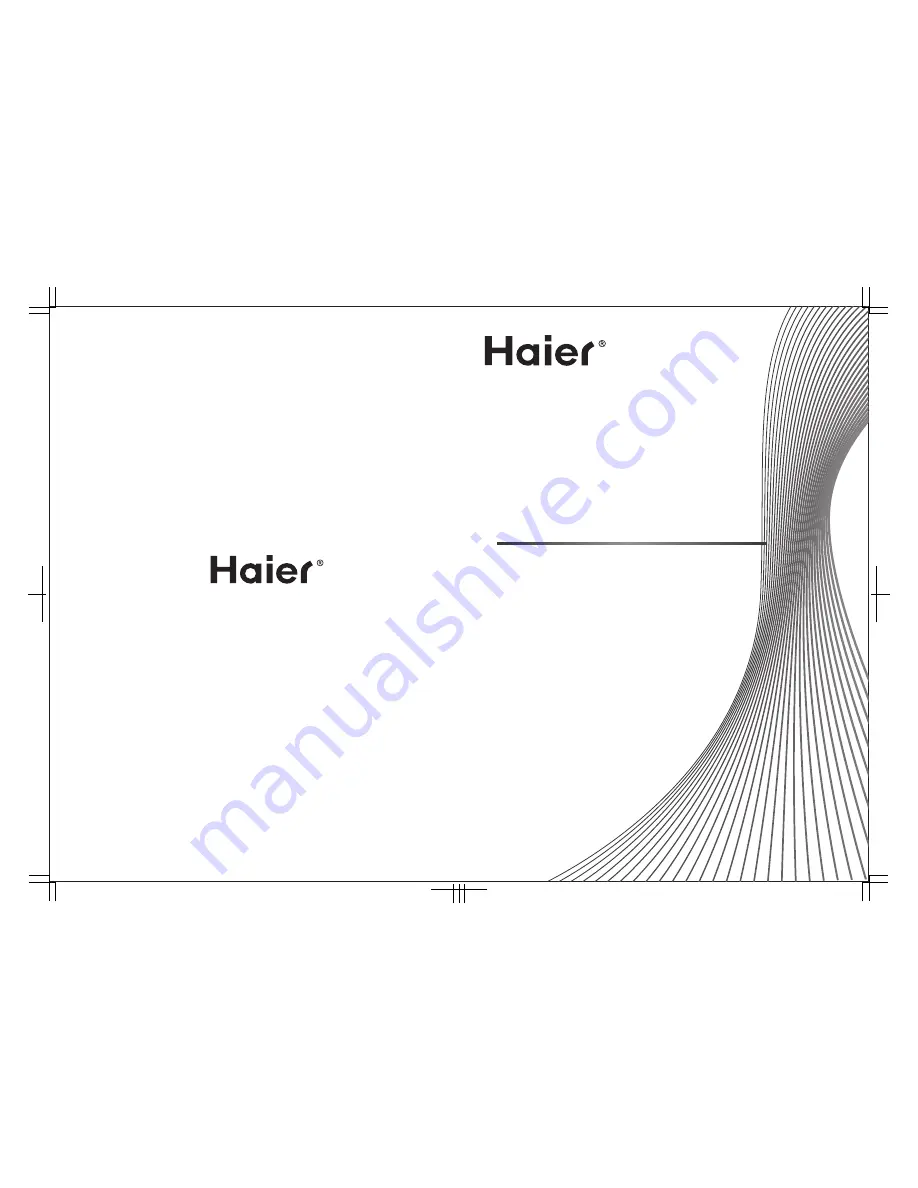
Please READ this manual carefully before operating your TV, and retain it for
future reference.
Veuillez lire ce guide attentivement et entièrement avant d'utiliser votre
téléviseur, conservez ce guide pour vous y reporter ultérieurement.
Se recomienda leer con atención este manual antes de poner en
funcionamiento su televisor y conservarlo para consultas futuras.
HL24XK2
LCD HDTV
Televiseur HD à ecran a DCL
HDTV LCD
OWNER’S MANUAL
GUIDED’UTILISATION
DEL TELEVISOR LED HDTV
01
0090509587A
















