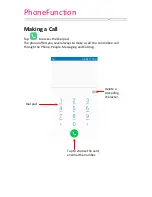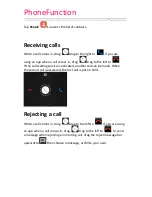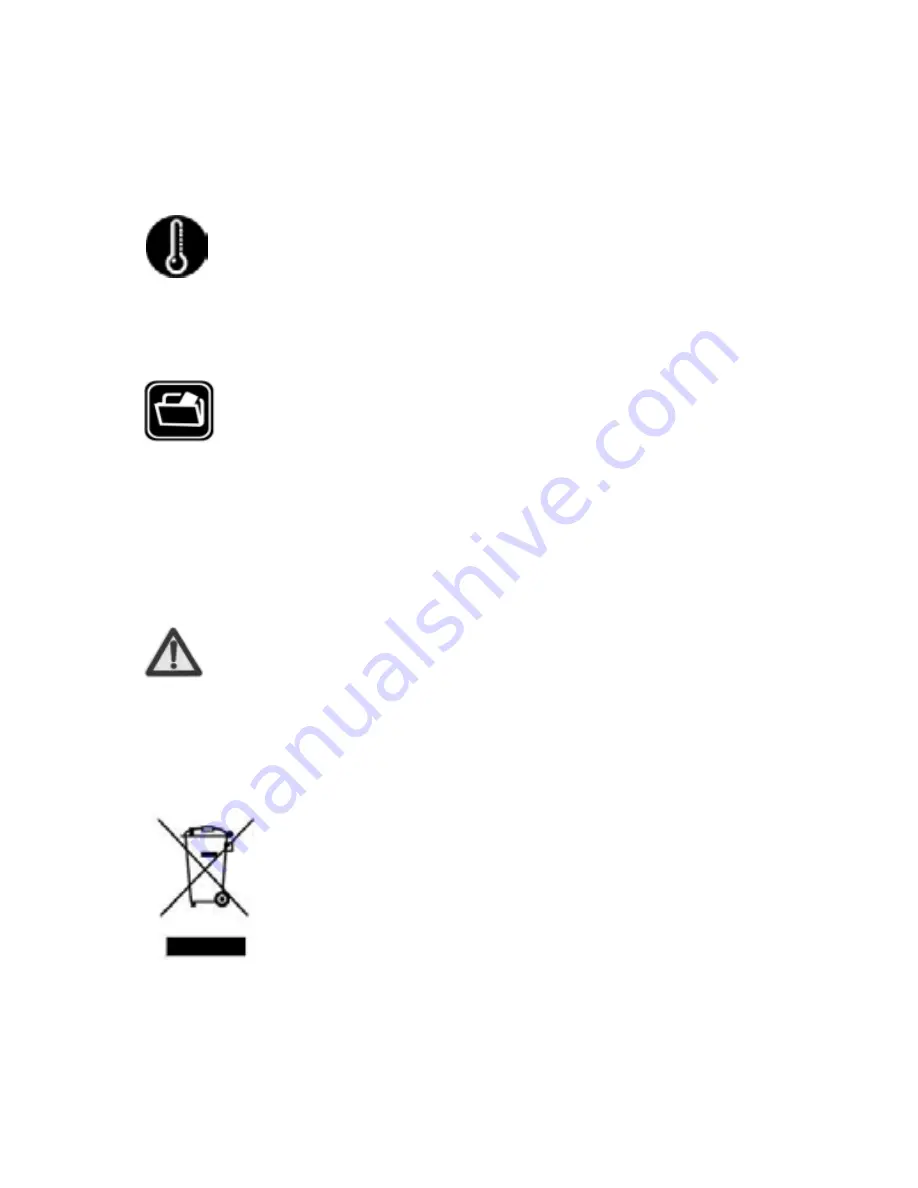
where there’s network coverage. Dial the national emergency number
and press ‘send’. Explain exactly where you are and don’t hang up until
help has arrived.
Working Temperature
The working temperature for the phone is between 0 Degree and 40
Degree Celsius. Please don’t use the phone outside the range. Using the
phone under too high or too low temperature might cause malfunction.
Always make a backup or keep a written record of all important data in
your mobile phone.
Attention:
Use cell phone when the signal is good. Keep your calls
short, use headset or send a text message. This advice
applies especially to children, adolescents and pregnant women.
If you are using a Bluetooth headset device, please make sure it has a
low power emitter.
Information about the meaning of Logo WEEE (Waste Electrical and
Electronic Equipment):
The WEEE logo on the product or on its box indicates
that this product must not be disposed of or dumped
with your other household waste. You are liable to
dispose of all your electronic or electrical waste
equipment by relocating over to the specified
collection point for recycling of such hazardous waste. Isolated collection
and proper recovery of your electronic and electrical waste equipment at
the time of disposal will allow us to help conserving natural resources.
Moreover, proper recycling of the electronic and electrical waste
equipment will ensure safety of human health and environment.
Backup
Summary of Contents for HaierPhoneG11
Page 1: ...HaierPhoneG11 User Manual www haier com ...
Page 9: ...Getting to know your Phone Back cover Camera Lens Loud speaker LED flash ...
Page 26: ...Email Email 1 Tap Email 2 Enter the email address and password Tap Next ...
Page 28: ...Gallery Gallery Tap on the Apps screen Share the file Edit the photo More options ...