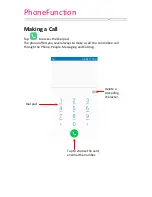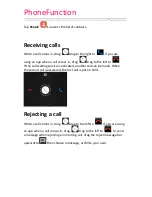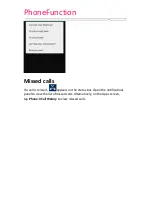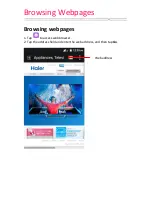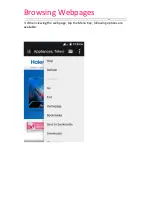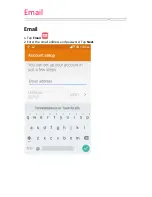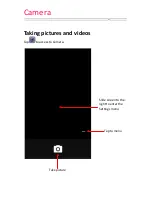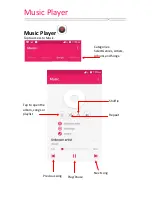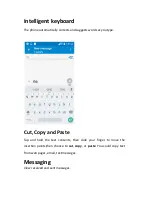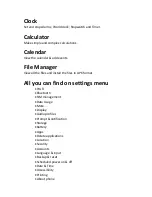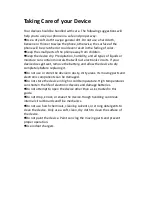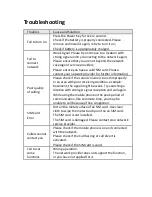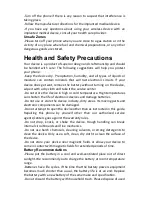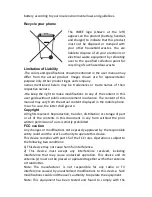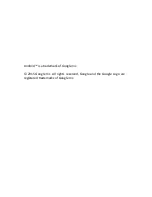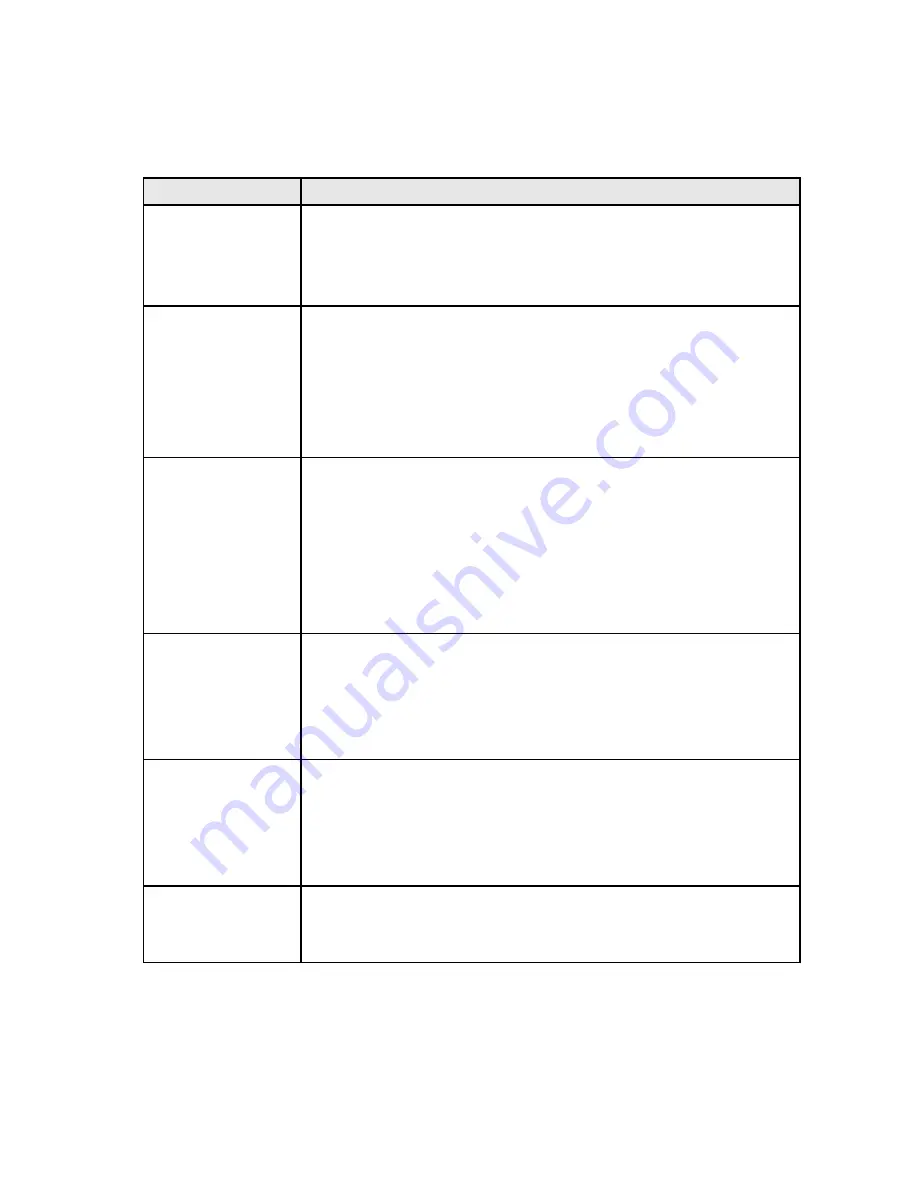
Troubleshooting
Troubles
Cause and Solution
Fail to turn on
Press the Power Key for over 1 second.
Check if the battery is properly connected. Please
remove and install it again, retry to turn it on;
Check if battery is appropriately charged.
Fail to
connect
network
Weak signal. Please try and move to a location with
strong signal and try connecting to the network again;
Please ensure that you are not beyond the network
coverage of service providers;
Please ensure you have a valid SIM card. Please
contact your network provider for further information;
Poor quality
of calling
Please check if the sound volume is tuned improperly
In an area with poor receiving condition, example:
basement, the signal might be weak. Try searching a
location with stronger signal reception and call again.
While using the mobile phone in the peak period of
communication, like commute time, you may be
unable to call because of line congestion.
SIM Card
Error
Dirt on the metal surface of an SIM card. Use clean
cloth to wipe the metal touch point on an SIM card.
The SIM card is not installed.
The SIM card is damaged. Please contact your network
service provider.
Callers cannot
contact you
Please check if the mobile phone is on and connected
with the network.
Please check if the Call barring or call divert is
activated.
Please check if the SIM card is valid.
Fail to set
some
functions
Wrong operation.
The network provider does not support the function,
or you have not applied for it.
Summary of Contents for HaierPhoneG11
Page 1: ...HaierPhoneG11 User Manual www haier com ...
Page 9: ...Getting to know your Phone Back cover Camera Lens Loud speaker LED flash ...
Page 26: ...Email Email 1 Tap Email 2 Enter the email address and password Tap Next ...
Page 28: ...Gallery Gallery Tap on the Apps screen Share the file Edit the photo More options ...