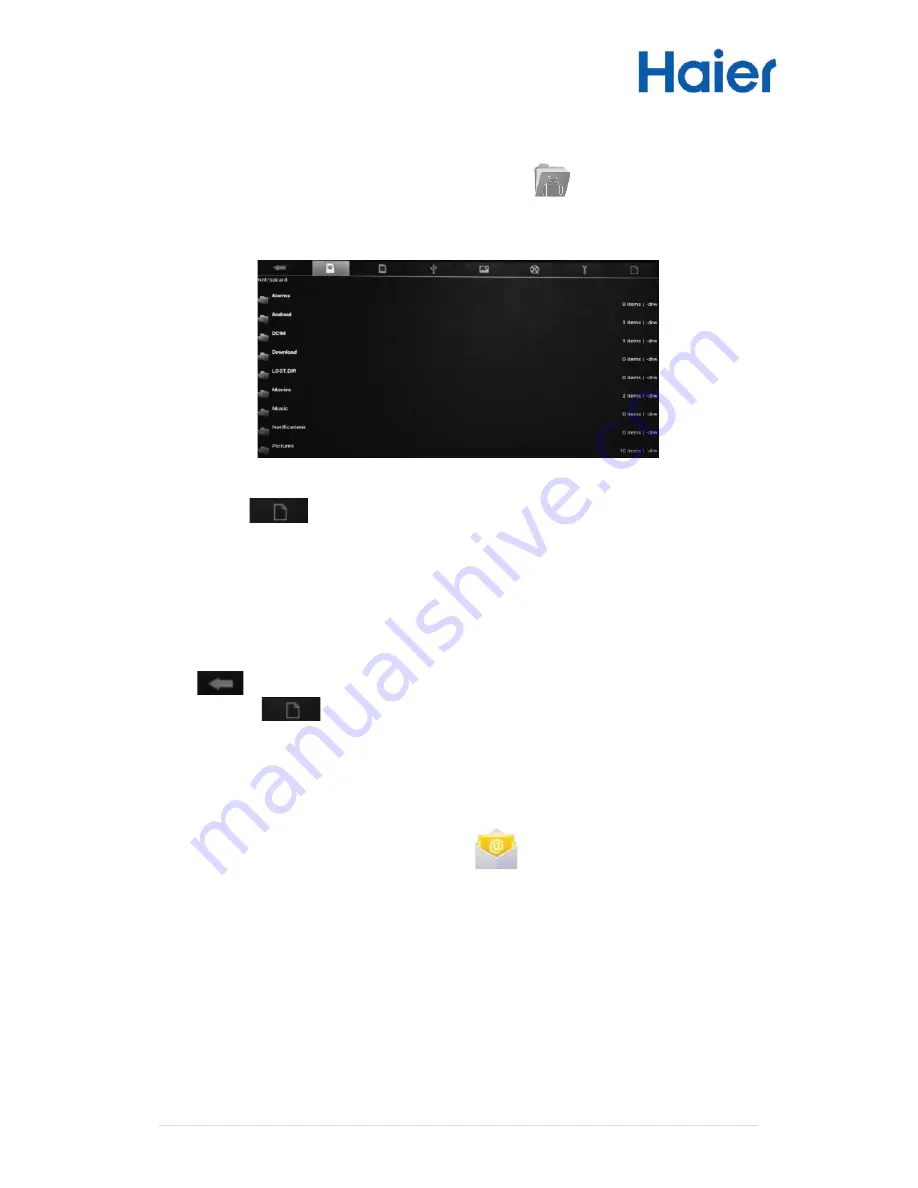
16 |
P a g e
Exploring Files
On the Application screen, tap the File Explorer icon
It allows you to manage/edit all your document files within the internal storage and
external SD card.
Click (Multi)
to multi-select the files you intend to edit. Once the files are
selected, click one of the options near the bottom of the screen, including
paste/delete/copy/move.
*Note: You may also press and hold on a file, and the editor dialog will
automatically pop up
To copy a file, press and hold a file to display multiple options. Click Copy, then
click
to return to previous folder/storage and choose a new location for your
file, then click
and choose Paste.
Setting Up EMAIL Account
On the Application screen, tap the Mail icon
This device has an E-mail application pre-installed. You can send or receive e-mails
from the Internet at any time with this device. Make sure you have an Internet
connection before using the email service.

























