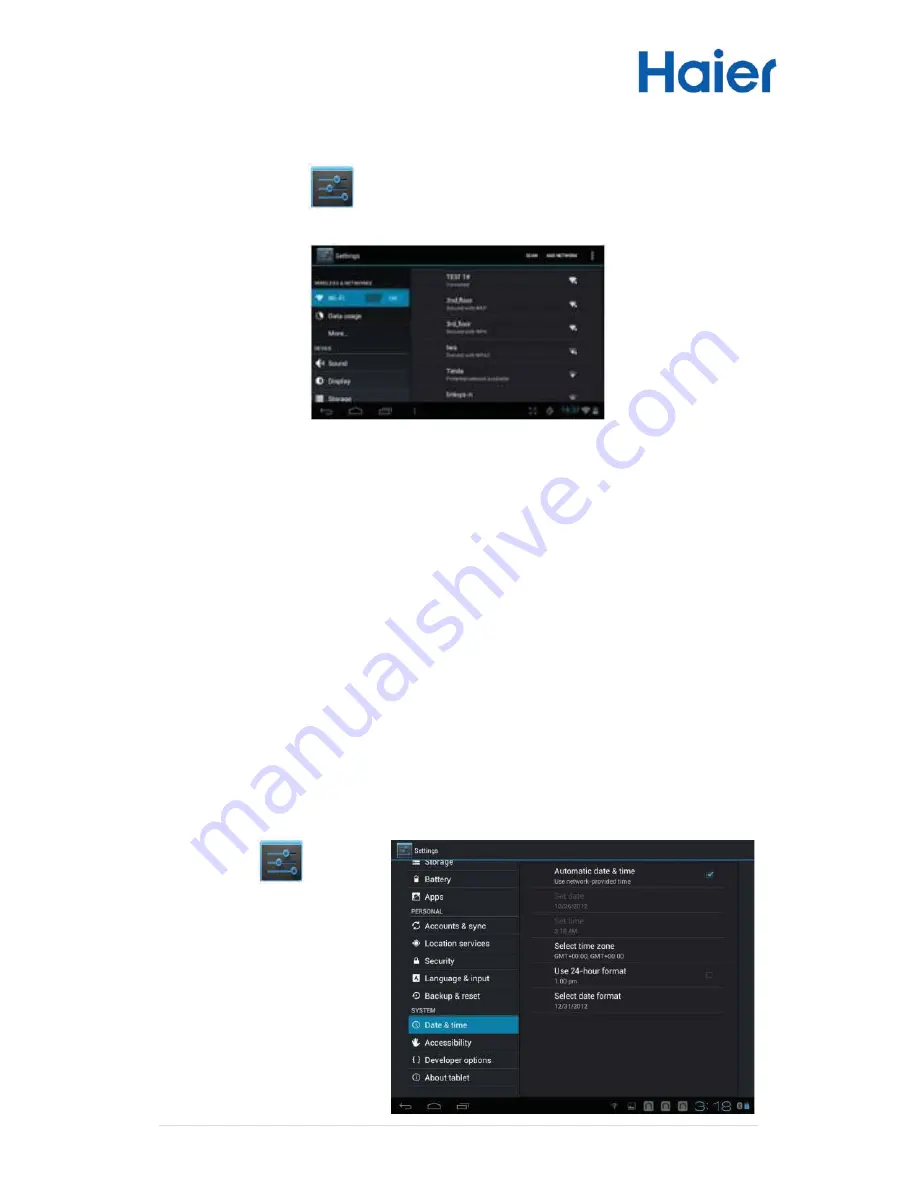
9 |
P a g e
Changing System Settings
Tap the Setting icon
on the Home Screen to open the settings menu and
change relevant settings for your tablet if necessary.
Tips for Using the Touch Screen
x
When watching a video or listening to music, you can tap on the progress
bar to play any designated section of the file. You can drag the cursor of the
progress bar to any other elapsed time point of the file.
x
In different browsers (File, Music, etc.), you can hold your finger on the
screen and then drag up and down to scroll through the file list.
x
In some browsers (File, Music etc.), you may hold your finger on an item to
display options.
Setting Date & Time
IMPORTANT: Many applications require the Date and Time to be set correctly
according to your geographic location in order to connect with your accounts
or display correct data.
On the Home screen, tap the
Settings icon
Under the SYSTEM header
on the left hand side of the
screen, select Date & time.
Set the time zone, date and
time according to your
location.

























