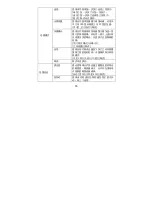Summary of Contents for DV-V20
Page 1: ...DV V20...
Page 3: ...2 7 27...
Page 4: ...3 1 1 2 3 4 5 6 7 8 9 HDMI 10 11 12 SD 13 USB 14 AV 15 LED 16 17 18 19...
Page 5: ...4 20 21 22 23 LED 24 25 26 27 2 1 2 3...
Page 6: ...5 8 a USB b c SD MMC SD MMC 32GB 1 2 SD 3 4...
Page 7: ...6 1 2 3 1 2 3...
Page 8: ...7 1 2 3 4 LCD 1 14 15 4 3 2 1 8 16 11 12 13 6 5 9 7 10...
Page 9: ...8 2 3 4 SD 5 SD 6 7 8 9 10 4000X3000 3648x2048 2592x1944 2048x1536 1920x1080...
Page 10: ...9 11 12 13 14 15 16 LOMO 3 2 1 0 1 2 3 100 200 400...
Page 11: ...10 1 2 3 4 SD 5 6 7 8 9 10 1 2 3 SD 4 1 2 3 4 5 6 7 8 9 10 1 2 3 4...
Page 12: ...11 1 2 3 SD 4 5 6 7 3 1 2 3 3 2 1 5 6 7 4...
Page 13: ...12 1 2 3 4 5...
Page 14: ...13 LED LED 1 2 3 LED LED 1 2 3...
Page 15: ...14 2 2 5 5 10 10 4 5 1 2 3 4...
Page 16: ...15 1 2 3 4 5 6 10 12M 4000x3000 7MHD 3648x2048 HD 5M 2592x1944 3M 2048x1536 2M 1920x1080 3...
Page 17: ...16 180 90 2 5 10 100 200 400...
Page 18: ...17 3 3 60HZ 50HZ 50HZ 60HZ...
Page 19: ...18 LOMO 1 2 3 4 5...
Page 20: ...19 FHD 1920x1080 HD HD 1280x720 HD VGA 640x480 QVGA 320x240 3 3 60HZ 50HZ 50HZ 60HZ...
Page 21: ...20 LOMO 1 2 3 4 5 1 3 5 10...
Page 22: ...21 AV NTSC PAL NTSC PAL 5 1 2 3 2 4 2 4...
Page 23: ...22 4 5 1 2 3 4 1 2 3 4...
Page 24: ...23 1 2 3 4 5 3 5 10...
Page 25: ...24 90o 90 180o 180 270o 270 USB...
Page 26: ...25 6 1 AV 2 AV 3 4 1 2 HDMI 3...
Page 30: ...29 120 2x58 3x56 mm 285g...
Page 31: ...30...
Page 32: ...31...
Page 50: ...49...
Page 51: ...50...
Page 52: ...51...
Page 54: ...53...
Page 60: ...59...
Page 66: ...65...