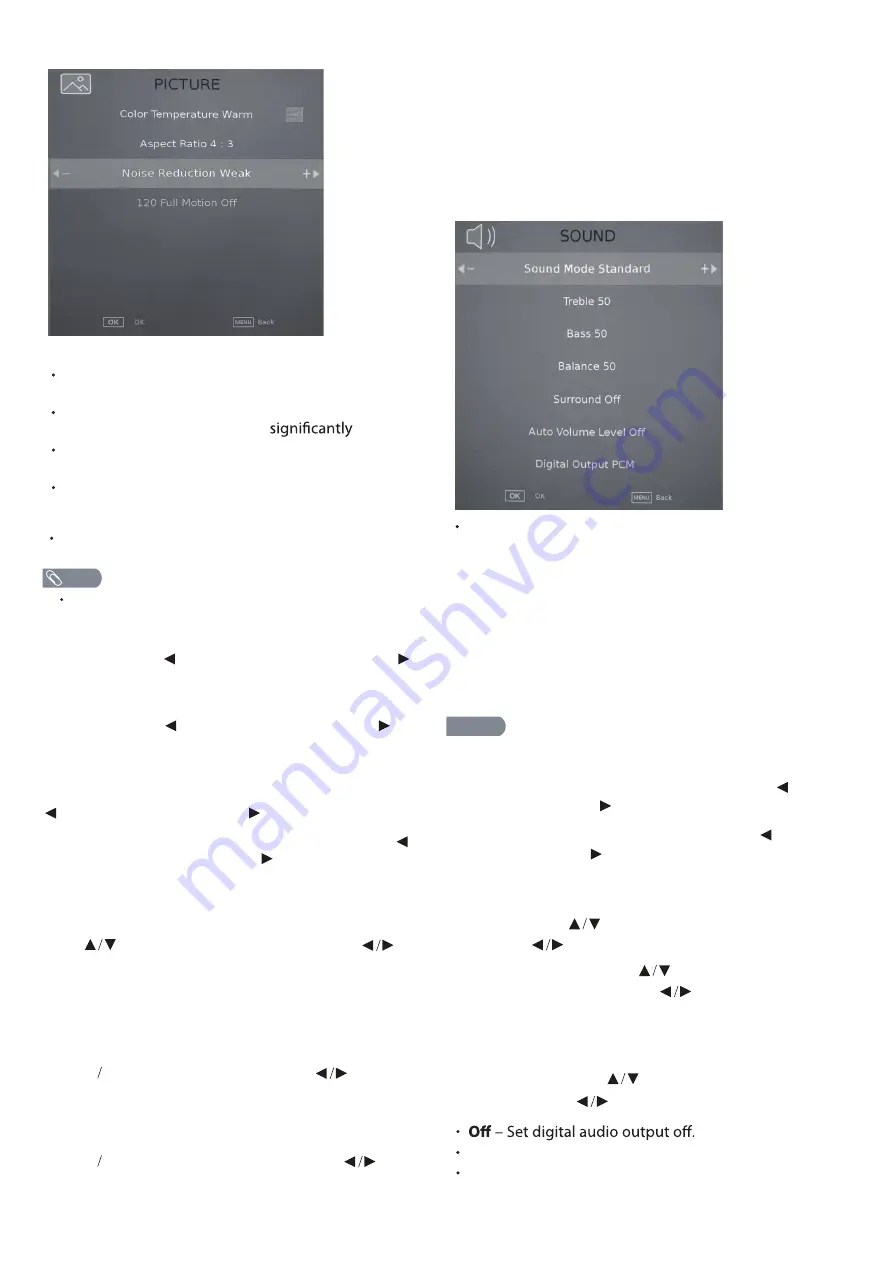
Auto Volume Level, then press button to choose
12
Picture Mode
– Select the picture mode. You can select:
Standard
– A standard picture. The contrast,
brightness, and sharpness are moderately increased.
Vivid
– A bright and vivid picture. The contrast,
brightness, and sharpness are
increased.
User
– Customized picture. Picture settings such as
brightness, contrast, and color are manually
adjusted.
Manually adjusting picture settings will automatically
change the
Picture Mode
to
User
.
Brightness
– Adjust the brightness of the dark areas of
the picture. Press
to darken the picture. Press
to brighten the picture.
Contrast
– Adjust the brightness of the light areas of
the picture. Press to decrease the contrast. Press
to increase the contrast.
Color
– Adjust the color intensity of the picture.
Tint
– Adjust the color balance of the picture. Press
to increase the red tones. Press
tones.
to increase the green
Sharpness
– Adjust the color details of picture. Press
to soften the picture. Press to sharpen the picture.
Color
Aspect Ratio
Temperature
Adjust the overall color of the image.
Press
▼
▲
to select Aspect Ratio, press
to select.
(Optional:Auto, 16:9, 4:3, Zoom1, Zoom2 ).
Press to select Color Temperature , press to
select.(Optional: Cool, Normal, Warm).
Cool Produces a gentle blue-hued image.
Normal Produces a vivid image.
Warm Produces a red-hued image.
NOTE
SOUND
Sound Mode
– Select the sound mode. You can select:
Standard
– Balanced treble and bass. This setting is
good for watching standard TV broadcasts.
Music
– Increase the treble and bass and preserve
the original sound. This setting is good for listening
to a musical program.
Movie
– Moderately decrease and enhance treble
and bass for a rich sound experience.
User
– Let you manually adjust sound settings.
Sports
– Enhances vocals for sports.
Manually adjusting audio settings will automatically
change the
Sound Mode
to
User.
Balance
– Adjust
Auto Volume Level
– Press button to select
the balance between the left and right
audio channels.
Bass
– Adjust the low frequency sound. Press
to
decrease bass. Press to increase the bass.
Treble
– Adjust the high frequency sound. Press
to
decrease treble. Press to increase the treble.
NOTE
Digital Output
– Press button to select digital
Auto
– Pass through the original digital audio sound.
PCM
– Output audio in 2-channel stereo.
When “ON” is selected, the volume will attempt to stay
at a constant.
output, then press to select.(Options:PCM, Auto, Off)
ON/OFF.
Energy Saving
– The backlight brightness is
decreased to save energy.
Noise Reduction
Setting the option to eliminate image noise intensity.
Press
▼
▲
to select Noise Reduction, press
to select.
(Optional:Off, Weak, Middle, Strong, Auto ).
120 Full Motion-
Adjust the 120 Full Motion of picture.
You can select Off
、
On.
HDR Decoding-
Adjust the HDR Decoding.
You can select Off
、
On.
, then press button to choose
Surround
– Press button to select Surround
ON/OFF.
HDR Decoding On
Mild
– A soft picture. The brightness, contrast and
sharpness level are lowered.
Summary of Contents for 50UG6550GC
Page 1: ...50UG6550G ...
Page 2: ......
Page 23: ...21 English WARNING ...
Page 26: ......
Page 49: ...Televisión LED VIDA MÁS INTELIGENTE MEJOR PLANETA Manual de usuario MODELOS 50UG6550G ...
Page 50: ......
Page 59: ... ...





























