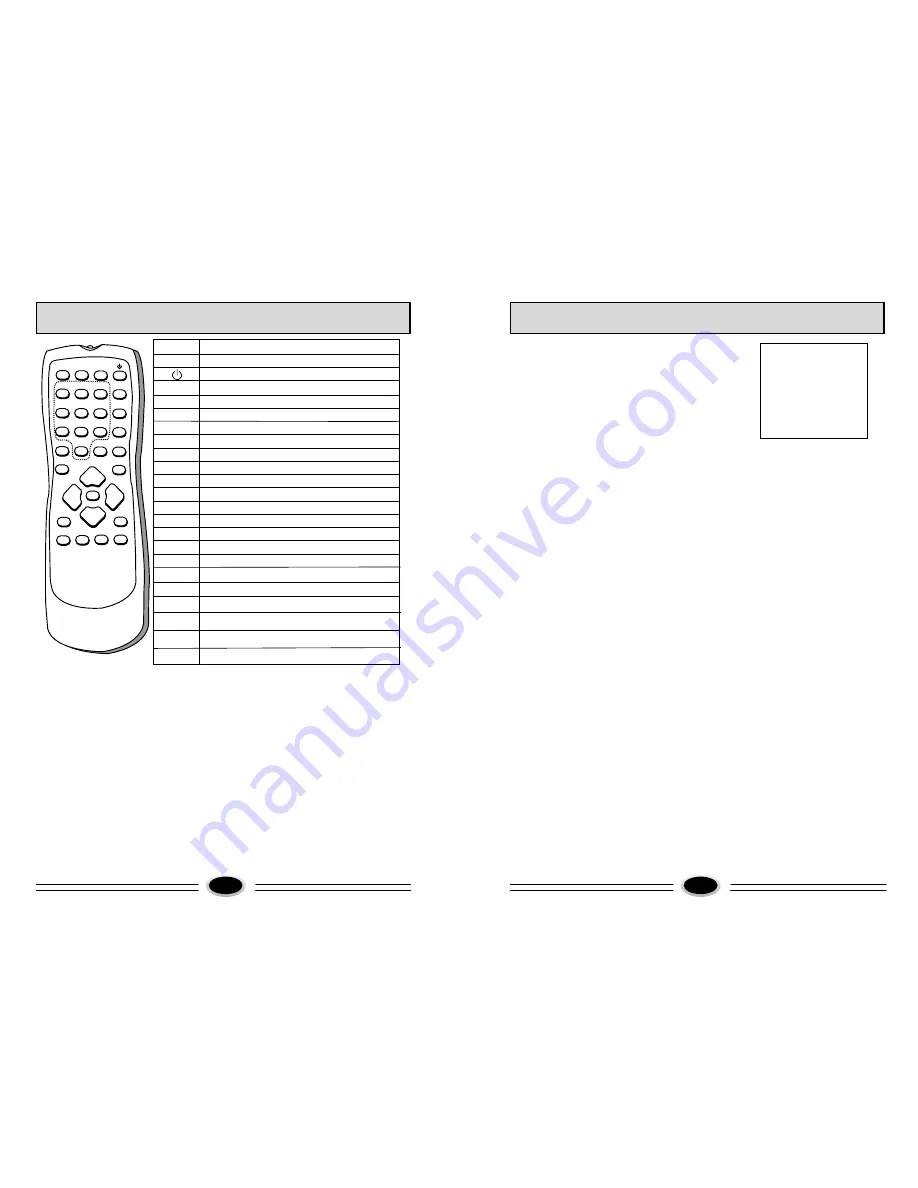
1.Entering and exiting menu
Press MENU button on the remote controller once (or directly
press PICTURE button on the remote controller),PICTURE
menu displays on the screen; press MENU button
twice (or directly press SOUND button on the remote
controller), SOUND menu displays on the screen.
Press the menu button again (3 times, or directly press
TIME button on the remote controller), TIME menu displays
on the screen. Press the menu button again (4 times, or directly press FUNCTION button on the
remote controller), FUNCTION menu displays on the screen. Press the menu button again (5
times or directly press TUNE button on the remote controller), TUNE menu displays on the
screen. Press the menu button again (6 times), EXCHANGE menu displays on the screen .To
turn off the on-screen menu display, either press the EXIT button or allow the TV set to
automatically turn off the menu by not pressing any button for a few seconds.
2.Auto search
A. Press MENU button five times continually (or directly press TUNE button on the remote
controller), e
Press MENU button five times continually (or directly press TUNE button), ensure that the
TUNE menu is displayed. Press the CH+/- buttons to select SEARCH. Then press the VOL+
button to search up or VOL- button to search down to the next TV station.(It is much faster to
search up.) If the wrong station is found, press the search button again. You may need to
repeat this until the correct station is located. To store the new program, press the EXIT
button.
4.Fine tune
If the picture or sound is poor, try to use the "FINE TUNE" feature. Select the
FINE TUNE by using the CH +/- buttons. Use the VOL +/- buttons to fine tune the
sound and picture for optimum results. Then press the EXIT button to store the
results. Do not use this feature unless reception is poor.
nsure that the TUNE menu is displayed. Press the CH+/- buttons to select
AUTO SEARCH. Then press the VOL+ button, the TV set will begin to search programs
from present programme No..
B. After the search has finished, the TV set will return to the first program that is stored.
3.Search
5.Selecting the sound system
Press the CH+/- buttons to select SOUND item. Then press the VOL+/- buttons to select a sound
system you need.
TUNING
COLOR SYSTEM AUTO
SOUND SYSTEM B/G
BAND VHFL
SKIP OFF
PROG NO 19
SEARCH
FINE TUNE
AUTO SEARCH
OPERATION MENU
6.Selecting color system
Usually this should be set in the auto position. However if the colours displayed on
the screen are incorrect you can manually select the correct colour system. When
you have finished remember to turn it back to auto again so that other programs
will still work correctly. Use the CH+/- buttons to select COLOUR then the VOL+/-
buttons to select a color system you need. Press the EXIT button to save the setting.
MARK FUNCTION DESCRIPTION
MUTE
STANDBY
ONE DIGIT SELECTION
ONE OR TWO OR THREE DIGITS PRE-SELECTION
TV/VIDEO SELECTION
MENU DISPLAY
SWAP PROGRAM BETWEEN THE PRESENT AND THE LAST
VOLUME CONTROL
CHANNEL NUMBER UP/DOWN
0-9
-/--
TV/AV
MENU
SWAP
-VOL+
-CH+
PICTURE MENU
PICTURE
SOUND MENU
SOUND
TIME MENU
TIME
FUNCTION MENU
FUNCTION
NOTE
:
The function of selecting menu button on the remote controller is
the same as that of program up/down button on the TV set.
The fuction of identifying menu button on the remote controller
is the same as that of volume up/down button on the TV set.
T
MU
E
S A
C N
PROGRAM SCAN
O
Z OM
O
Z OM
CALL
S AY
DI L
P
I
EX T
I
I-I
TD
P S
.
T
S.S D
E
TUN
CHILD LOCK
PICTURE MODE SELECTION
SOUND MODE SELECTION
TUNE MENU SELECTION
EXIT MENU DISPLAY
REMOTE CONTROLLER BOARD
1
2
3
4
5
EXIT
.ST
P
D
S.STD
CA
S
N LOCK
P CT
I
URE
VOL-
+
C H
+
VOL
-
C H
MUTE
6
I E
N
U
S
N
M
U
T N
E
OU D T
F
C IO T N
7
8
9
/
V A
T
V
-
-/-
ZOOM
C
L
AL
0
-I
I I
.P
P
M N
E U
W
S AP
L C
O K
NICAM/MONO SOUND SELECTION
Setting Channel
5
6




























