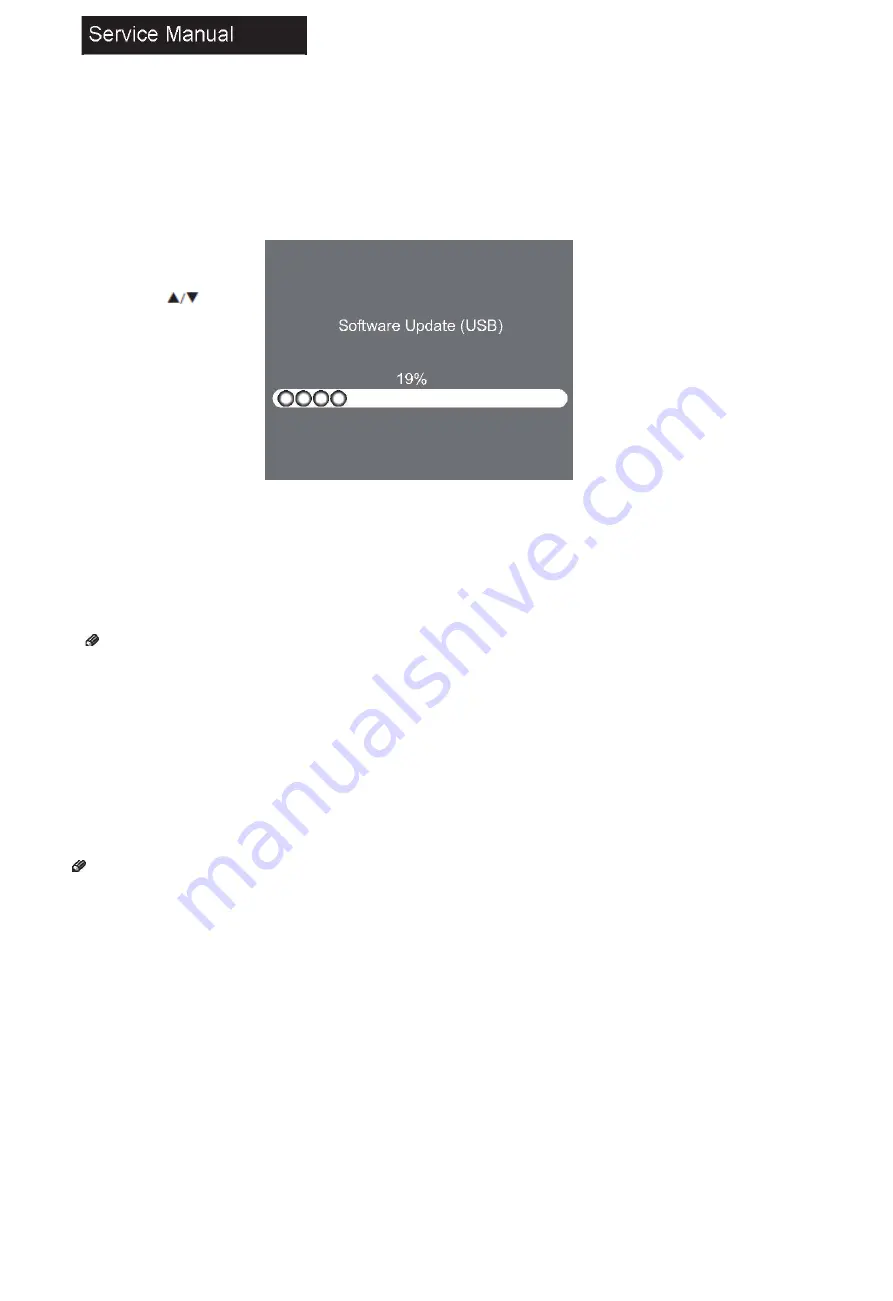
47
9-3 Software Update
1
Insert the USB device containing
the software update file to the USB port on
the back of the TV.
2
Press MENU, then 8893 on the
remote control to open the Factory Setting
menu.
3
Press
to select Software
Update (USB), then press OK.
4
Software updating will start and
the progress bar will be displayed.
5
When the update is completed,
the TV will turn off and on again
automatically.
Note
• Before performing software update,
check the version of the current
software and the update file first.
9-4 Hotel Mode
Hotel mode allows user to set
certain default settings, limit
access to certain controls and
adjustments so that settings
cannot be altered by other
people. See “ Hotel Mode” on
page 40 for more information.
Summary of Contents for 32D3000B
Page 13: ...12 ...
Page 14: ...13 3 Remove all tapes on the cables ...
Page 16: ...15 1 Remove the WHITE LED INDICATOR screw securing the bottom bracket unit 3 8 0 3 kgf cm ...
Page 17: ...16 Manual 5 Accessories Remote Control 2 x AAA Batteries User Manual ...
Page 18: ...17 Power Cord Warranty Card optional ...
Page 22: ...21 Connecting a PC VGA Supported timing ...
Page 23: ...22 Service Manual Connecting AV Equipment COMPONENT OUT ...
Page 25: ...24 Cable Sample ...
Page 26: ...25 Note The cables are not included in the package ...
Page 27: ...26 7 Operation Instructions 7 1 Side Control ...
Page 28: ...27 7 2 Rear Terminals ...
Page 30: ...29 8 Electrical Parts 8 1 System Block Diagram ...
Page 31: ...30 ...
Page 32: ...31 8 2 Circuit Diagram ...
Page 33: ...32 ...
Page 34: ...33 ...
Page 35: ...34 ...
Page 36: ...35 ...
Page 37: ...36 ...
Page 38: ...37 ...
Page 39: ...38 2 2 0 ...
Page 41: ...40 9 Measurements and Adjustment 9 1 Operation Guide ...
Page 42: ...41 ...
Page 43: ...42 ...
Page 44: ...43 ...
Page 45: ...44 ...
Page 46: ...45 ...
Page 50: ...49 10 2 System Power Check ...
Page 51: ...50 10 3 No Sound No Picture ...
Page 52: ...51 10 4 Audio Problem ...
Page 53: ...52 10 5 Video Problem 1 C h e c k C 6 9 f o r Y ...
Page 56: ...55 Printed in China ...























