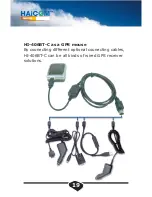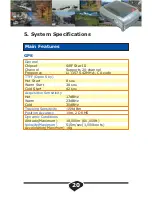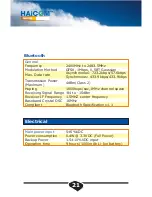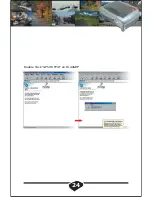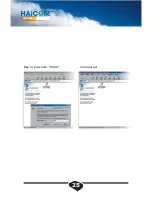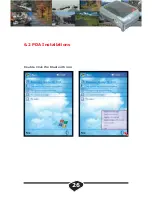STEP 5:
As soon as turn on the switch on the right side, the
Bluetooth
will also start to function and searching.
The blue light on the left side in front of HI-406BT-C
will turned on (Blinking) meaning the
Bluetooth
is
searching the host device and not get paired yet.
Please consult the
Bluetooth
step by step
connection guide from this manual on section . The
pin code is " 0000 " when asked the pin code. After
the
Bluetooth
paired and connected, the blue light
will stay on.
STEP 6:
Open the mapping software from your mobile
device, select the corresponding COM port and start
GPS.
STEP 7:
Enjoy the state of the art wireless GPS navigation.
11
Summary of Contents for HI-406BT-C
Page 1: ......
Page 2: ...HI 406BT Bluetooth GPS receiver with Digital Compass 1...
Page 5: ...4...
Page 14: ...13...
Page 15: ...3 Dimensions Unit mm 46 40 64 80 24 00 Top View Front View Button View Side View Back View 14...
Page 17: ...3 4 5 6 7 8 16...
Page 25: ...Double Click GPS OUTPUT on HI 406BT 24...
Page 26: ...Key in pin code 0000 Connected 25...
Page 27: ...6 2 PDA Installations Double Click the Bluetooth icon 26...
Page 28: ...Double click HI 406BT 27...
Page 29: ...Key in pin code 0000 Found the host device 28...
Page 30: ...For Connected with device Select the correct com port 29...
Page 31: ...Start GPS NMEA message inflow More satellites info 30...
Page 32: ......