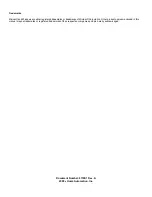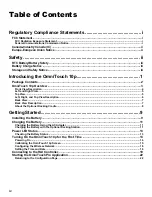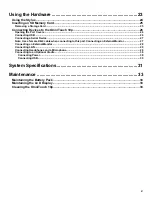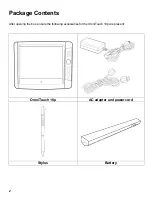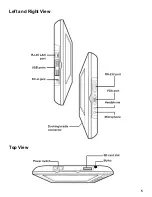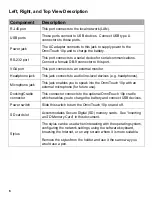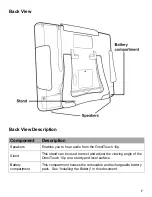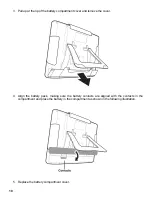v
Using the Hardware ..................................................................... 23
Using the Stylus ............................................................................................................................24
Inserting an SD Memory Card ......................................................................................................25
Removing a Storage Card ......................................................................................................................................... 25
Connecting Devices to the OmniTouch 10p ...............................................................................26
Opening the Port Covers ........................................................................................................................................... 26
Connecting USB ......................................................................................................................................................... 26
Connecting a Serial Device ....................................................................................................................................... 27
Note: Use a female DB-9 cable when connecting to this port.Connecting an External Monitor ....................... 27
Connecting an External Monitor ............................................................................................................................... 28
Connecting LAN ......................................................................................................................................................... 29
Connecting Headphones and a Microphone ........................................................................................................... 29
Connecting to an Optional Cradle ............................................................................................................................ 30
Connecting Power.................................................................................................................................................. 30
Connecting USB..................................................................................................................................................... 30
System Specifications ................................................................. 31
Maintenance ................................................................................. 33
Maintaining the Battery Pack .......................................................................................................33
Maintaining the LCD Display ........................................................................................................33
Cleaning the OmniTouch 10p.......................................................................................................33
Summary of Contents for OmniTouch 10p
Page 1: ...10 Portable Color Touchscreen User s Manual...
Page 8: ......
Page 13: ...Left and Right View Top View 5...
Page 42: ......
Page 43: ......
Page 44: ......