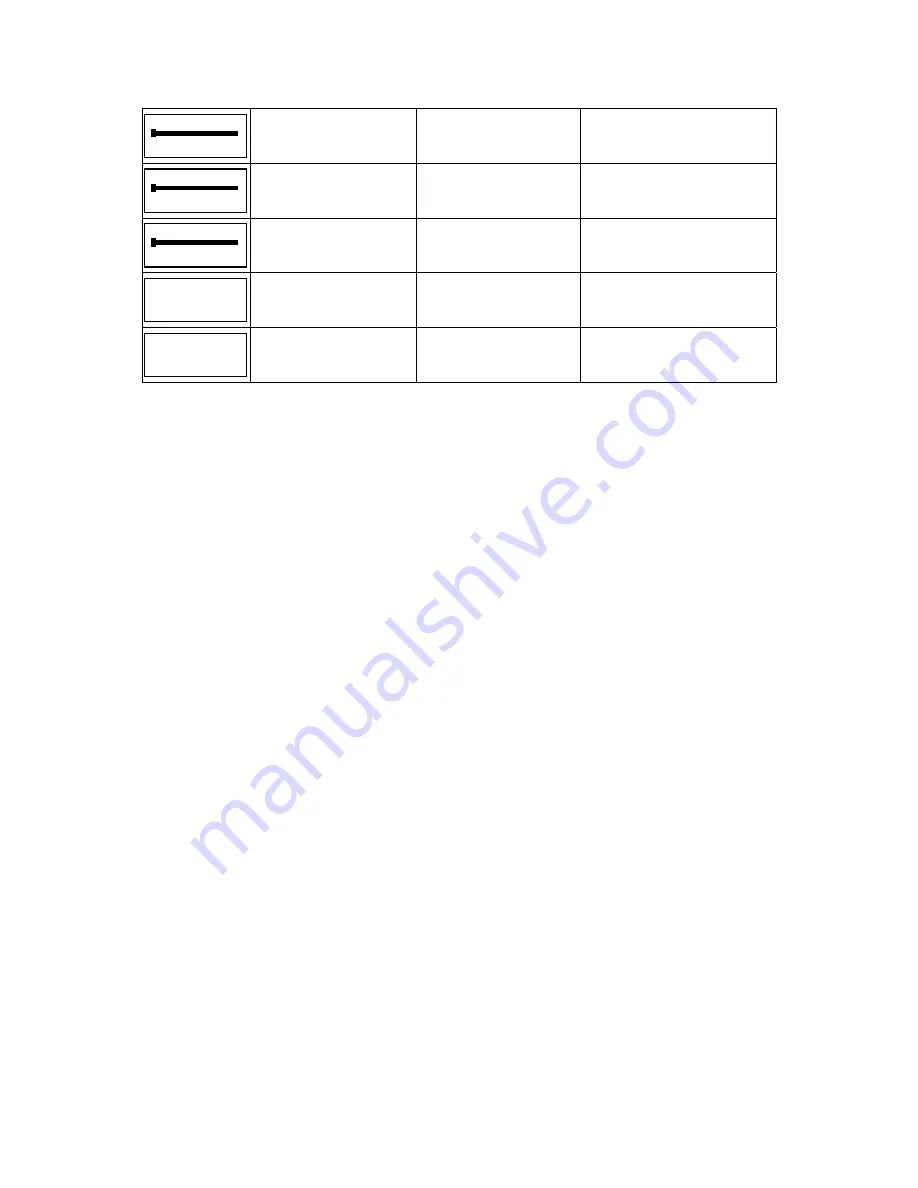
Page 8
Source gain
0
Source 6 Gain
0
0 to 10
Source gain
0
Source 7 Gain
0
0 to 10
Source gain
0
Source 8 Gain
0
0 to 10
IR passthrough
Enabled
IR Passthrough
Status
Enabled
Press
–
to disable
Press
+
to enable
IR
Enabled
IR Status
Enabled
Press
–
to disable
Press
+
to enable
If there is no interaction with the VSC for more than 20 seconds, the menu will be exited and the display
will revert back to the source setting. You can also manually exit from the Advanced Menu by pressing
and holding the
src
button for 2 seconds.
Press and release the
src
button to advance to the next menu item.
Press the
Power
button to go back to the previous menu item.
Press the + button to adjust the current item.
Press the
–
button to adjust the current item.
Setting the Audio Zone
The Select Zone setting is used to logically connect the VSC to an audio zone on the Hi-Fi2 system. To
select the audio zone that the VSC will control, press the
+
button to increase the zone number and press
the
–
button to decrease the zone number. The select zone setting can range from 1 to 16.
You may have more than one VSC configured to a given audio zone. This is useful if you have a large
room and would like multiple VSC keypads in that room to control the audio zone. When multiple VSC
keypads are configured to an audio zone, all VSC keypads will mimic one another.
Source Connection Status Settings
The Source Connection Status settings allow you to add and remove sources from the source cycle when
scrolling through available sources. When the connection status for a source is set to disabled, it will not
show up in the list of sources when cycling through the sources using a VSC or remote control. This is
useful if you have unused sources. If you disable the unused sources, they will not show up in the cycle.
To enable the selected source, press the
+
button. To disable the selected source, press the
–
button. By
default, all sources are connected (i.e. enabled). These settings are system-wide and affect all zones.
After modifying the connection status for all eight sources, press and release the
src
button to advance to
the Source Gain settings.
–
SRC‐OK
–
SRC‐OK
S6
SRC‐OK
S7
SRC‐OK
S8
SRC‐OK
Summary of Contents for HI-Fi2
Page 16: ...HAI New Orleans LA U S A...


































