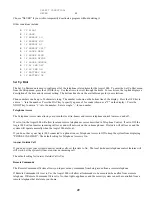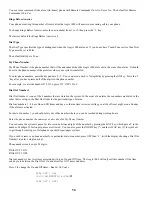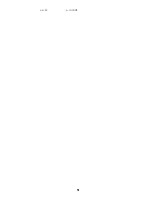43
DAY(S): M-W-F--
1-7=MON-SUN 0=ONCE
Press the ' # ' key and the display will then return to the
Edit Program
menu:
EDIT PROGRAM
1=WHEN 2=CMD 3=&COND
Button Programs
Selecting 2 (BUTTON) from the Edit When menu sets up a program to be activated when a particular button is run or a particular
event occurs. The user is prompted to specify the button/event that activates the program:
BUTTON:
ENTER BUTTON #=MENU
↓
A specific macro button may be activated by entering the button number followed by the ' # ' key, or by using the arrow keys to
scroll through a list of buttons.
Pressing the ' # ' key first will bring up a menu of event button types:
BUTTON TYPE
1=CTRL 2=SEC 3=ZONE
↓
4=ALL 5=ALARM 6=X-10
7=MISC
↑
After the event button is specified, the display returns to the
Edit Program
menu.
Control Unit Event Buttons
Pressing the 1 (CTRL) key allows you to select the event button for a control unit activated event. You are first prompted to enter
the desired unit number:
UNIT:
ENTER UNIT
↓
The unit may be entered by entering the unit number followed by the ' # ' key or by using the arrow keys to scroll through a list
of units.
Next, the desired unit is displayed and you are prompted to specify the state that activates the button:
WHEN Porch Light:
0=OFF 1=ON
ALC Switch Module Activated Events
When an ALC Switch Module is turned on or off, if programmed, the "When Unit" program is activated.
Pressing the 1 (CTRL) key allows you to select the "When Command" for an ALC Switch Module activated event. You are first
prompted to enter the desired unit number:
UNIT:
ENTER UNIT
↓
The unit may be entered by entering the unit number followed by the ' # ' key or by using the arrow keys to scroll through a list of
unit names. Next, the desired unit is displayed and you are prompted to specify the state that activates the program:
WHEN FOYER LIGHT:
0=OFF 1=ON