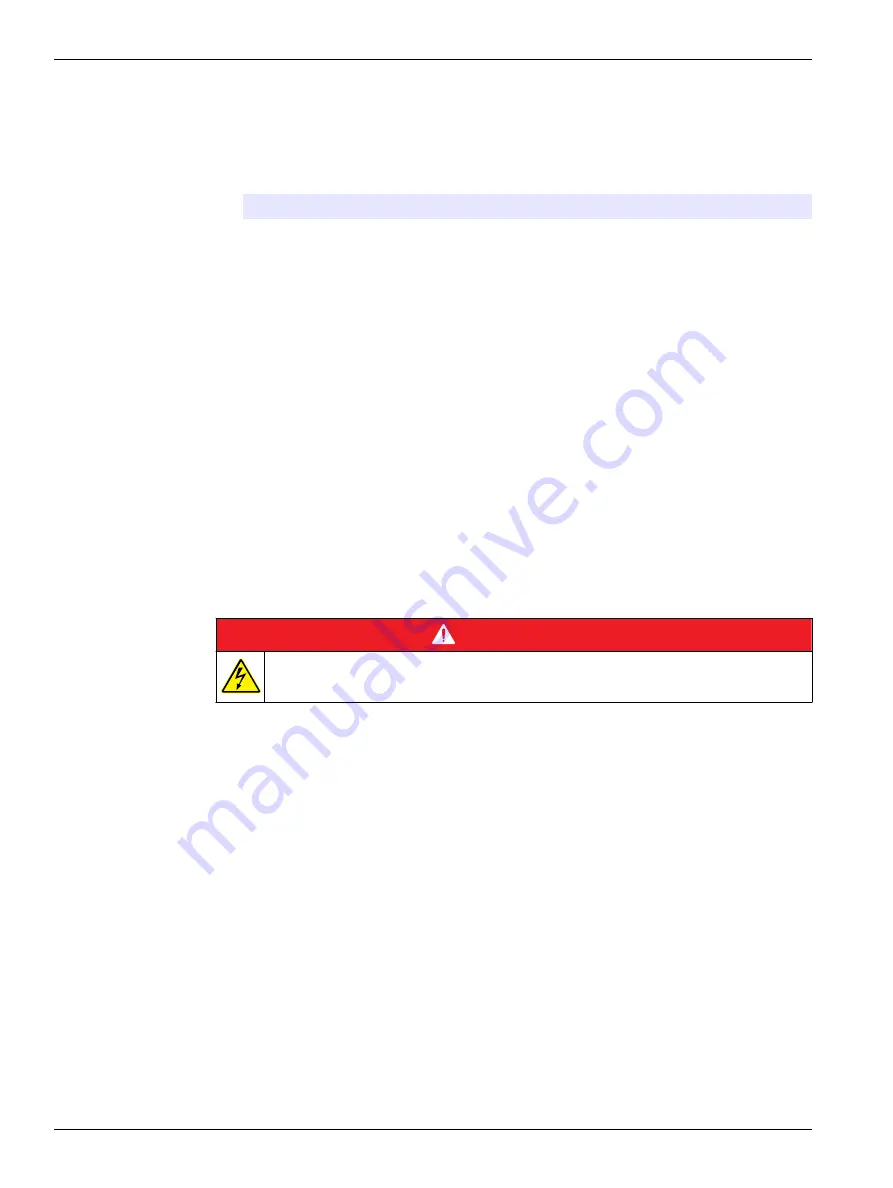
3.
Push the left or right arrow key to select the expert mode, then push
Done
.
4.
From the home screen, select Maintenance, then push
Select
.
5.
From the maintenance screen, select Syringe verification, then push
Select
.
Note: When the option is selected for the first time, enter the license key.
6.
Push the up and down button to select and change the syringe test options.
Option
Description
Syringe
Selects the syringe. Used when there are two syringes.
Shows the syringe information: syringe number and volume.
Operator
Selects the operator ID
Configuration
Sets the test settings: test volume and number of replicates. The total
dispensed liquid for the test shows when the two parameters are set.
Note: Make sure to use the applicable beaker and balance for the test based
on the amount of total dispensed liquid.
A field to write the test conditions is available in the test conditions settings.
Start
Starts the syringe verification procedure.
7.
Push Start to start the syringe verification procedure. Follow the procedure supplied
with the syringe verification kit.
8.
To cancel the syringe verification test and not save data to the data log, push Stop.
9.
To cancel the syringe verification test and save the syringe verification results for fully
tested volumes to the data log, push Skip.
10.
When the test is complete Pass or Fail shows. Push the left or right arrow to show the
results for the different volumes. Push the up and down arrow to show more results
data for the selected volume.
8.7.5 Pump cassette replacement
D A N G E R
Electrocution hazard. Remove power from the instrument before this procedure is started.
This option only applies to instruments with pumps installed.
Maintenance
44
Summary of Contents for TitraLab AT1102
Page 1: ...DOC022 52 93074 TitraLab AT1000 series workstations User Manual 03 2019 Edition 7...
Page 2: ......
Page 6: ...Specifications 4...
Page 20: ...Installation 18...
Page 25: ...Install accessories 23...
Page 26: ...Install accessories 24...
Page 34: ...Startup 32...
Page 42: ...Standard operations 40...
Page 50: ...Maintenance 48...
Page 58: ...Troubleshooting 56...
Page 64: ...Replacement parts and accessories 62...
Page 74: ...Change application parameters 72...
Page 79: ......






























