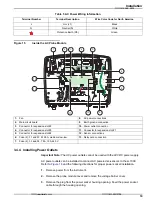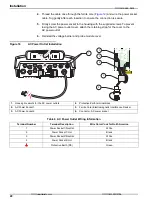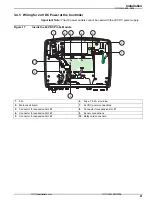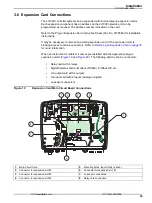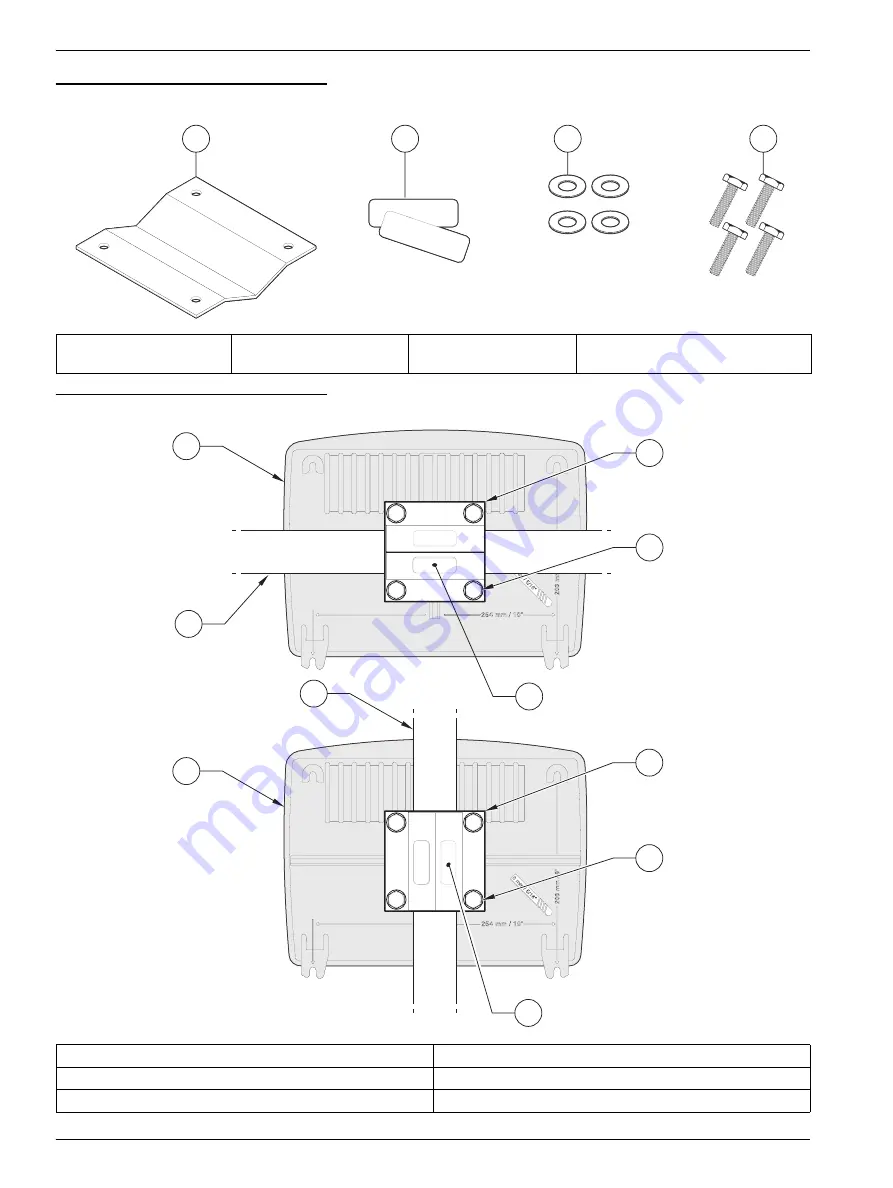
12
Installation
Figure 4
Pipe Mounting Hardware
Figure 5
Pipe Mounting the sc1000 Controller
1.
Bracket, pipe mount
(Cat. No. LZY001)
2.
Rubber pads (8)
(Cat. No. LZX948)
3.
Flat washer, (4)
(Cat. No. LZX948)
4.
Hexagon head screw (4) M5 x
30 mm (Cat. No. LZX948)
1.
Probe module
4.
Bracket, pipe mounting
2.
Horizontal Pipe (customer-supplied, size may vary)
5.
Hex head screw and flat washer
3.
Vertical Pipe (customer-supplied, size may vary)
6.
Rubber pads, (apply to the bracket and/or sun shield)
1
2
3
4
1
1
4
4
5
6
6
5
2
3
客服:400 688 9809
网址:www.mamots.com 电话:0431-85178766
Summary of Contents for sc1000
Page 1: ...Visit http www hach com 400 688 9809 www mamots com 0431 85178766...
Page 38: ...Visit us at www hach com 400 688 9809 www mamots com 0431 85178766...
Page 58: ...Visit us at www hach com 400 688 9809 www mamots com 0431 85178766...
Page 62: ...Visit us at www hach com 400 688 9809 www mamots com 0431 85178766...