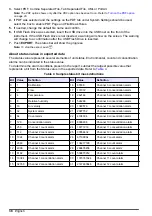1.
On the Counter Navigation screen, push
SYSTEM
.
2.
Select the
Custom
tab.
3.
Select
ROTATING BUFFER
.
Set the data buffer size
A change to the buffer size causes all current buffer data to be lost and unrecoverable.
1.
On the Counter Navigation screen, push
SYSTEM
.
2.
Select the
Options and Accessories
tab.
3.
Select the Data Buffer Size field. Enter a value between 50 and 5000.
4.
Push
ENTER
to confirm.
5.
Push
YES
to clear the data buffer.
Real-time PDF/CSV option
Use this option to send the count data to a PDF file and if necessary to a CSV file. Secure PDF files
are generated in real time or when sample data is selected from the instrument data buffer using the
Export function.
Turn on the PDF option
1.
Push
SYSTEM
.
2.
Select the
tab.
3.
Enter the unlock code and push
ENTER
.
4.
Select the options:
Option
Description
PDF on USB Detect
Automatically saves the real-time count data to a PDF file when the particle
counter finds a USB memory stick in the USB port.
New Document On
Sets the criteria to start a new PDF file. New PDFs are made when an area or
location changes or when the date changes.
Export Averages
Includes the average count of a set number of runs and the count data for each
run to a PDF file.
Export to Excel
When a PDF file is made, the count data is also transmitted in .csv (comma
separated value) spreadsheet format.
Warn when USB drive is
X% full
Sets a notification that the USB memory stick is 50–95% full.
Save the count data to a folder
Count data can be saved to a file with a filename that includes the date and time the file is created, or
a unique identifier.
1.
At the particle counter, make a folder to hold the count data. Select Date or enter a name for the
folder.
2.
Select
Configure File Name
.
3.
Use up to seven criteria options to make a file name. Options include: area, date, time, location,
user name, serial number or text.
When the file name is configured, the PDF is automatically saved to the folder.
4.
Select
<None>
to remove a previous entry.
English
29
Summary of Contents for MET ONE 3400 Series
Page 2: ......
Page 6: ...Table of Contents 4...
Page 15: ...1 2 3 4 English 13...
Page 18: ...1 2 3 4 16 English...
Page 38: ...Figure 6 Averages report Figure 7 Buffer report all buffer records 36 English...
Page 47: ......