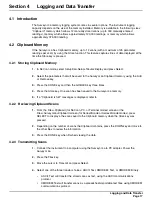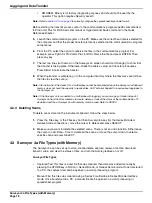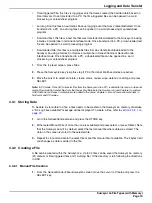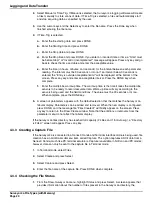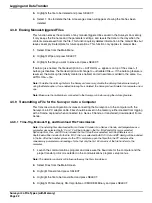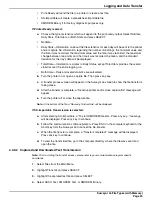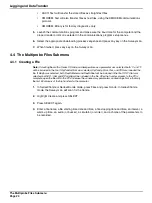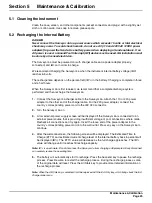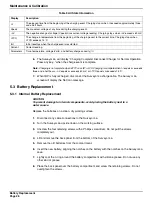Surveyor 4a Setup
Setting the Graph Display Mode
Page 11
2.5 Setting the Graph Display Mode
The second display mode is a graph. The Graph/Tab key toggles between the tabular and graph
modes.
Due to the different configuration possibilities, one or more parameter may need to be added to the
tabular display to allow the graph mode. See
for more information.
1.
From the Main Screen, select
SETUP/CAL>SETUP
.
2.
Highlight Display:Graph and press
SELECT
. A new screen will be displayed with three graph
configuration choices, X-Axis, Y-Axis, and Orientation.
X-Axis Configuration
a.
Highlight X-Axis and press Select.
b.
Select the Date and Time or one of the parameters and press select.
2.6 Setting the Automatic Shutdown
The automatic shutdown is used to save battery life in case it is not turned off after an operation.
This feature will turn the Surveyor 4a off if no key is pressed in the programmed amount of time
following the last key pressed. Once the Surveyor 4a shuts down, power it back up using the
OFF/ON
key.
1.
From the Main Screen, select
SETUP/CAL
>
SETUP
.
2.
Highlight Timeout:Shutdown using the cursor keys and press
SELECT
.
3.
A Timeout:Shutdown screen is displayed.
4.
Enter the shutdown timeout. Select 0 (zero) to disable or select the appropriate amount of time
(1–255 minutes) for the specific operation using the
RIGHT
and
LEFT
cursor keys. Press
SELECT
after each number.
Note:
If a mistake is made, clear entries one by one using the
BACKSPACE
key.
5.
When all the numbers are entered, press the
DONE
key. A “Setup:Successful! Press any key”
message will be displayed.
2.7 Setting the Screen Saver Option
This is a power saving feature that puts the Surveyor 4a screen to sleep if no key is pressed in a
programmed amount of time following the last key pressed. If the screen shuts down, press any
key once and the screen will reappear with the last screen displayed.
If the screen save option is active while using the Surveyor 4a, up to 80% more battery life can be
saved.
1.
From the Main Screen, select
SETUP/CAL
>
SETUP
.
2.
Highlight Timeout:Display using the cursor keys and press
SELECT
.
3.
The Timeout:Display screen is displayed.
Summary of Contents for 003070HY
Page 2: ......
Page 8: ...Visit us at www hachenvironmental com ...