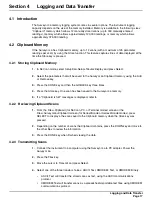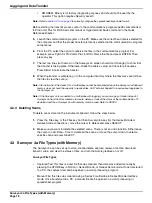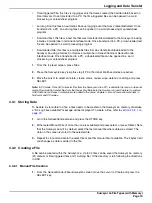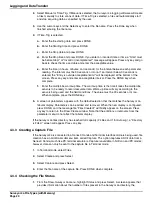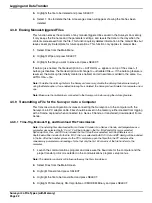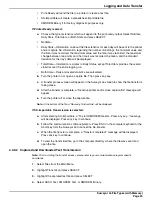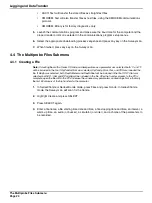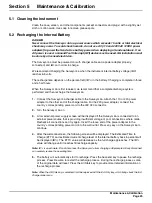Changing the Date Format
Page 10
Surveyor 4a Setup
4.
Repeat step 3 until the entire date is selected. If a mistake is made, clear entries one by one
using the
BACKSPACE
key.
5.
When the new date is correctly entered, press the
DONE
key.
6.
The Time screen will be displayed. Use the
RIGHT
and
LEFT
cursor keys to enter the new time
(HHMMSS). Press
DONE
when complete. The Surveyor 4a will make a sharp beep noise and
briefly the “Setup Successful! Press any key...” message will be displayed.
7.
Press any key to return to the Setup submenu.
2.3 Changing the Date Format
The features specifies the date format that will be used by the Surveyor 4a software.
1.
From the Main Screen select
SETUP/CAL>SETUP
.
2.
Highlight Date:Format using the cursor keys and press
SELECT
.
3.
Use the cursor keys and select the date format (0:MMDDYY, 1:DDMMYY, or 2:YYMMDD) and
then press
SELECT
.
Note:
The selection will affect all existing files and all files created or transferred, except captured or
downloaded from Terminal mode.
4.
Press
DONE
when the correction selection is made.
2.4 Setting the Tabular Display Mode
The Tabular display mode is the default mode when the instrument is powered on. The data is
displayed in lines or columns, depending on the size of the characters and the number of
parameters present on the screen.
To add or delete parameter displayed on the screen:
1.
From the Main Screen select
SETUP/CAL>SETUP
.
2.
Highlight Display: Tabular using the down cursor key and press
SELECT
.
3.
A screen with the list of parameters is displayed. The parameters currently on the Surveyor 4a
are preceded by numbers. These number provide the order of appearance (from 1 to 24) on
the real-time display lines. The parameter without numbers are not currently displayed on the
Surveyor 4a screen.
4.
Select a parameter to display using the
UP
and
DOWN
cursor keys and press
ADD
.
Note:
To delete a displayed parameter, select the parameter and press Remove.
5.
When all the parameters to be displayed are selected, press
DONE
. Press
GO BACK
to return
to the real-time screen (tabular display). The new parameter(s) should be added to the screen.
Note:
Some of the parameters, such as temperature, can only be displayed in one unit. For example, if Temp:
°C is added, Temp: °F cannot be displayed. If Temp: °F is added, Temp: °C will be automatically removed.
Summary of Contents for 003070HY
Page 2: ......
Page 8: ...Visit us at www hachenvironmental com ...