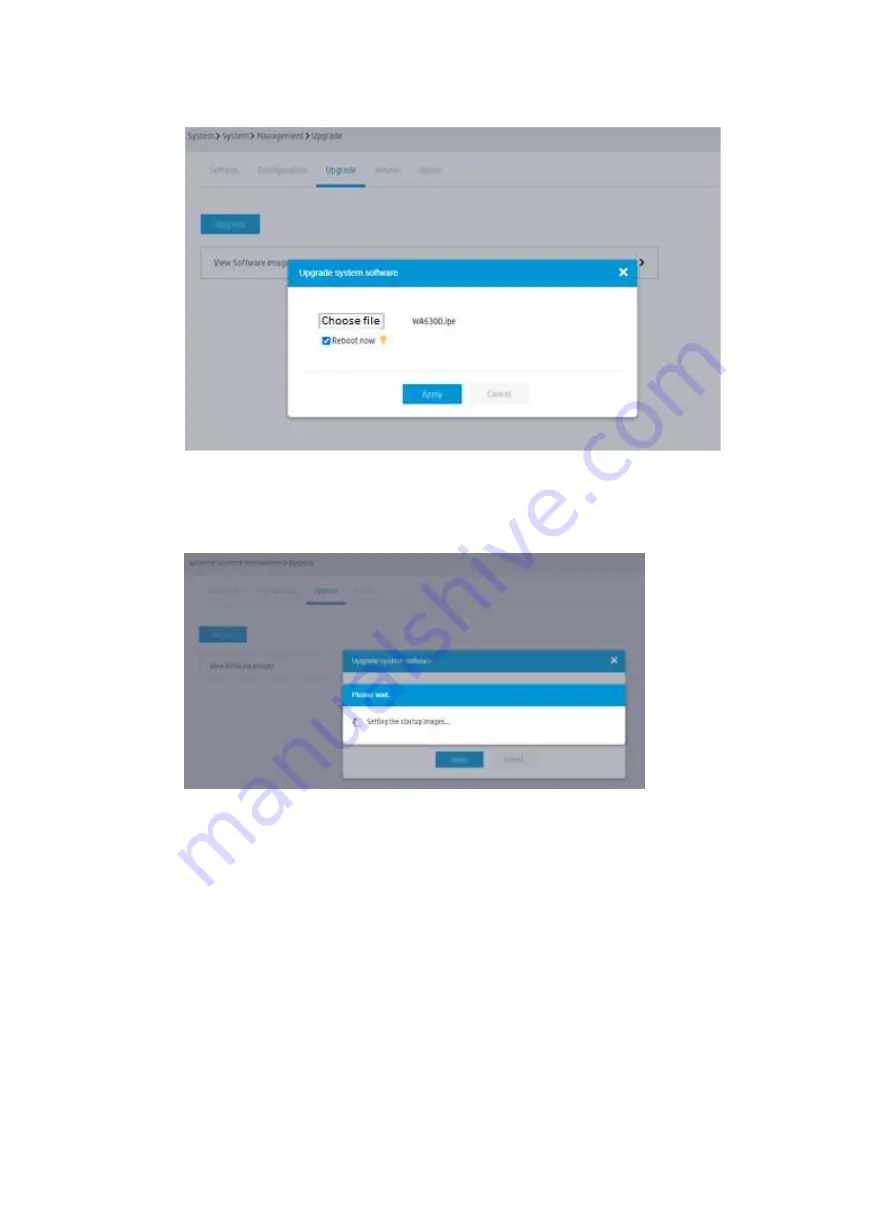
15
Figure 11 Selecting software image file
33.
Click
Apply
.
Figure 12 Upgrading software
Finishing upgrading the software
34.
After the AP restarts, log in to the AP from the Web interface.
35.
Click the system view tab at the bottom of the page.
36.
From the navigation tree, select
System
>
Management
.
37.
Click the
Configuration
tab.
38.
Click
View running configuration
.
39.
Verify that the version number is correct.






























