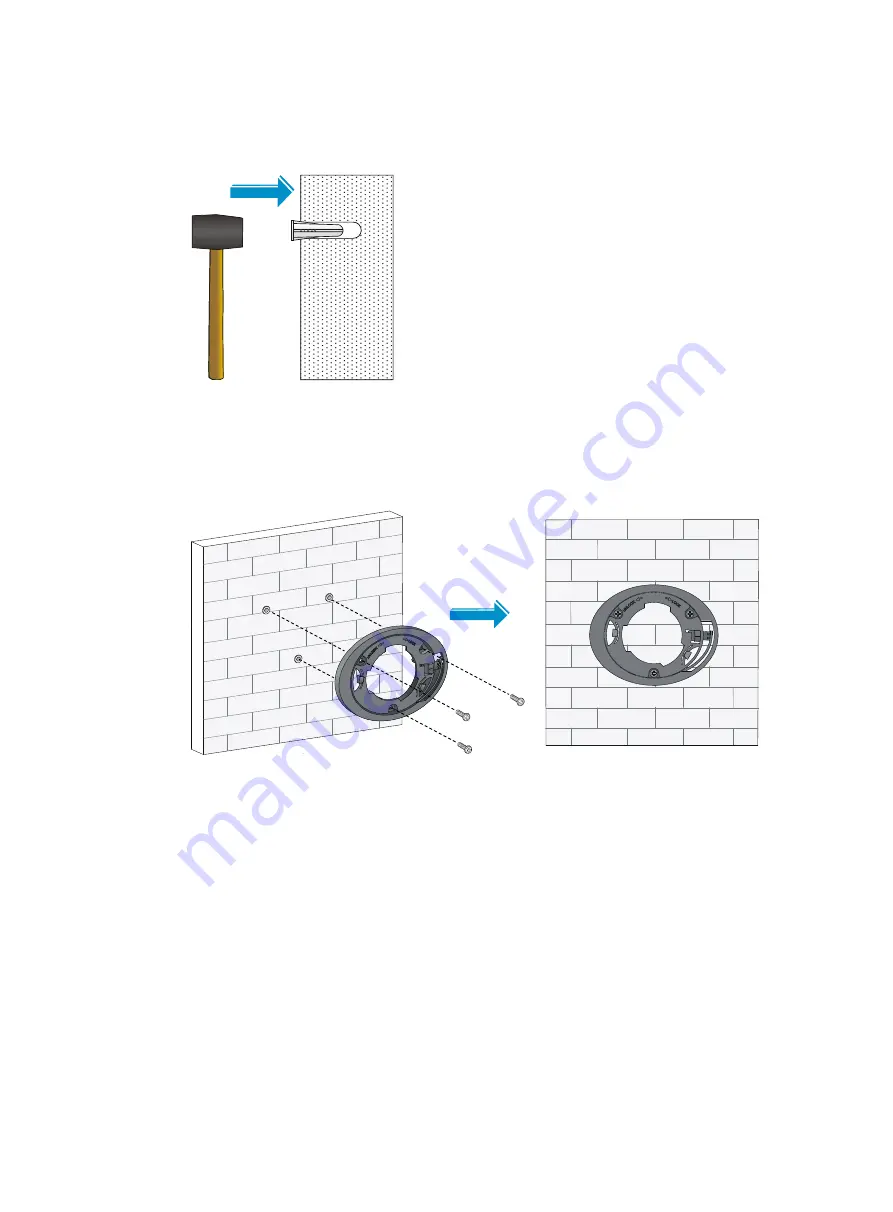
8
4.
Insert a wall anchor into each hole, and tap the wall anchor with a rubber hammer until it is all
flush with the wall surface, as shown in
.
Figure 8
Hammering the anchor
5.
Align the mounting holes in the mounting bracket with the anchors and insert screws through the
mounting holes into the wall anchors. Adjust the position of the mounting bracket and tighten the
screws.
Figure 9
Attaching the mounting bracket to the wall
6.
Connect the AP to the LAN by using Ethernet cables.
7.
Align the AP at a 45 degree angle with the mounting bracket, and rotate the AP clockwise until it
clicks into place, as shown in













































