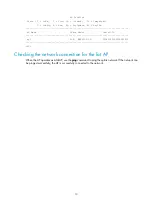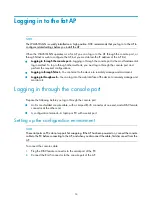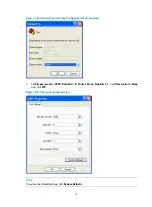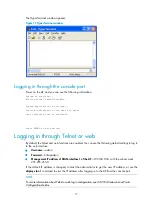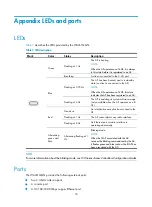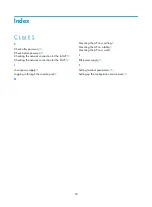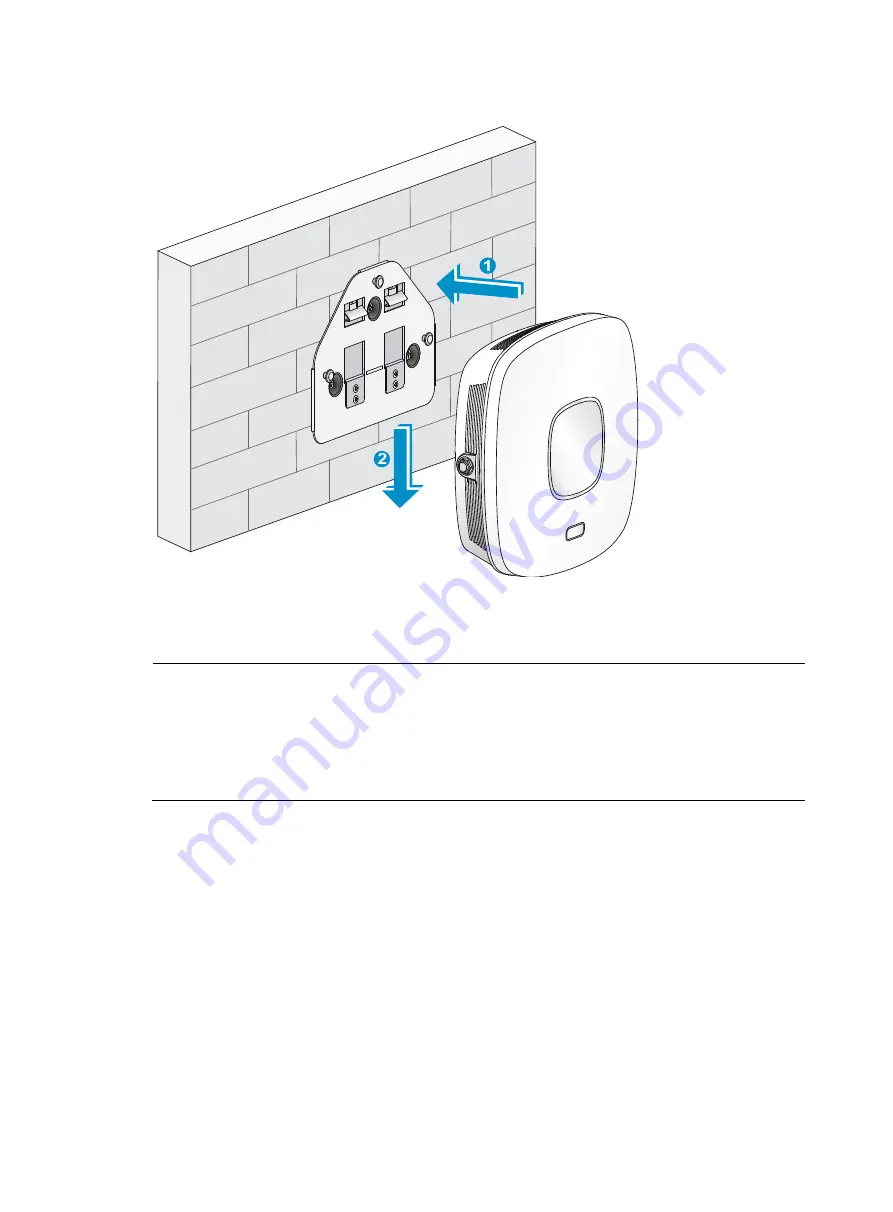
9
Figure 10
Fix the AP onto the wall-mounting bracket
Mounting the AP on a ceiling
NOTE:
•
The ceiling tiles must be less than 18 mm (0.71 in) thick, and the ceiling can bear a weight of at least 5
kg (11.02 lb).
•
Do not use this method to mount the AP to a location made of low-intensity materials such as a plaster
ceiling. If this installation method is required in such an environment, put a high-intensity plate beneath
the ceiling to secure the installation.
The three bolt holes shown in
are needed for mounting the AP on a ceiling.