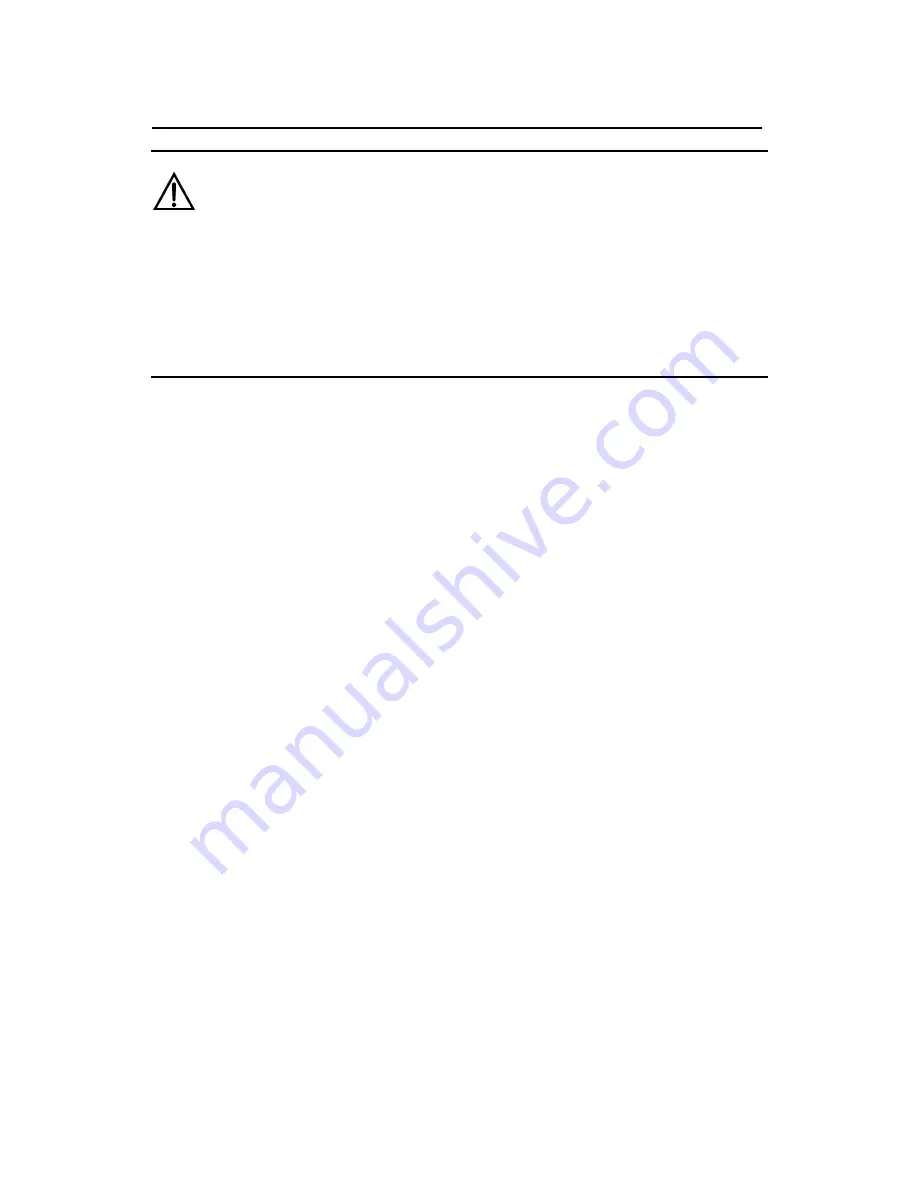
Installation Manual
H3C VG 21-08 Voice Gateway
Chapter 5 Software Maintenance
5-4
Caution:
You are recommended to upgrade the software under the guidance of
technical support engineers. In addition, when upgrading the VG
21-08, make sure the version of the Boot ROM software is consistent
with that of the application program.
5.2 Upgrading Application and Boot ROM
Programs Using XModem
You can use the console port to upgrade the software through
XModem without the need of setting up a configuration environment..
I. Upgrading the application program
Step 1: Enter the Boot Menu (see section5.1 Boot Menu”) and
select <1> to download an application program through XModem. The
VG 21-08 supports the following download speeds:
Please choose your download speed:
1: 9600 bps
2: 19200 bps
3: 38400 bps
4: 57600 bps
5: 115200 bps
6: Exit to Main Menu
Enter your choice(1-6):
Step 2: Select an appropriate download speed, (for example,
115200 bps by entering <5>). The system displays:






























