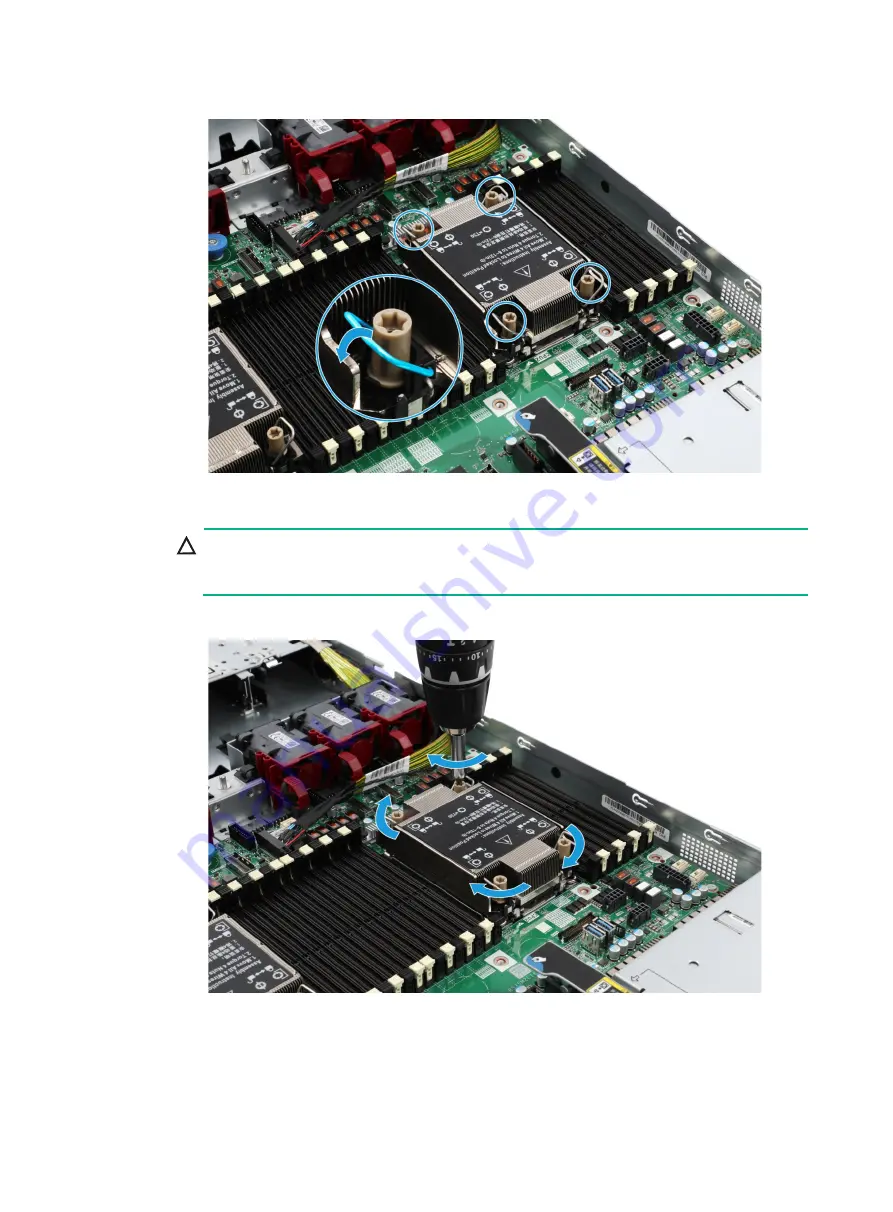
7
Figure1-10 Locking the heatsink
c.
Use a T30 Torx screwdriver to fasten the four captive screws on the heatsink.
CAUTION:
The screwdriver torque is in the range of 6 to 12 in-lb. As a best practice, use a torque of 8
in-lb to avoid poor contact of the processor or damage to the pins on the processor socket.
Figure1-11 Fastening the captive screws


































