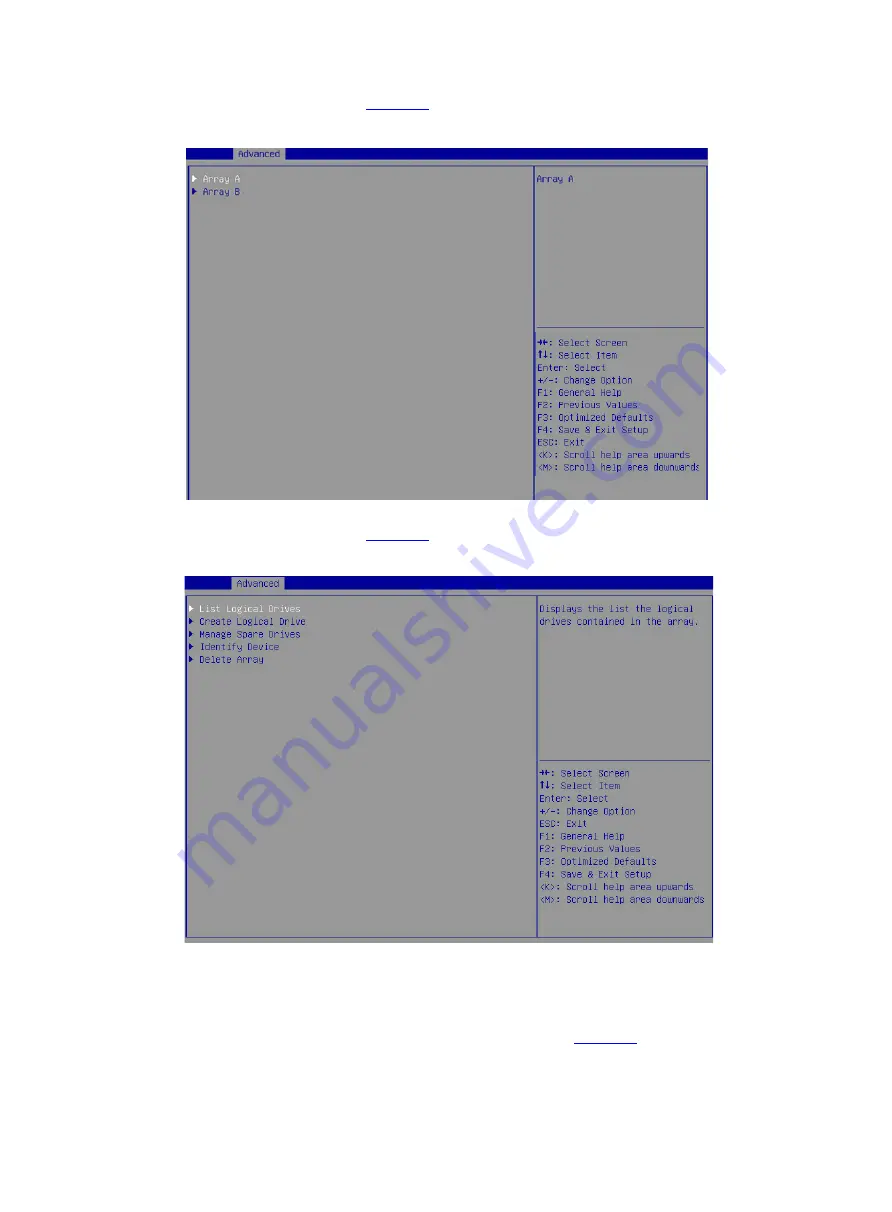
15
3.
On the screen as shown in
, select the target array and press
Enter
.
Figure 24 Selecting the target array
4.
On the screen as shown in
, select
Delete Array
and press
Enter
.
Figure 25 Selecting Delete Array
Scanning drives and viewing drive information
1.
On the storage controller configuration screen as shown in
, select
Disk Utilities
and
press
Enter
.
The storage controller starts scanning all available drives.
Summary of Contents for UniServer E3200 G3
Page 35: ...19 Figure 29 Selecting the RAID volume to be deleted...
Page 116: ...56 Figure 96 Controller Configuration screen...
Page 220: ...61 Figure 109 Selecting Main Menu 2 Select Controller Management and press Enter...
Page 243: ...84 Figure 153 Confirming the operation...
Page 293: ...50 Figure 89 Clearing completion...
Page 382: ...21 Figure 27 Storage controller information...
Page 389: ...7 Figure 8 Identifying a storage controller 2...
















































