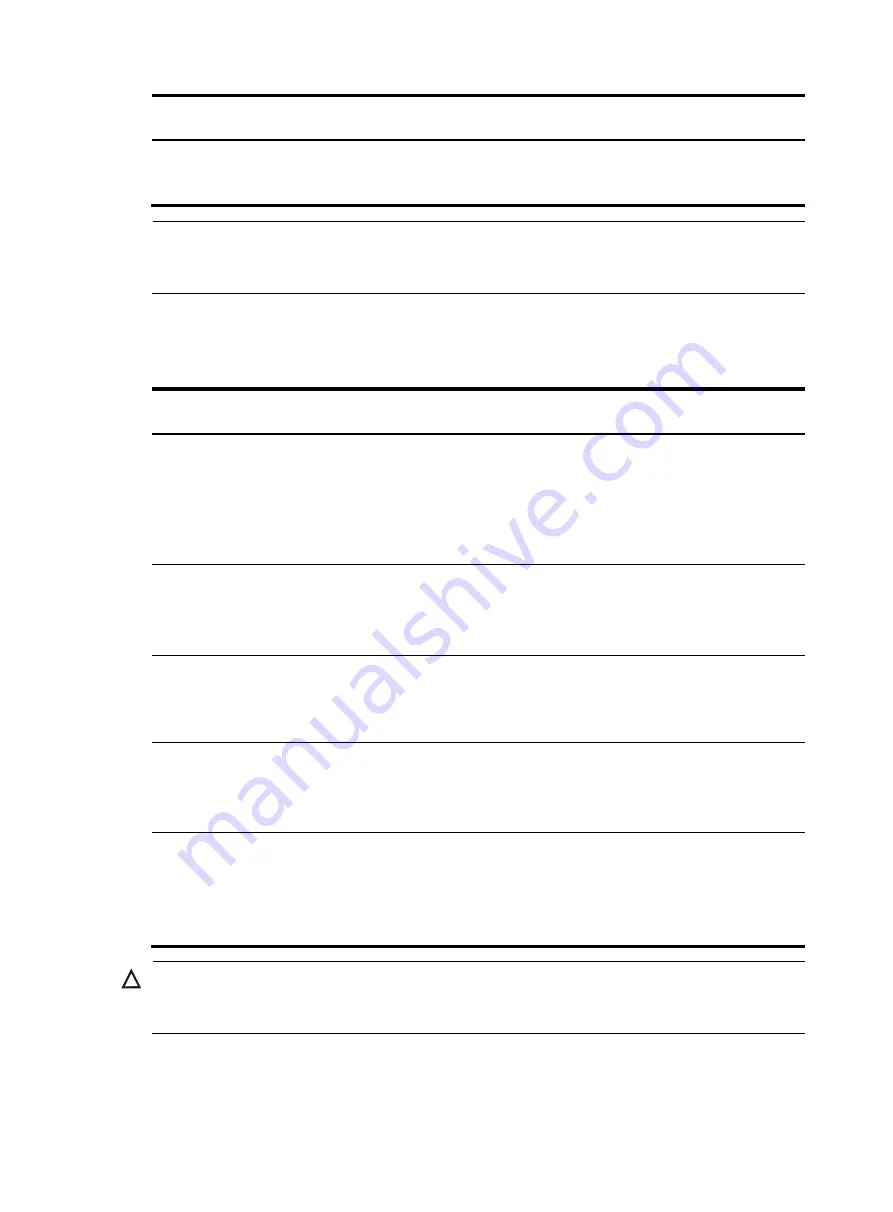
91
Model Description
Available transceiver modules
and cables
MIC-SP4L
4-port OC-3c/STM-1c POS/ATM or 1-port
OC-12c/STM-4c POS/ATM optical interface card
(SFP, LC)
•
155M SFP fiber module
•
622M SFP fiber module
NOTE:
When the MIC-SP4L operates as a 1-port OC-12c/STM-4c POS/ATM optical interface card, only port 1
is available.
OAA module specifications
Model Ports
Available transceiver modules
and cables
IM-FW-II
•
1 console port
•
1 CF card slot, supporting a 256 MB/512
MB/1 GB CF card
•
2 USB ports (reserved)
•
2 x 10/100/1000 BASE-T copper ports
•
2 x GE combo interfaces
•
GE SFP fiber module
•
RJ-45 cable
IM-IPS
•
1 console port
•
2 USB ports (reserved)
•
2 x 10/100/1000 BASE-T copper ports
•
2 x GE combo interfaces
•
GE SFP fiber module
•
RJ-45 cable
IM-SSL
•
1 console port
•
1 CF card slot, supporting a 256 MB/512
MB/1 GB CF card
•
2 USB ports (reserved)
RJ-45 cable
IM-LB
•
1 console port
•
2 USB ports (reserved)
•
2 x 10/100/1000 BASE-T copper ports
•
2 x GE combo interfaces
•
GE SFP fiber module
•
RJ-45 cable
IM-ACG
•
1 console port
•
1 CF card slot, supporting a 256 MB CF card
•
2 USB ports (reserved)
•
2 x 10/100/1000 BASE-T copper ports
•
2 x GE combo interfaces
•
GE SFP fiber module
•
RJ-45 cable
CAUTION:
The software upgrade of OAA modules must be performed through console ports or Ethernet ports on the
OAA modules, rather than the MPU.
















































